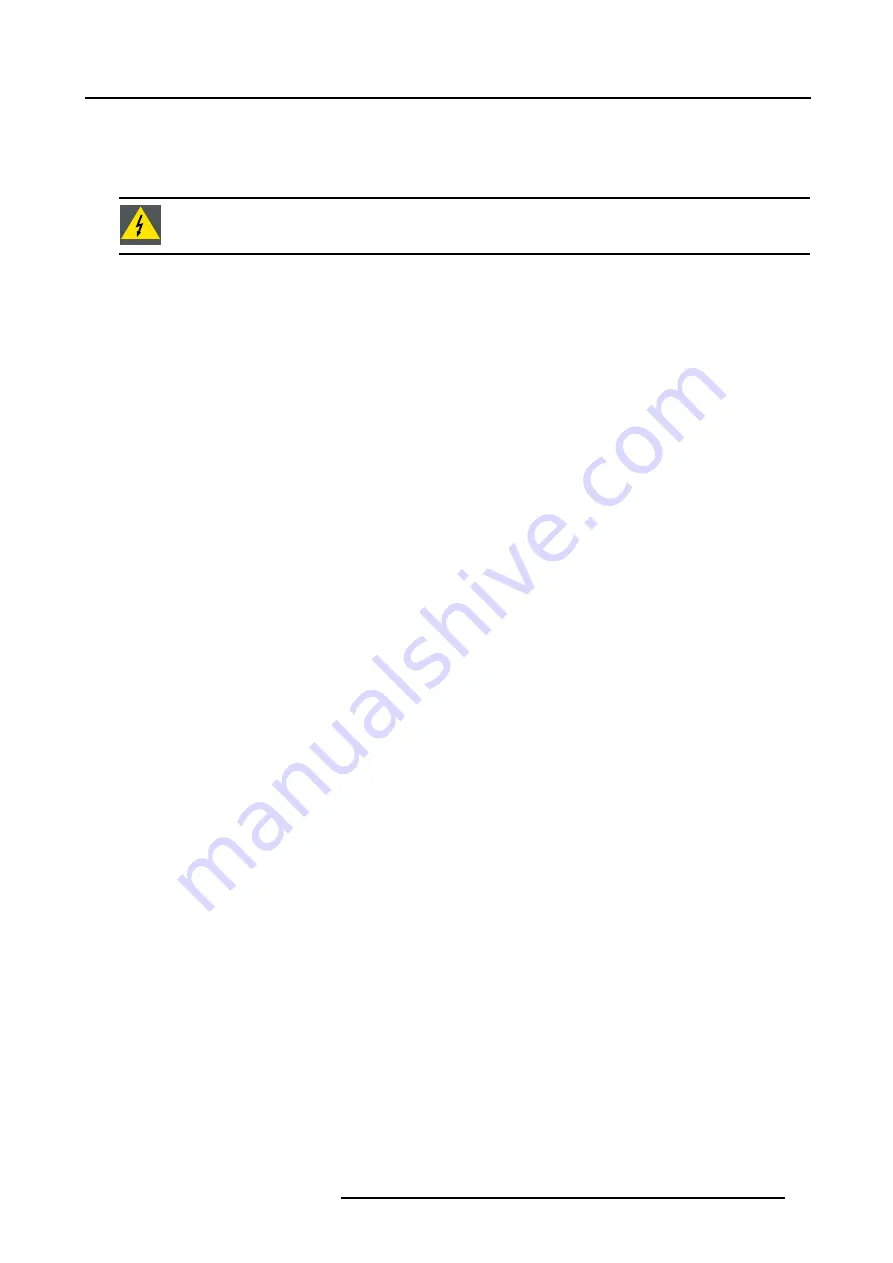
5. AC Power
Starting up in Stand By Mode
The projector starts up in stand by. Press a digit key corresponding to the desired source or press STBY key. The projector displays
the selected source or the warm up cycle message. When this warm up message appears on the screen, handle as described in
’Start up in Operational Mode’.
W
ARNING
:
Do not display a stationary image with full brightness and contrast for longer than 20 min., oth-
erwise you risk damage to the CRT’s.
How to switch off the projector?
1. Use the same power switch to switch off the projector.
R5976257 BARCO REALITY 909 15/03/2003
25
Содержание Reality 909
Страница 1: ...Barco Reality 909 Installation Manual R9040014 R5976257 01 15 03 2003 ...
Страница 4: ......
Страница 6: ...Table of contents 2 R5976257 BARCO REALITY 909 15 03 2003 ...
Страница 10: ...1 Safety Instructions 6 R5976257 BARCO REALITY 909 15 03 2003 ...
Страница 14: ...2 Packaging and Dimensions 10 R5976257 BARCO REALITY 909 15 03 2003 ...
Страница 26: ...4 Installation Setup 22 R5976257 BARCO REALITY 909 15 03 2003 ...
Страница 30: ...5 AC Power 26 R5976257 BARCO REALITY 909 15 03 2003 ...
Страница 50: ...7 Installation Adjustment Mode 46 R5976257 BARCO REALITY 909 15 03 2003 ...
Страница 56: ...A Gamma Corrections 52 R5976257 BARCO REALITY 909 15 03 2003 ...
Страница 60: ...B Material Safety Data Sheet 56 R5976257 BARCO REALITY 909 15 03 2003 ...
















































