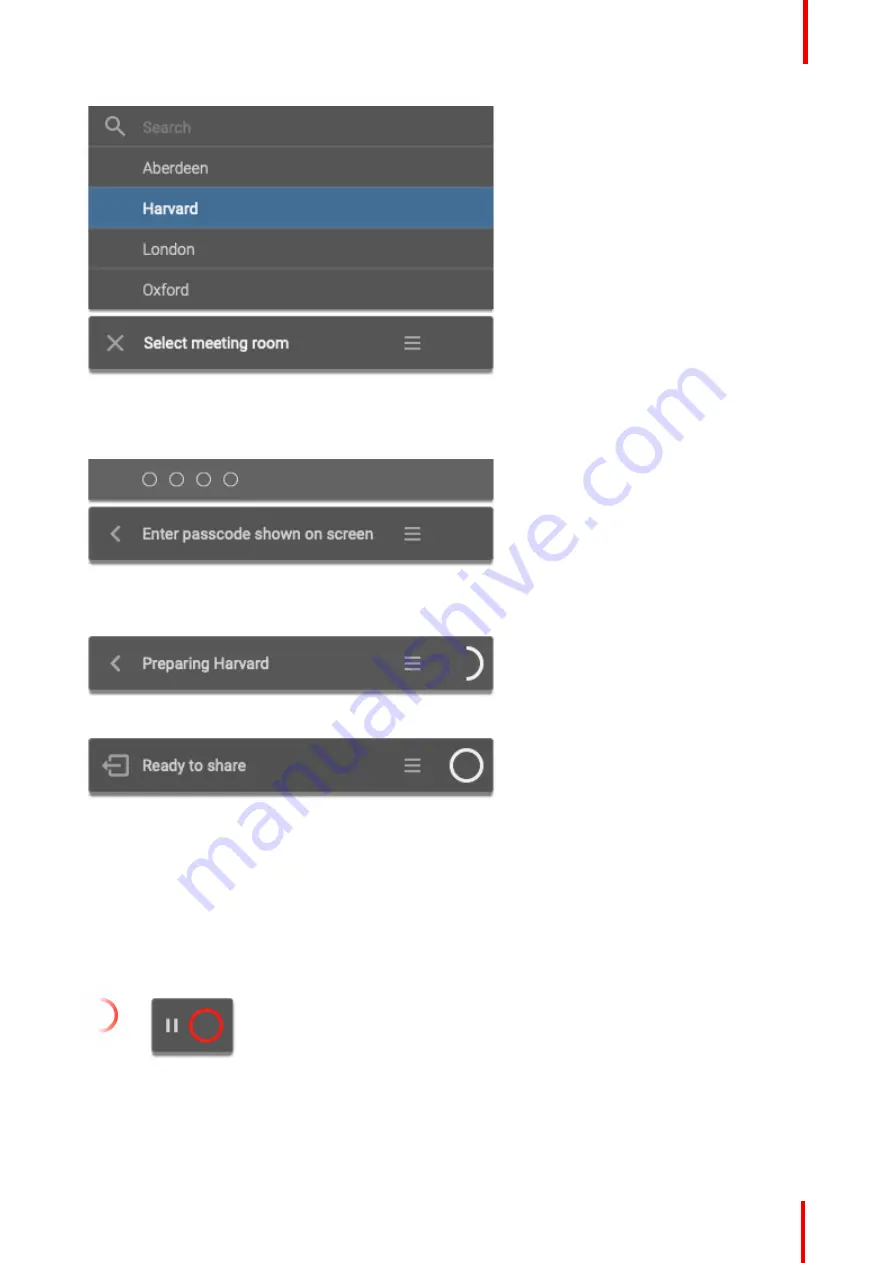
R5900024 /09
ClickShare CS-100 series
33
Image 3-6: Meeting room list
2.
If the use of a passcode is enabled on the base unit, the ClickShare desktop app will prompt you to enter the
passcode that is shown on the meeting room screen.
Image 3-7: Enter passcode
After having entered the passcode, the ClickShare desktop app will connect to the meeting room.
Image 3-8: Prepare connection
Image 3-9: Ready to share
3.
Click the white circle to start sharing your content.
When the sharing is started, the ClickShare desktop app will become partially invisible through an animation.
A subtle red half circle remains visible on your screen.
Hover over the half circle to either pause your sharing session and freeze the content on the screen while you
work on your computer (invisible for people in the meeting room), or click on the red circle to stop sharing.
4.
Stop sharing by hovering over the half circle and clicking on the full red circle.
Im-
age 3-
10
Image 3-11
5.
Disconnect from the meeting room by clicking the
“
leave room
”
icon
Содержание R9861510EU
Страница 1: ...ENABLING BRIGHT OUTCOMES User guide For CS 100 CS 100 HUDDLE ClickShare CS 100 series ...
Страница 18: ...R5900024 09 ClickShare CS 100 series 18 ...
Страница 22: ...R5900024 09 ClickShare CS 100 series 22 Introduction ...
Страница 28: ...R5900024 09 ClickShare CS 100 series 28 Introduction to CS 100 CS 100 HUDDLE ...
Страница 42: ...R5900024 09 ClickShare CS 100 series 42 Getting started ...
Страница 43: ...43 R5900024 09 ClickShare CS 100 series Troubleshooting 4 ...
Страница 46: ...R5900024 09 ClickShare CS 100 series 46 Troubleshooting ...
Страница 47: ...47 R5900024 09 ClickShare CS 100 series Environmental information 5 ...
Страница 51: ...R5900024 09 ClickShare CS 100 series 51 Environmental information ...
















































