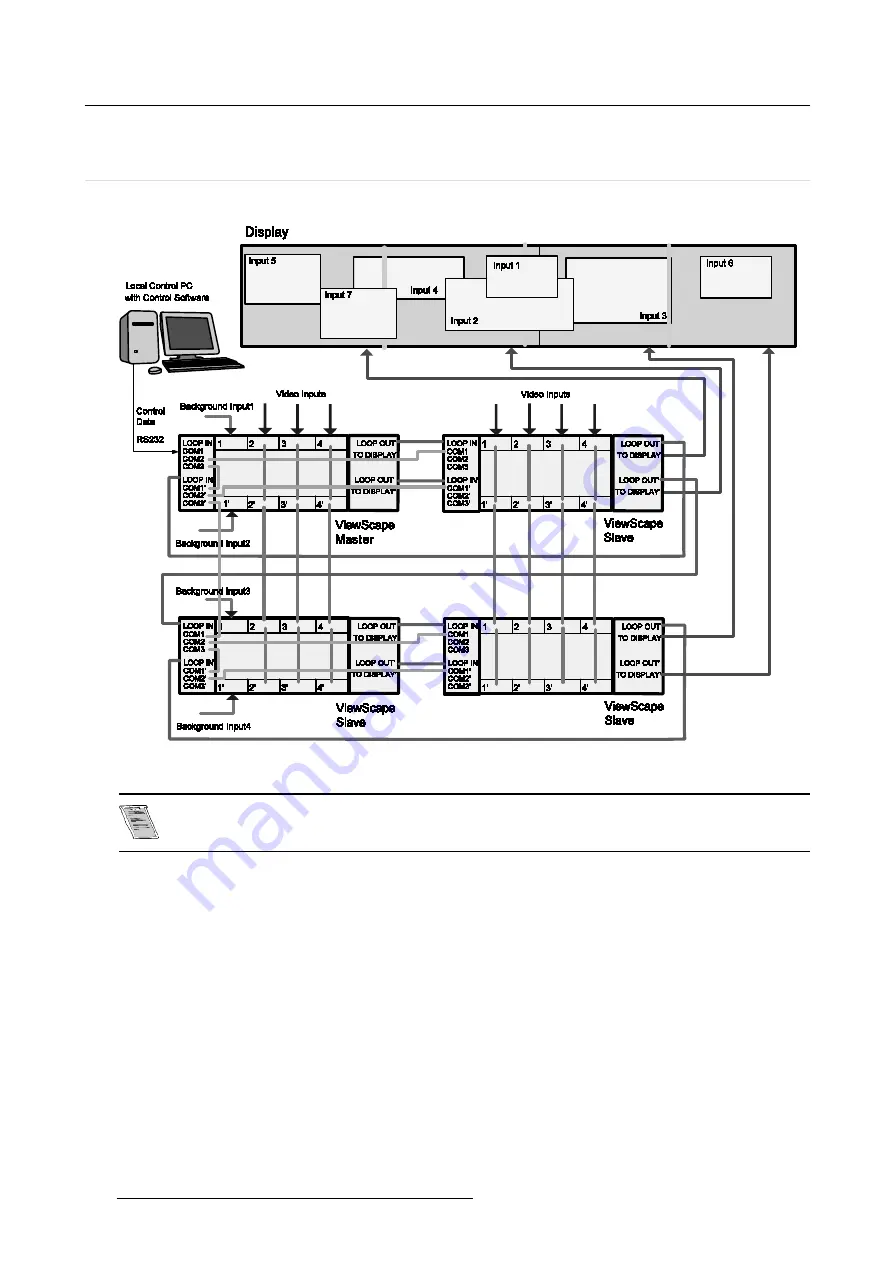
6. Configuration Schemes
6.8
Chained – Stacked configuration with overlapped
background
Scheme
Image 6-8
Chain-stacked configuration with overlapped background
The input types of the upper digitizer must correspond with the inputs on the lower dig-
itizer.
How to set up communication
1. Connect the RS232 communication port of the local control PC with the COM1 RS232 input port of the
master ViewScape Digitizer (upper digitizer).
2. Connect COM2 of upper digitizer of master ViewScape digitizer with COM1 of upper digitizer of next
slave ViewScape digitizer.
3. Connect COM3 of upper digitizer of master ViewScape digitizer with COM1’ of lower digitizer of master
ViewScape digitizer.
4. Connect COM2’ of lower digitizer of master ViewScape digitizer with COM1’ of lower digitizer of next
slave ViewScape digitizer.
5. Connect COM3’ of lower digitizer of master ViewScape digitizer with COM1 of upper digitizer of first
slave ViewScape in the stack.
6. Repeat step 2, step 3 and step 4 for the stack chain of the configuration.
32
R5976474 VIEWSCAPE DIGITIZER 26022003
Содержание R9851590
Страница 1: ...EVENTS VIEWSCAPE DIGITIZER R9851590 OWNERS MANUAL 26022003 R5976474 00 ...
Страница 4: ......
Страница 6: ...Table of contents 2 R5976474 VIEWSCAPE DIGITIZER 26022003 ...
Страница 10: ...1 Safety 6 R5976474 VIEWSCAPE DIGITIZER 26022003 ...
Страница 14: ...2 Introduction Image 2 3 Dimensions ViewScape font side 10 R5976474 VIEWSCAPE DIGITIZER 26022003 ...
Страница 40: ...6 Configuration Schemes 36 R5976474 VIEWSCAPE DIGITIZER 26022003 ...
Страница 42: ...7 Control Software 38 R5976474 VIEWSCAPE DIGITIZER 26022003 ...
Страница 44: ...8 Maintenance of the ViewScape digitizer 40 R5976474 VIEWSCAPE DIGITIZER 26022003 ...
Страница 46: ...Index 42 R5976474 VIEWSCAPE DIGITIZER 26022003 ...












































