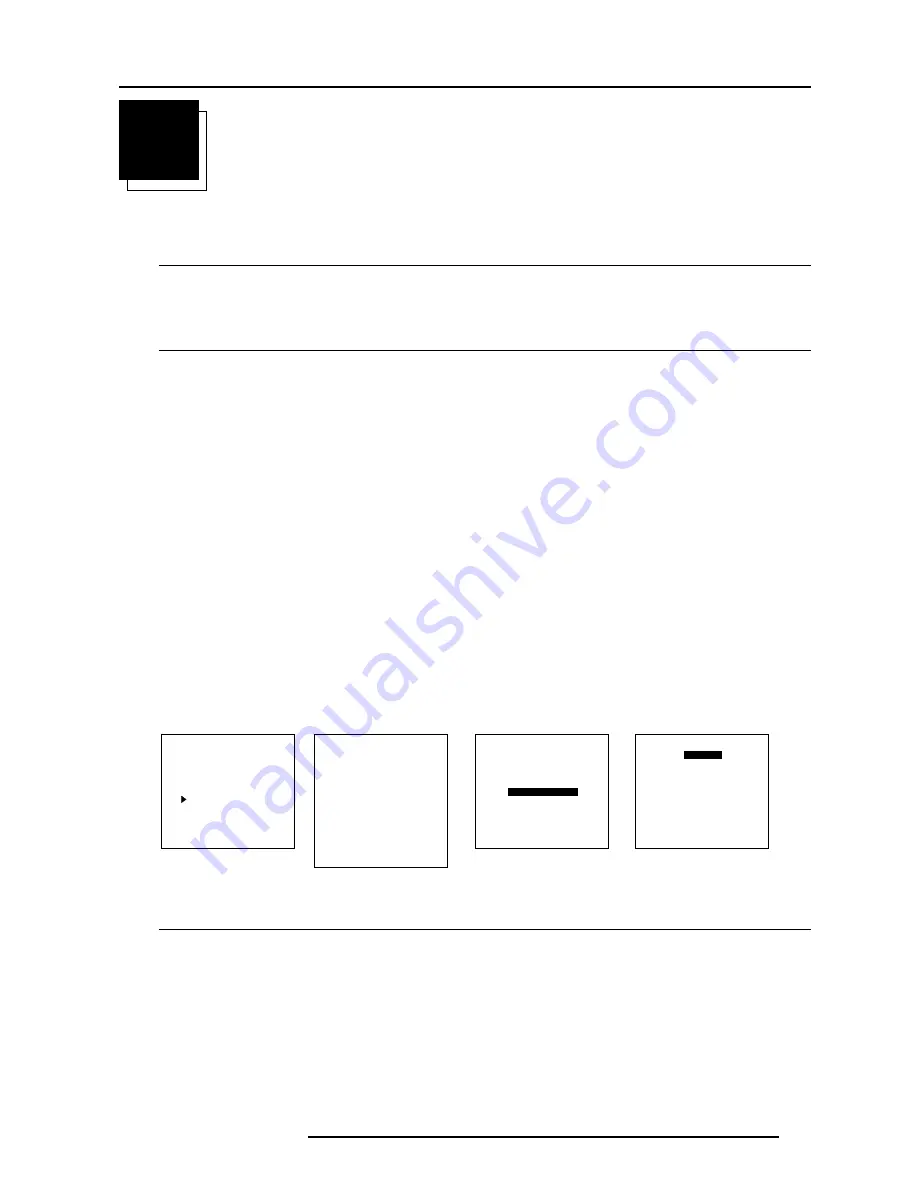
Programmable Function Keys
9-1
5976066 BARCOCINE 7 21022000
9
PROGRAMMABLE FUNCTION KEYS
Programmable Function Keys
What can be done with these keys
The five function keys on top of the remote control can be programmed as short cut keys (quick access) to almost any adjustment
function.
See list further in this chapter.
How can a Function Key be programmed ?
A function key can only be programmed when in the service menus.
Handle as follow :
1. Scroll through the menus until the desired function is on the menu.
2. Select this function by pushing the cursor keys up or down.
3. Press the desired function key for this function.
The following message : "Programming Function Key Fx" will be displayed.
The message will disappear automatically and the function key is programmed.
4. Leave the adjustment mode by pressing ADJUST.
5. The function key is available in the operational mode.
e.g. programming horizontal phase on key F4.
1. Press ADJUST to enter the main menu (menu 1).
2. Push the cursor keys
é
or
ê
to select 'Service mode'.
3. Press ENTER to go into the adjustment menus.
A warning will be displayed (menu 2).
4. If qualified, press ENTER otherwise press EXIT and call for technical assistance.
5. Select Random Access by pushing the cursor keys
é
or
ê
.
6. Press ENTER to display the Random Access mode menu (menu 3).
7. Push the cursor keys
é
or
ê
to select 'Geometry'.
8. Press ENTER to display the Geometry menu (menu 4).
9. Push the cursor keys
é
or
ê
to select H PHASE (menu 4).
10. Press 'F4' to program this key.
11. Press ADJUST to return to operational mode.
ADJUSTMENT MODE
Select a path from below :
IRIS
GUIDED
RANDOM ACCESS
INSTALLATION
SERVICE
Source 01
Select with
é
or
ê
then <ENTER>
<EXIT> to return.
menu 1
Select with
é
or
ê
then <ENTER>
<EXIT> to return.
MAIN MENU
Image Control
IRIS Control
Sound Control
Function keys
Service Menus
Select with
é
or
ê
then <ENTER>
<EXIT> to return.
GEOMETRY
H PHASE
RASTER SHIFT
LEFT-RIGHT (E-W)
TOP-BOTTOM (N-S)
SIZE
V LINEARITY
BLANKING
menu 4
menu 2
WARNING
RISK OF INCORRECT
ADJUSTMENT OF THE
PROJECTOR.
The following
SERVICE menus
are reserved to,
and to be performed only
by qualified personnel !
If qualified, press
<ENTER> to continue, or
if not, <EXIT> to return.
menu 3
Which functions can be programmed ?
Line Multiplier on/off
Motion Processing on/off
Time Base Correction on/off
LIMO Output Mode
LIMO Noise Reduction
LIMO Contrast Enhancement
Line Doubler on/off
Color Balance
Decoding EBU/IRE
Sync Fast/Slow
RGB Peaking
Red Horizontal Sides
Red Vertical Corners




















