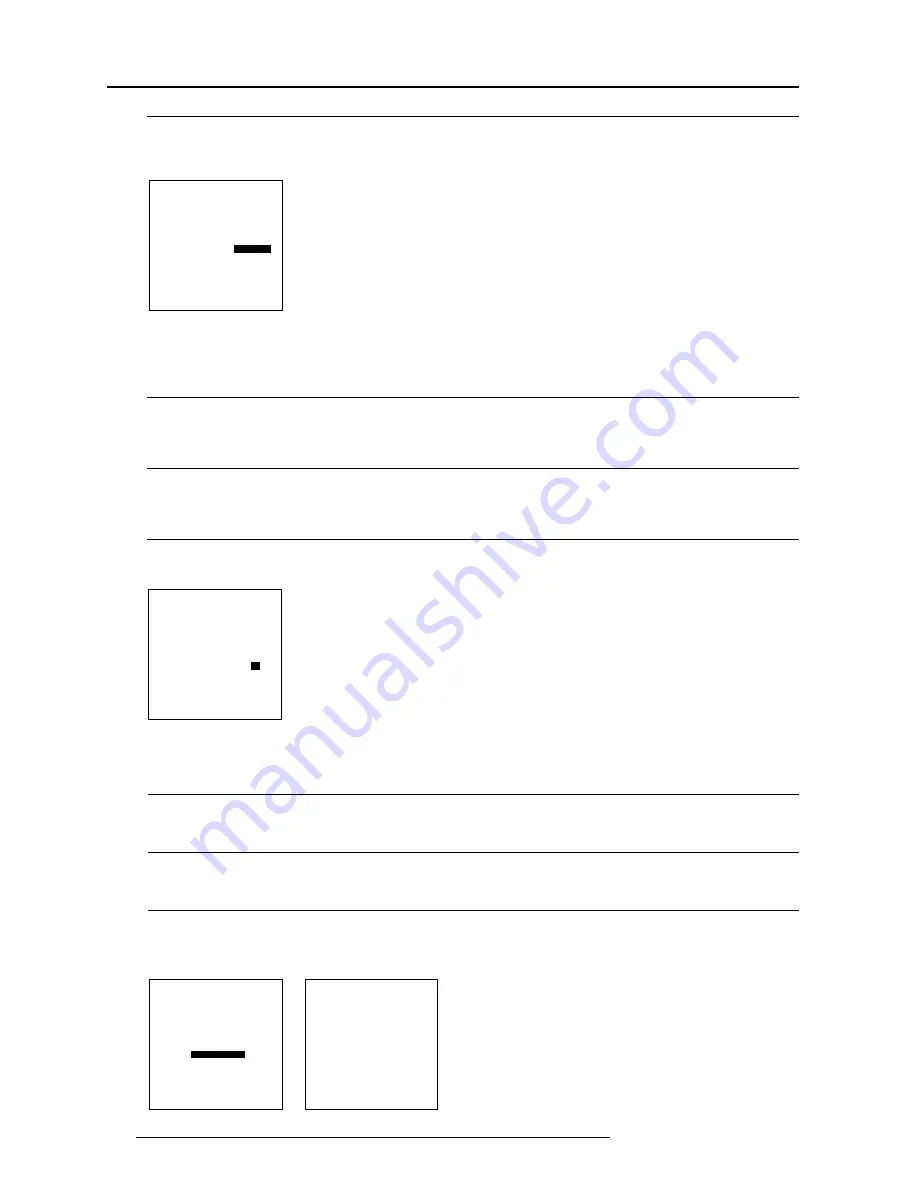
Service Mode
8-6
5976066 BARCOCINE 7 011299
How to change the mode ?
To change the Power up mode:
1.
Push the cursor key
é
or
ê
to highlight Power Up (menu 1).
2.
Press ENTER to toggle between 'Operating' and 'Standby'.
Select with
é
or
ê
then <ENTER>
<EXIT> to return.
PROJECTOR SET-UP
IDENTIFICATION
TOTAL RUN TIME
CHANGE PASSWORD
CHANGE LANGUAGE
CHANGE PROJECTOR ADDRESS
CHANGE BAUDRATE
POWER UP MODE : operating
BARCO LOGO
Select with
é
or
ê
<ENTER> to toggle
<EXIT> to return.
BARCO LOGO
MODE : ON
SIZE : SMALL
BACKGROUND : ON
ORBITTING : ON
You can move the logo
on the screen, using
the arrow keys.
WARNING : continuous
use of the BARCO logo
damages the RED CRT !
Select with
é
or
ê
then <ENTER>
<EXIT> to return.
PROJECTOR SET-UP
IDENTIFICATION
TOTAL RUN TIME
CHANGE PASSWORD
CHANGE LANGUAGE
CHANGE PROJECTOR ADDRESS
CHANGE BAUDRATE
POWER UP MODE :
operating
COMMON ADDRESS : 0
BARCO LOGO
menu 1
Common Address
What can be done ?
Every projector listens to a common address. This common address can be set to '0' or '1'. When a RCU is programmed with that
common address, every projector with that same common address will follow up the commands given by that RCU.
Why 2 different common address ?
The reason to have the choice to select between common addresses is, to avoid controlling of other IR controlled units, e.g. a TV
set with standard common address 0.
How to change the common address ?
1.
Push the cursor key
é
or
ê
to highlight Common Address (menu 1).
2.
Press ENTER to toggle between '0' and '1'.
menu 1
menu 2
Select with
é
or
ê
then <ENTER>
<EXIT> to return.
PROJECTOR SET-UP
IDENTIFICATION
TOTAL RUN TIME
CHANGE PASSWORD
CHANGE LANGUAGE
CHANGE PROJECTOR ADDRESS
CHANGE BAUDRATE
POWER UP MODE : operating
COMMON ADDRESS :
0
BARCO LOGO
menu 1
BARCO logo
What can be done ?
The BARCO logo can be added to the image, in overlay or in background, on any place on the screen.
WARNING
Continuous use of the BARCO logo damages the RED CRT.
How to add the BARCO logo ?
To add the BARCO logo or to change a setting in the BARCO logo menu :
1. Push the cursor key
é
or
ê
to highlight BARCO_logo (menu 1).
2. Press ENTER to select.
The BARCO logo menu will be displayed on the screen (menu 2). Within this menu, four toggle settings are available.





























