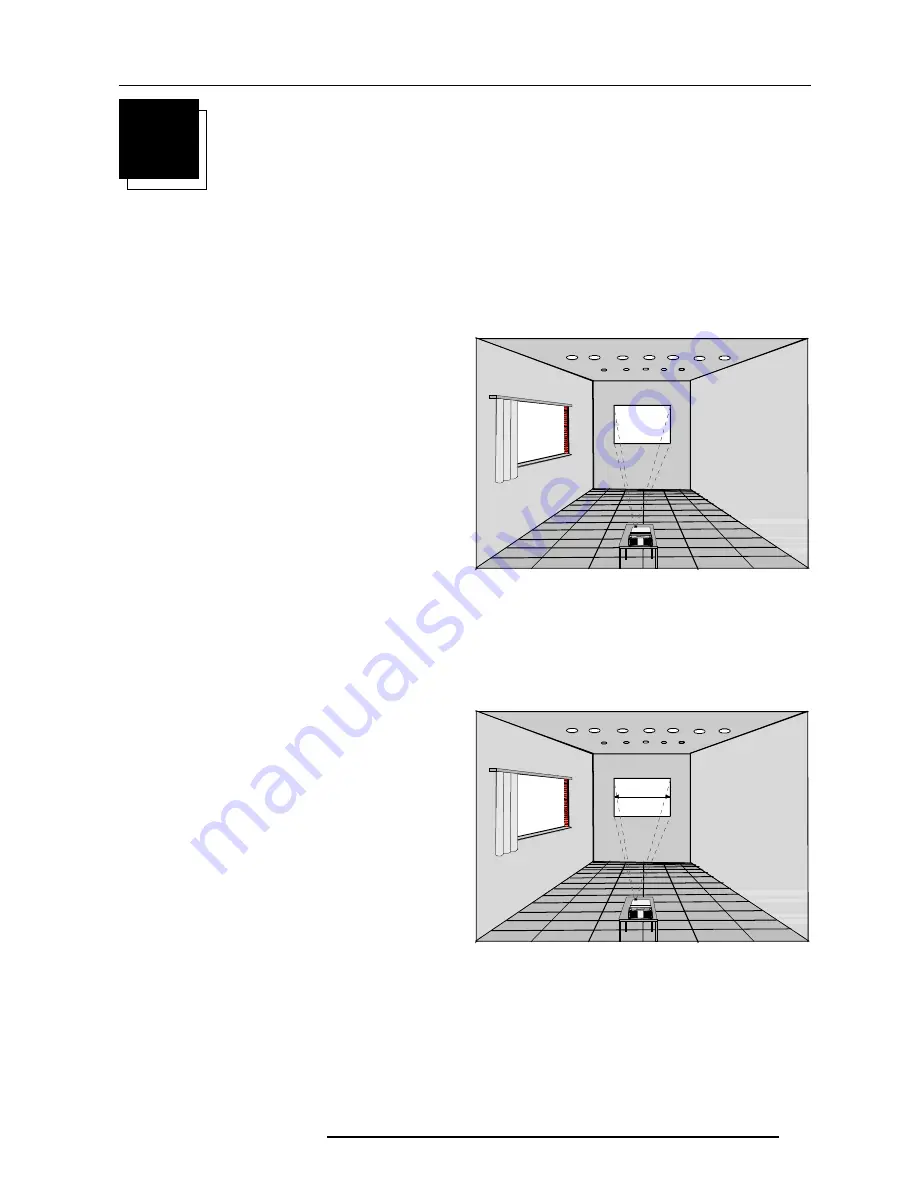
2-1
Installation Guidelines
5976052 BARCOREALITY 9300 070999
2
INSTALLATION GUIDELINES
6FUHHQZLGWK
Installation Guidelines
Careful consideration of things such as image size, ambient light level,
projector placement and type of screen to use are critical to the
optimum use of the projection system.
* Environment
Do not install the projection system in a site near heat sources such
as radiators or air ducts, or in a place subject to direct sunlight,
excessive dust or humidity. Be aware that room heat rises to the
ceiling; check that temperature near the installation site is not
excessive.
* What about ambient light ?
The ambient light level of any room is made up of direct or indirect
sunlight and the light fixtures in the room. The amount of ambient light
will determine how bright the image will appear. So, avoid direct light
on the screen.
Windows that face the screen should be covered by opaque drapery
while the set is being viewed. It is desirable to install the projection
system in a room whose walls and floor are of non-reflecting material.
The use of recessed ceiling lights and a method of dimming those
lights to an acceptable level is also important. Too much ambient light
will wash out of the projected image. This appears as less contrast
between the darkest and lightest parts of the image. With bigger
screens, the wash out becomes more important. As a general rule,
darken the room to the point where there is just sufficient light to read
or write comfortably. Spot lighting is desirable for illuminating small
areas so that interference with the screen is minimal.
* Which screen type?
There are two major categories of screens used for projection
equipment. Those used for front projected images and those for rear
projection applications.
Screens are rated by how much light they reflect (or transmit in the
case of rear projection systems) given a determined amount of light
projected toward them. The GAIN of a screen is the term used. Front
and rear screens are both rated in terms of gain. The gain of screens
range from a white matte screen with a gain of 1 (x1) to a brushed
aluminized screen with a gain of 10 (x10) or more. The choice
between higher and lower gain screens is largely a matter of
personal preference and another consideration called the Viewing
angle.
In considering the type of screen to choose, determine where the
viewers will be located and go for the highest gain screen possible.
A high gain screen will provide a brighter picture but reduce the
viewing angle.
For more information about screens, contact your local screen
supplier.
* What image size? How big should the image be?
The projector is designed for projecting an image size (video) from
1.00m (3.3ft) to 15.00m (49.2ft) with a aspect ratio of 4 to 3.
Max. ambient temperature : 40 °C (104°F)
Min. ambient temperature : 0 °C (32°F).
The projector will not operate if ambient air temperature falls outside
this range (0°C- 40°C) (32°F-104°F).
Содержание R9001560
Страница 1: ...OWNER S MANUAL REALITY 9300 DLC R9001560 R9001569...
Страница 3: ...BARCO PROJECTION SYSTEMS Date 070999 OWNER S MANUAL REALITY 9300 DLC R9001560 R9001569 Art No R5976052...
Страница 12: ...3 4 Location and Functions of Control 5976052 BARCOREALITY 9300 070999...
Страница 16: ...Installation Set Up 4 4 5976052 BARCOREALITY 9300 070999...






















