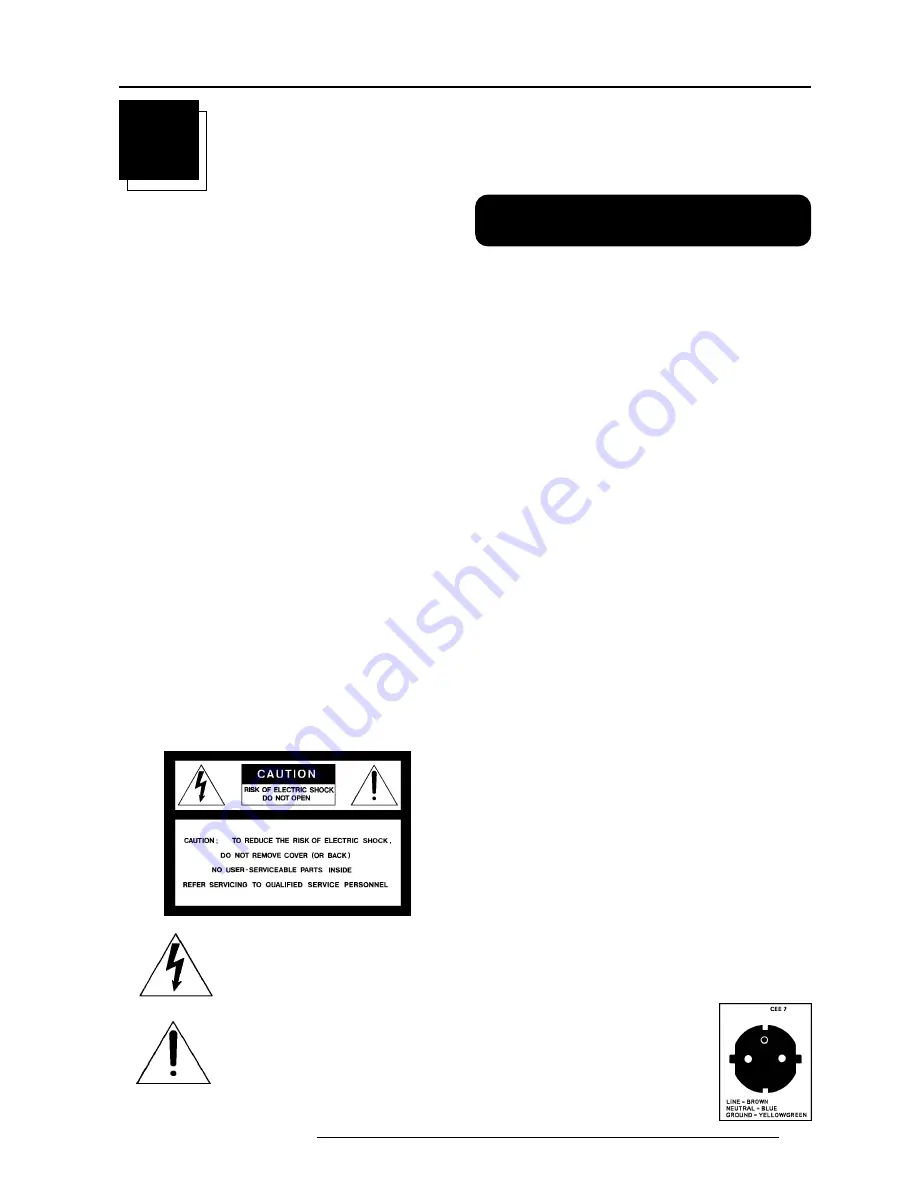
Safety Instructions
1-1
5975338 BARCOVISION 9200 210497
1
SAFETY INSTRUCTIONS
Projectors are built in accordance with the requirements of the
international safety standards IEC950, UL 1950 and CSA C22.2 No.
950, which are the safety standards of information technology equip-
ment including electrical business equipment.
These safety standards impose important requirements on the use of
safety critical components, materials and isolation, in order to protect
the user or operator against the risk of electric shock and energy
hazard, and having access to live parts.
Safety standards also impose to the internal and external temperature
rises, radiation levels, mechanical stability and strength, enclosure
construction and protection against risk of fire.
Simulated single fault condition testing ensures the safety of the
equipment to the user even when the equipment's normal operation
fails.
Installation instructions
Before operating your projector please read this manual thoroughly,
and retain it for future reference.
Installation and preliminary adjustments should be performed by
qualified BARCO personnel or authorized BARCO service dealers.
OWNER’S RECORD
The part number and serial number are located at the front of the
projector. Record these numbers in the spaces provided below. Refer
to them whenever you call upon your BARCO dealer regarding this
product.
PART NUMBER:
SER. NUMBER:
DEALER:
The lightning flash with an arrowhead within a
triangle is intended to tell the user that parts
inside this product are risk of electrical shock
to persons.
The exclamation point within a triangle is
intended to tell the user that important operat-
ing and/or servicing instructions are included
in the technical documentation for this equip-
ment.
Warning
To prevent fire or electrical shock hazard, do not expose this
projector to rain or moisture
Federal communication commission (FCC statement)
This equipment has been tested and found to comply with the limits
for a class A digital device, pursuant to Part 15 of the FCC Rules.
These limits are designed to provide reasonable protection against
harmful interference when the equipment is operated in a commercial
environment. This equipment generates, uses, and can radiate radio
frequency energy and, if not installed and used in accordance with the
instruction manual, may cause harmful interference to radio commu-
nications. Operation of this equipment in a residential area is likely
to cause harmful interference in which case the user will be required
to correct the interference at his own expense.
Instructions to the user :
if this equipment does cause interference to radio or television
reception, the user may try to correct the interference by one or more
of the following measures :
- Re-orientation of the receiving antenna for the radio or television.
- Relocate the equipment with respect to the receiver.
- Plug the equipment into a different outlet so that the equipment and
receiver are on different branch circuits.
• Fasten cables connectors to the equipment by mounting screws.
Note :
The use of shielded cables is required to comply within the limits of
Part15 of FCC rules and EN55022.
General safety instructions.
* All the safety and operating instructions should be read before using
this unit.
* The operating instructions manual should be retained for future
reference.
* All warnings on the projector and in the documentation manuals
should be adhered to.
* All instructions for operating and use of this equipment must be
followed precisely.
ON SAFETY
* This product should be operated from an AC power source. This
projector may be connected to an IT-power system.
* This product is equipped with a 3-wire grounding plug, a plug having
a third (grounding) pin. This plug will only fit into a grounding-type
power outlet. This is a safety feature. If you are unable to insert the
plug into the outlet, contact your electrician to replace your
obsolete outlet. Do not defeat the purpose of the grounding-type
plug.
WARNING FOR THE CUSTOMERS: THIS APPARATUS MUST BE
GROUNDED (EARTHED) via the supplied 3 conductor AC power
cable.
(If the supplied power cable is not the correct one, consult your
dealer.)
Mains lead (AC Power cord) with CEE 7 plug:
The colors of the mains lead are colored in
accordance with the following code:
Green-and-yellow:
Earth (safety earth)
Blue:
Neutral
Brown:
Line
Содержание R9001290
Страница 1: ...R9001290 OWNER S MANUAL VISION 9200...
Страница 2: ......
Страница 3: ...BARCO PROJECTION SYSTEMS Date 280497 Art No R5975338 R9001290 OWNER S MANUAL VISION 9200 Rev 01...
Страница 36: ...Source Set Up 8 6 5975338 BARCOVISION 9200 210497...
Страница 52: ...Standard Source Set Up Files A 2 5975388 BARCOVISION 9200 210497...






















