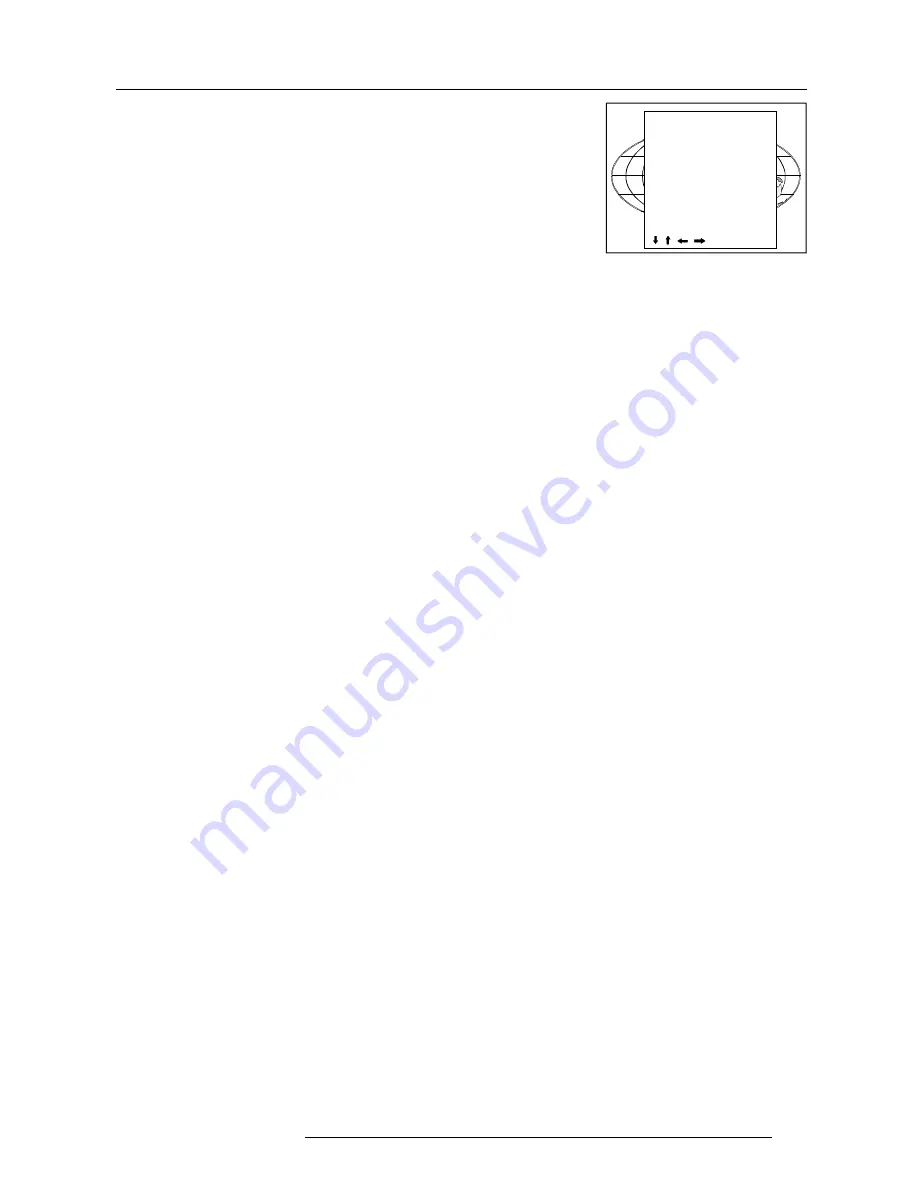
8-3
Random Access Adjustment Mode
5975967 BARCODATA 9200 220198
The file name will be displayed in the upper right corner.
The following items can be adjusted :
Total quantity horizontal pixels
Active quantity horizontal pixels
Horizontal start in pixels
Horizontal period in µs (is automatically adapted during the instal-
lation of a file with LOAD)
Total vertical lines (is automatically adapted during the installation
of a file with LOAD)
Active vertical lines
Vertical start in lines
Interlaced : toggle on/off (is automatically set to its correct position
during the installation of a file with LOAD)
All settings can individually be changed. Push the control disc up or
down to select an item. The color of the selected item will change
and follow one of the three methods to change the value.
a. press
ENTER
to activate the digits and enter directly with the
numeric keys on the RCU or local keypad the new value or
b. press
ENTER
to activate the digits. Push the control disc to the right
or to the left to select the changing digit. Push the control disc up or
down to scroll to desired digit. When finished press
ENTER
to
confirm.
c. counting up or down by pushing the control disc to the right or to
the left.
How to find the correct values for the displayed item?
During the installation of a file with LOAD, the horizontal period, the
total number of vertical lines and the interlaced mode are automatically
measured and filled in in the menu table. These values will be available
when starting up the EDIT procedure of an active file.
(Caution : Do not adjust these settings on an active file, they are used
to identify the input source file.)
If the value for
"Horizontal Total Pixels"
is wrong, sampling mistakes
(small vertical bars in the projected image) will be seen in the image.
Select "Total" and adjust the pixel quantity. Adjust for zero bars (hint:
if the number of bars increase, adjust in the other direction).
The
"Active Pixels"
: determine the width of the window on the
screen. This value is normally given in the source specifications. If
not, adjust until full image is displayed (no missing pixels).
"Horizontal Start
" : number of pixels between the beginning of the
input signal and the start of the video information in the signal.
"Horizontal Period"
: already filled in with the correct value when
active file. (see caution above).
The
"Vertical Total Lines"
are already filled when an active file is
selected to be edited.
The
"Active Lines"
: number of horizontal lines determining the height
of the projected image. This value is normally given in the specification
of the source. If not, adjust until full image height is displayed (no
missing lines)
Vertical start
: number of lines between the start of the input signal
and start of the image on the screen.
Interlaced [On] or [Off]
: this selection is automatically filled when
active file has to be edited. If the image is wrong due to
mismeasurement, use the ENTER key to toggle between [On] and
[Off]. (for interlaced images, 1 frame contains 2 fields).
Read AMDS
AMDS = automatic mode detection & synchronisation
During the installation of a file with LOAD, the system automatically
measured the horizontal period, the total vertical lines and the
interlaced mode.
When selecting Read AMDS, the system remeasures the above
indicated items.
EDIT FILE xga.s30
HORIZONTAL
TOTAL
1344 PIXELS
ACTIVE
1024 PIXELS
S T A R T
296 PIXELS
PERIOD
20.678 µS
VERTICAL (FIELD)
TOTAL
806 LINES
ACTIVE
768 LINES
S T A R T
36 LINES
INTERLACED
[OFF]
READ AMDS
OPTIONS
, , , <ENTER>, <EXIT>
Содержание R9001260
Страница 1: ...OWNER S MANUAL R9001260 DATA 9200...
Страница 2: ......
Страница 3: ...BARCO PROJECTION SYSTEMS Date 220198 OWNER S MANUAL Rev 02 R9001260 DATA 9200 Art No R5975967...
Страница 14: ...Installation Set Up 4 2 5975967 BARCODATA 9200 220198...
Страница 26: ...7 2 Start up of the Adjustment Mode 5975967 BARCODATA 9200 220198...
Страница 42: ...9 6 Installation Mode 5975967 BARCODATA 9200 220198...
Страница 54: ...C 2 Source Numbers 90 99 5975967 BARCODATA 9200 220198...
















































