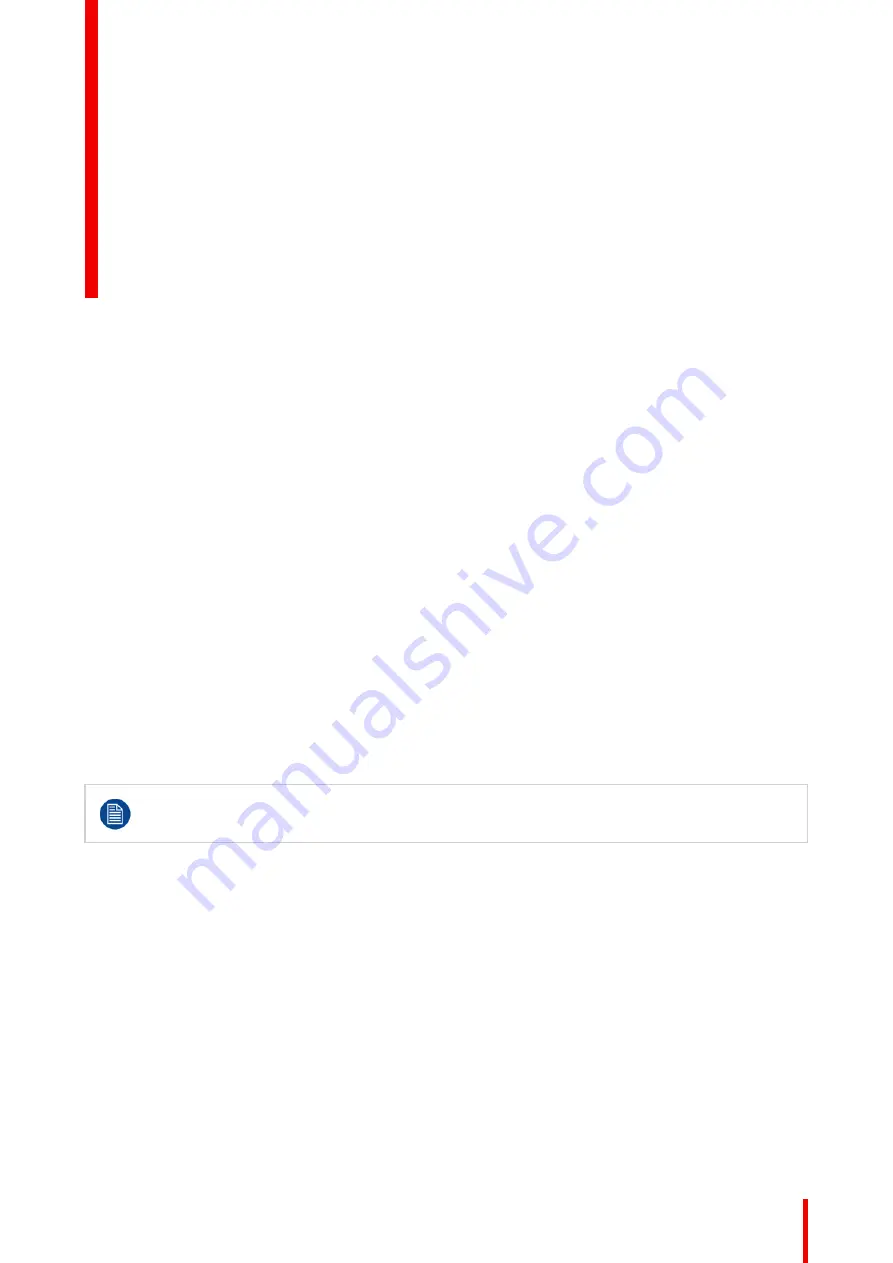
25
R5913593 /01
Njord
About this chapter
Read this chapter thoroughly before installing the projector. It contains important information concerning
installation requirements for the projector, such as minimum and maximum allowed ambient temperature,
humidity conditions, required safety area around the installed projector, required power, etc.
In addition, careful consideration of things such as image size, projector placement and type of screen to use
are critical to the optimum use of this projection system.
Barco provides a guarantee relating to manufacturing as part of the legally stipulated terms of
guarantee. Observing the specification mentioned an this chapter is critical for the projector
performance. Neglecting this can result in loss of warranty.
Prepare to install
Содержание Njord
Страница 1: ...ENABLING BRIGHT OUTCOMES Installation Manual Njord...
Страница 24: ...R5913593 01 Njord 24 Installation process...
Страница 35: ...35 R5913593 01 Njord 360 360 Image 3 9 Prepare to install...
Страница 40: ...R5913593 01 Njord 40 Prepare to install...
Страница 68: ...R5913593 01 Njord 68 Getting Started...
Страница 82: ...R5913593 01 Njord 82 Pulse Remote Control Unit...
Страница 108: ...R5913593 01 Njord 108 GUI Image...
Страница 109: ...109 R5913593 01 Njord Advanced picture adjustments 10...
Страница 141: ...141 R5913593 01 Njord Image 11 55 Set up for projector 1 Image 11 56 Set up for projector 2 GUI Installation...
Страница 156: ...R5913593 01 Njord 156 12 2 IR control GUI System Settings...
Страница 178: ...R5913593 01 Njord 178 GUI System Settings...
Страница 182: ...R5913593 01 Njord 182 GUI Status menu...
Страница 186: ...R5913593 01 Njord 186 Flight case and rigging frame...
Страница 192: ...R5913593 01 Njord 192 Pulse SFP input use cases...
Страница 198: ...R5913593 01 Njord 198 Projector covers...
Страница 199: ...199 R5913593 01 Njord Product maintenance 17...
Страница 202: ...R5913593 01 Njord 202 Product maintenance...
Страница 203: ...203 R5913593 01 Njord Risk group 3 Safety 18...
Страница 210: ...R5913593 01 Njord 210 Risk group 3 Safety...
Страница 211: ...211 R5913593 01 Njord Input specifications A...
Страница 218: ...R5913593 01 Njord 218 Input specifications...
Страница 222: ...R5913593 01 Njord 222 B 3 DMX chart Extended DMX chart...
Страница 228: ...R5913593 01 Njord 228 Index...
Страница 230: ...R5913593 01 Njord 230 List of tools...
Страница 231: ......
















































