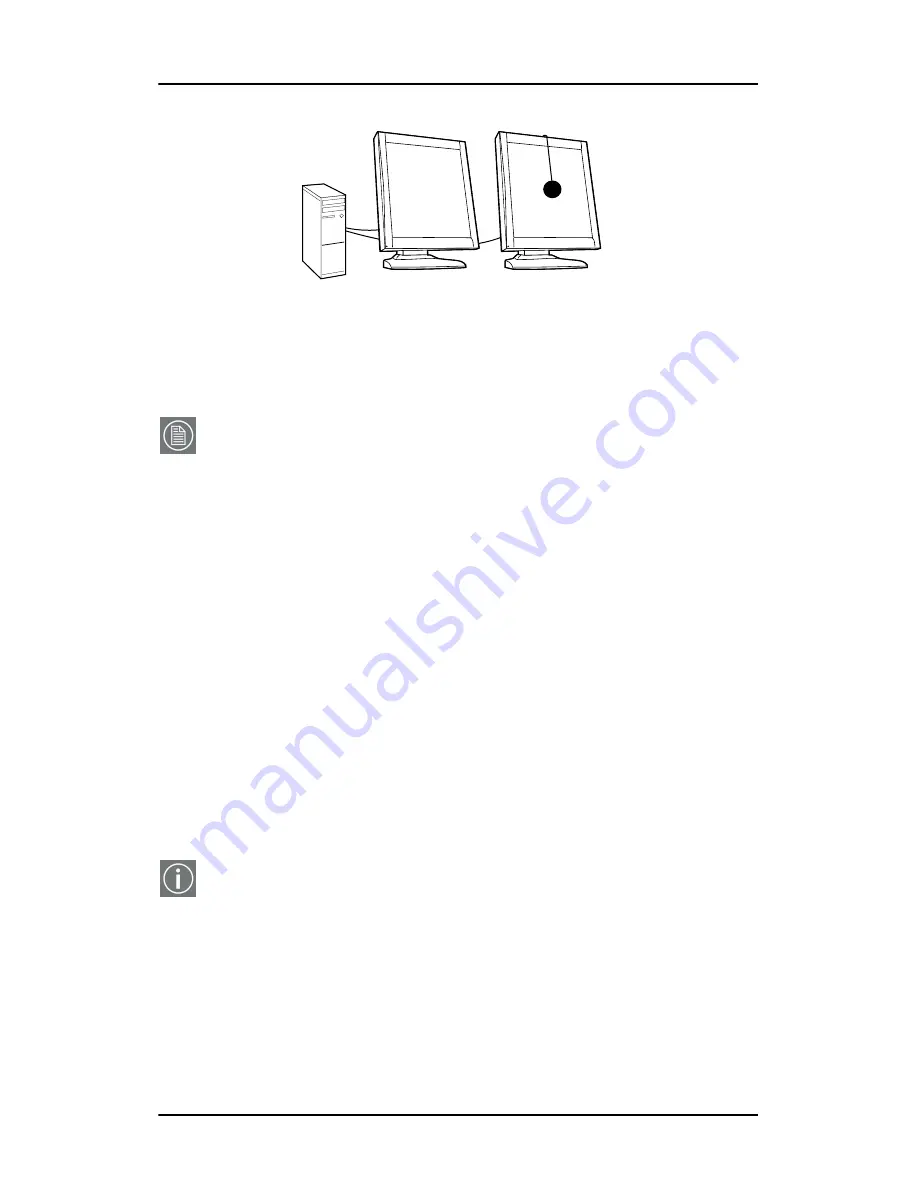
Application settings
NioWatch
19
Figure 13: Dual-head equalization
Note: The Equalization option will be available only if the system
contains at least two Nio displays of the same type.
To equalize the displays:
1. Be sure the reference display is calibrated to the desired
luminance.
2. Set the Equalization option in the Application Settings dialog.
3. Close the Application Settings dialog.
4. Open the Display Settings dialog and calibrate display (2).
The display will be calibrated and additionally the display
luminance will be matched to the luminance of the reference
display (1).
Sensor calibration
Here you can check the Constant Chroma Calibration option.
When this option is checked, the next calibration with sensor will
give all grayscale levels on the display the same chroma or color
temperature, which is the panel native white chroma.
This option has effect only when calibrating color displays with
the Barco LCD sensor.
BARCO
BARCO
c
d
(1) Reference display
(2) Calibrated display: Luminance automatically matched
to reference display


















