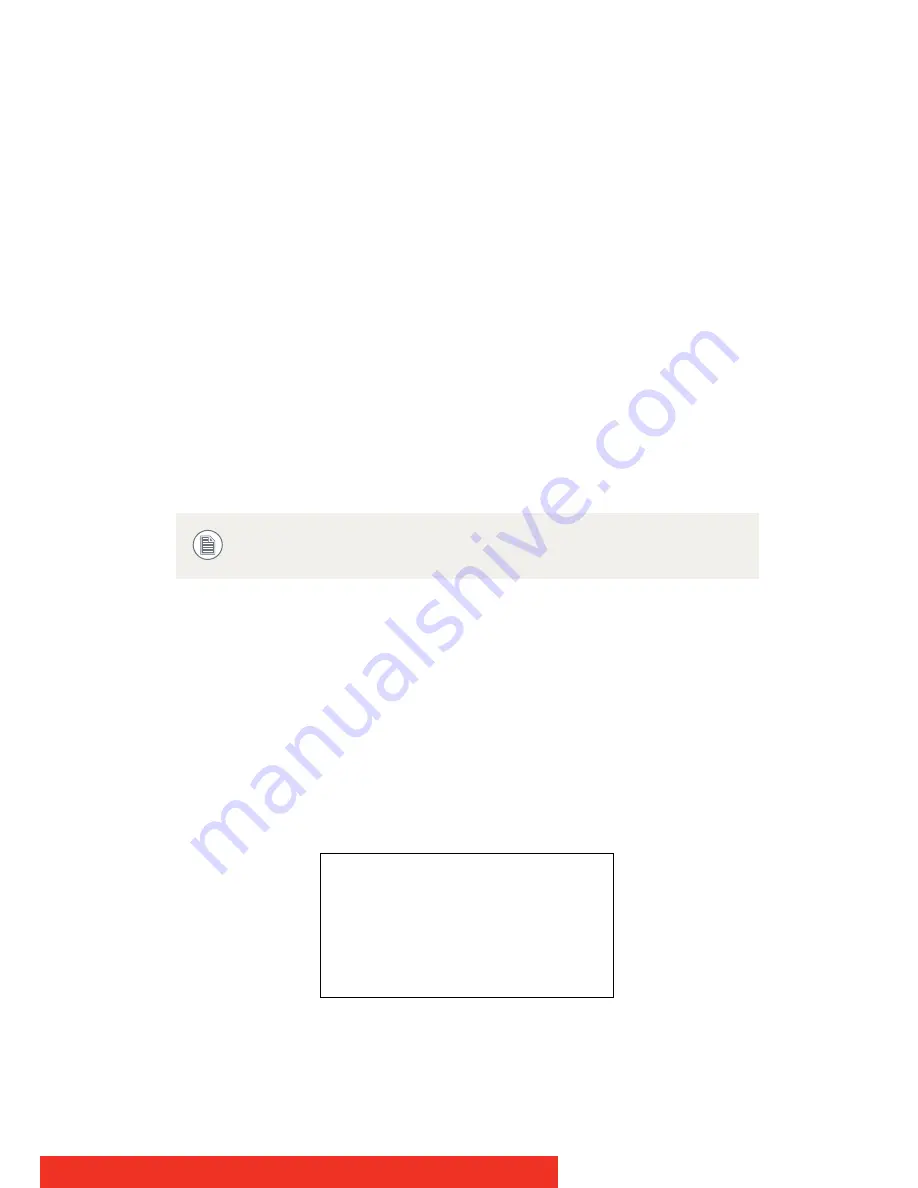
Nio
25
7
Press the control wheel to confirm and return to the Settings
menu.
8
Exit the menus.
T
O
ENABLE
USER
CONTROLS
:
1
Make sure the on-screen display is not on the screen.
2
Do not use the control wheel for at least 3 seconds.
3
Only for MDNC-2121, MDNC-3121, MDNG-2121 and MDNG-6121
:
Press and hold the control wheel for at least 5 seconds.
4
Rotate the control wheel 1 step clockwise.
5
Press the control wheel 2 times.
6
Rotate the control wheel 1 step counterclockwise. .
In MDNC-2121, MDNC-3121, MDNG-2121 and MDNG-6121 displays, the
user controls are automatically enabled after this procedure. In other Nio
displays, you must enable the user controls again in the Settings menu.
Bringing up the OSD menu
When the OSD is not on the screen, rotate the control wheel to display
the OSD.
The main menu appears..
Figure 20: Main menu (example)
Steps 4 to 6 must be performed in maximum 3 seconds.
B
ARCO
N
IO
Display
MAIN MENU
Luminance
Settings
Information
EXIT
Содержание Nio E-3620
Страница 1: ...User Guide Nio Supported displays E 3620 MDNG 5121 MDNG 2121 MDNC 3121 MDNG 6121 MDNC 2121 ...
Страница 2: ... This page intentionally left blank 2 Nio ...
Страница 4: ... This page intentionally left blank 4 Nio ...
Страница 71: ...Nio 71 ...
Страница 72: ...0120 Barco n v President Kennedypark 35 8500 Kortrijk Belgium www barco com B410582 09 November 2012 ...
















































