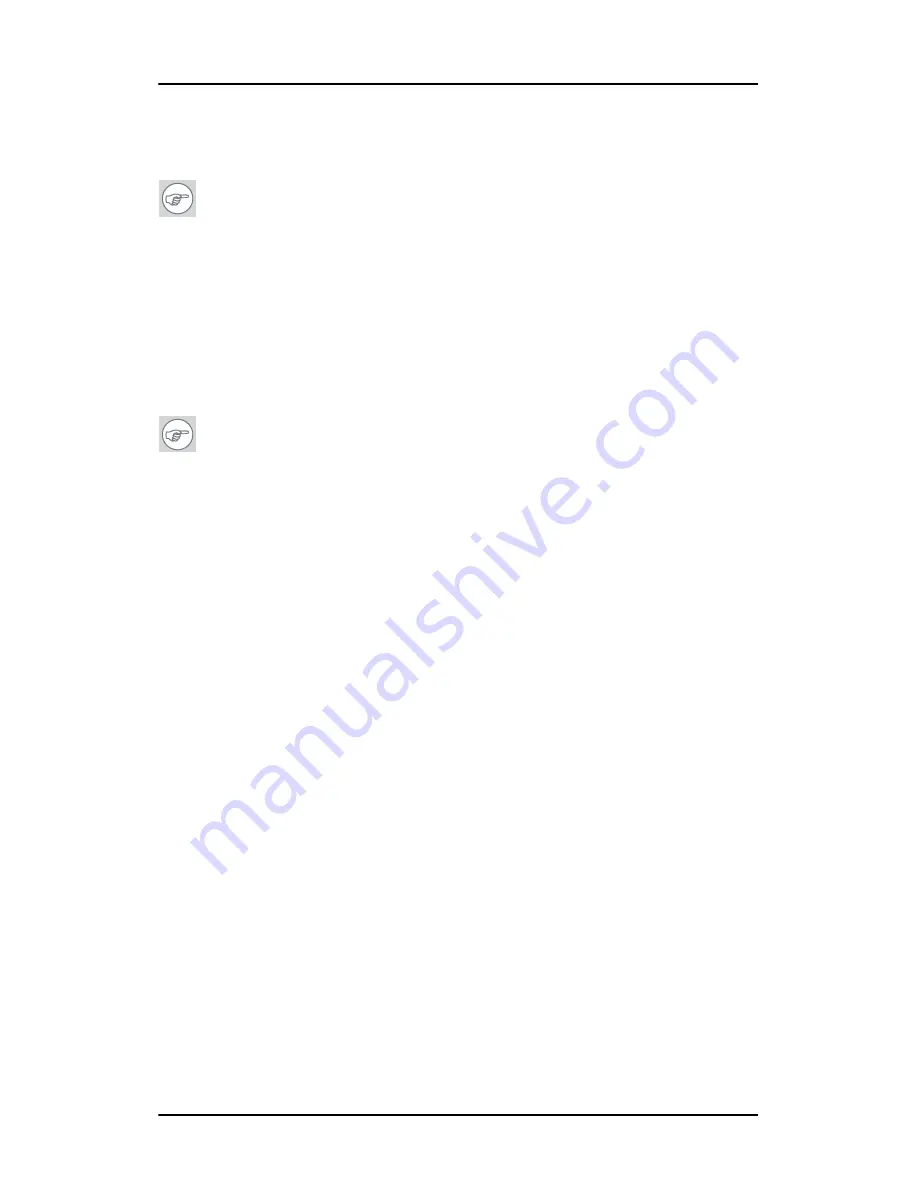
General tips
Nio display systems
65
clicking on the
rectangle
that represents it, deselect
Attached
and click the
Apply
button.
Note:
Since Windows will not let you detach the primary display
connected to a particular controller, you may need to temporarily
make another display the primary display
4.
For the display which is still attached click Click on the
Advanced
Button.
5.
Select the
Adapter
tab and then click on the
List All Modes
button. Select the resolution and refresh rate that your
Nio display
display supports from the dialog box and click
OK
.
Note:
In the Adapter box, the Adapter string shows if this
display is the First View or the Second View attached to the display
controller. Please make a note of this, so that you can arrange the
displays in the correct order later if necessary.
6.
Click
OK
on the bottom of the
Adapter Control Panel
. If the
“OK”
button on the bottom of the
Adapter Control Panel
is not visible,
press the
TAB
key once and then press
CTRL+Enter
to select
OK
.
7.
Click
OK
in the “Windows will now apply your new desktop
settings” dialog box. Your
Nio display
display should now
synchronize and display the Windows desktop.
8.
Click
Yes
when asked, “Your desktop has been reconfigured. Do
you want to keep these settings?”
To set the resolution of the second display attached to the
BarcoMed display controller you are working with, go back to the
“Settings” tab of the “Display Properties Control Panel”. If
necessary attach the second display you detached in step 2 above,
by right clicking on the rectangle that represents it and selecting
Attached
.
Now repeat steps
5-8
above for this display.
Содержание Nio E-2621
Страница 1: ...Getting Started Manual Nio display systems Supported displays E 2621 E 3620 MDNG 5121 MDNC 3120 ...
Страница 2: ... This page intentionally left blank 2 Nio display systems This page intentionally left blank ...
Страница 4: ...4 Nio display systems This page intentionally left blank ...
Страница 6: ...Table of Contents 6 Nio display systems General tips 62 Warranty Statement 67 ...
Страница 7: ...Nio display systems 7 Preface ...
Страница 17: ...Nio display systems 17 Introduction ...
Страница 22: ...Display parts controls and connectors This page intentionally left blank 22 Nio display systems ...
Страница 23: ...Nio display systems 23 Display controller installation ...
Страница 31: ...Nio display systems 31 Display installation ...
Страница 45: ...Nio display systems 45 Software installation ...
Страница 56: ...Installing drivers and software This page intentionally left blank 56 Nio display systems ...
Страница 57: ...Nio display systems 57 Where to get more information ...
Страница 59: ...Where to get more information Nio display systems 59 ...
Страница 60: ...Where to get more information This page intentionally left blank 60 Nio display systems ...
Страница 61: ...Nio display systems 61 Troubleshooting ...
Страница 67: ...Nio display systems 67 Warranty Statement ...
Страница 70: ...Warranty Statement This page intentionally left blank 70 Nio display systems ...
Страница 71: ...www barco com B410582 00 May 2007 ...







































