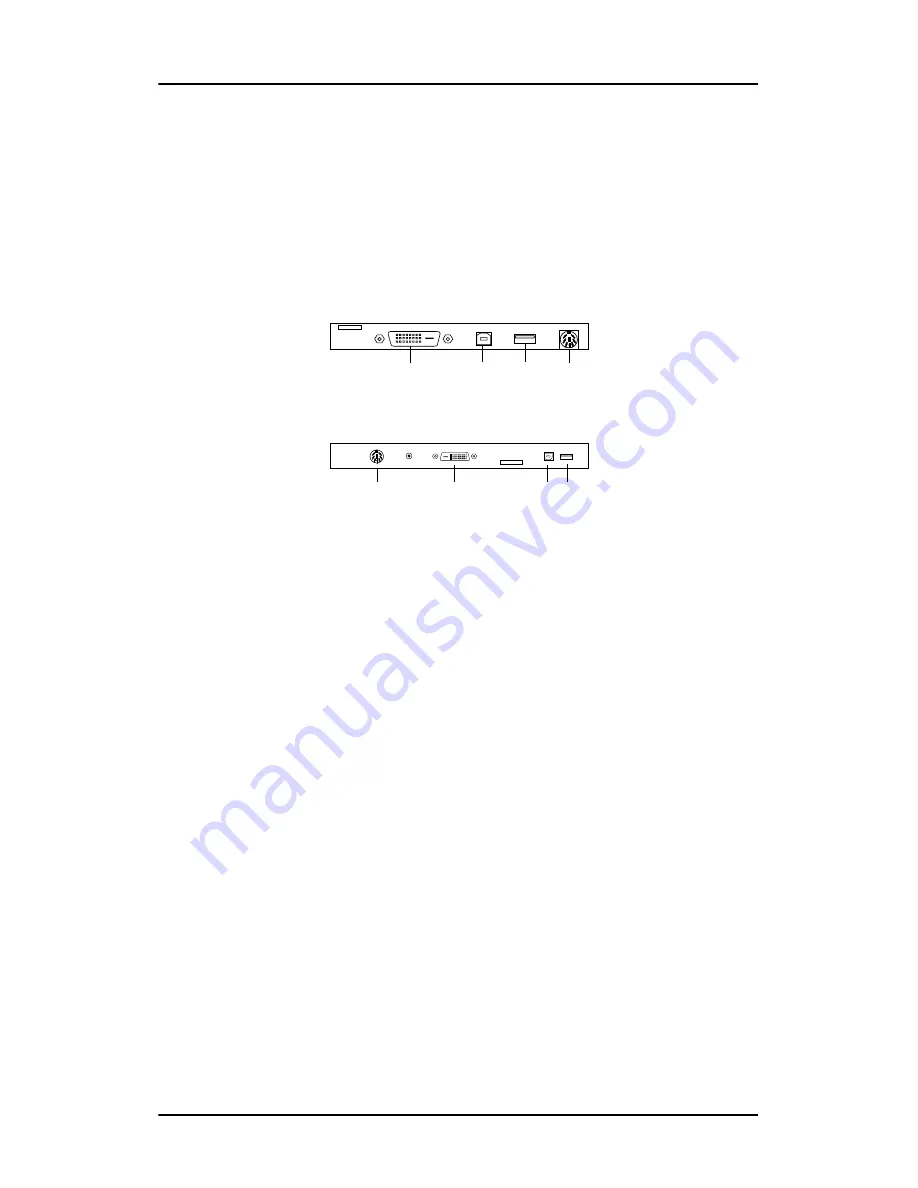
Connecting the signal cables
38
Nio display systems
Connecting the signal cables
To connect the signal cables to the display:
To get access to the connectors, remove the connector compartment
cover by pulling down the 2 clips at the top of the cover.
The location of the connectors depends on the display type:
Figure 18: Inputs E-2621, E-3620, MDNG-5121
Figure 19: Inputs MDNC-3120
• Connect one end of the DVI cable to the DVI input of the display
(1). Connect the other end of the DVI cable to the DVI connector
of the display controller board.
• Connect a PC USB downstream connector to the display’s USB
upstream connector by means of a USB cable (2).
• Connect any USB device to one of the display’s USB downstream
connectors (3)
• Connect the DC power input (4) of the display to the external DC
power supply. Connect the other end of the external DC power
supply to a
grounded
power outlet by means of the proper
power cord delivered in the packaging.
c
d e f
c
de
f
Содержание Nio E-2621
Страница 1: ...Getting Started Manual Nio display systems Supported displays E 2621 E 3620 MDNG 5121 MDNC 3120 ...
Страница 2: ... This page intentionally left blank 2 Nio display systems This page intentionally left blank ...
Страница 4: ...4 Nio display systems This page intentionally left blank ...
Страница 6: ...Table of Contents 6 Nio display systems General tips 62 Warranty Statement 67 ...
Страница 7: ...Nio display systems 7 Preface ...
Страница 17: ...Nio display systems 17 Introduction ...
Страница 22: ...Display parts controls and connectors This page intentionally left blank 22 Nio display systems ...
Страница 23: ...Nio display systems 23 Display controller installation ...
Страница 31: ...Nio display systems 31 Display installation ...
Страница 45: ...Nio display systems 45 Software installation ...
Страница 56: ...Installing drivers and software This page intentionally left blank 56 Nio display systems ...
Страница 57: ...Nio display systems 57 Where to get more information ...
Страница 59: ...Where to get more information Nio display systems 59 ...
Страница 60: ...Where to get more information This page intentionally left blank 60 Nio display systems ...
Страница 61: ...Nio display systems 61 Troubleshooting ...
Страница 67: ...Nio display systems 67 Warranty Statement ...
Страница 70: ...Warranty Statement This page intentionally left blank 70 Nio display systems ...
Страница 71: ...www barco com B410582 00 May 2007 ...






























