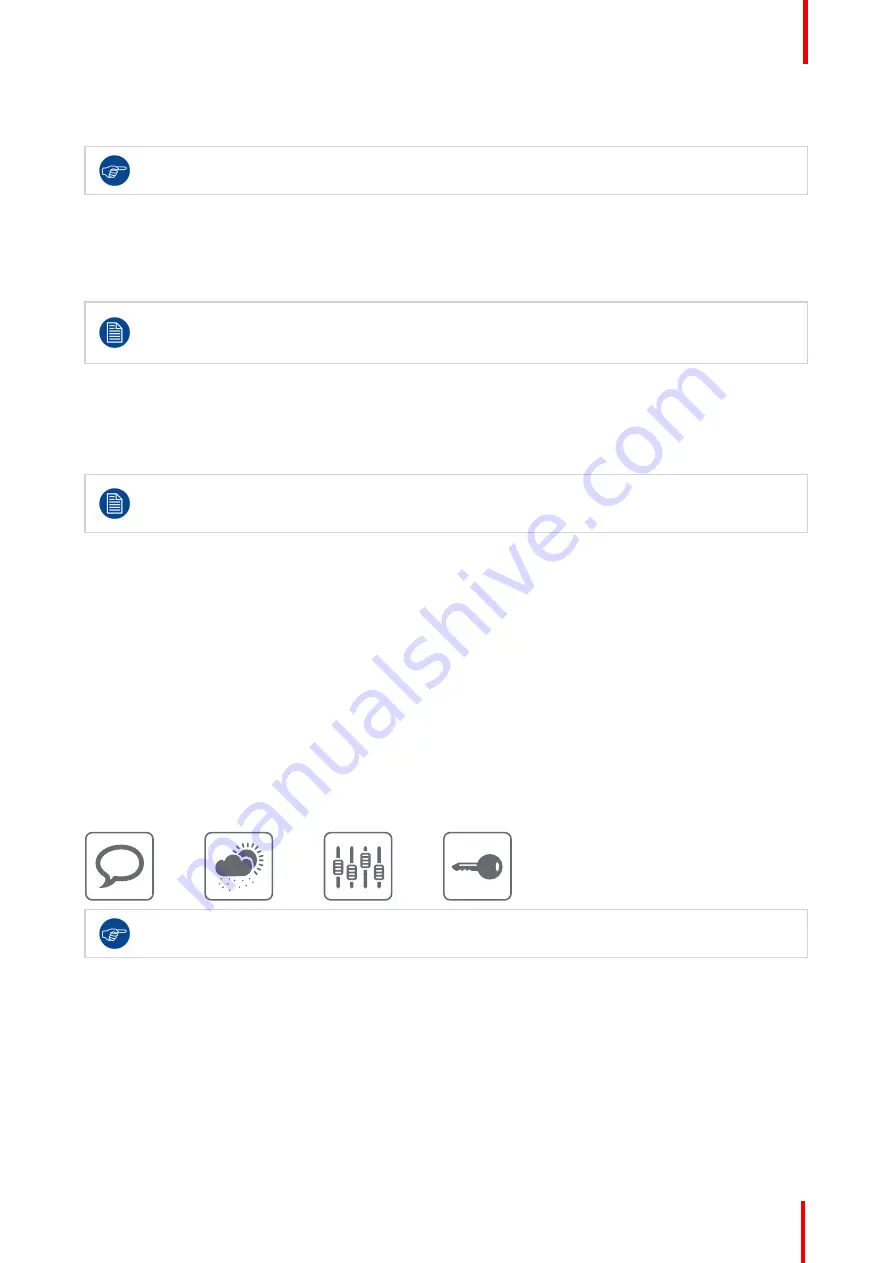
K5902114 /03
Nio 3MP LED Display
19
illuminated and are now available for further actions. However, if no further actions are taken within the
following 5 seconds, the keys will dim again.
The key auto-dim function can be disabled in the OSD menus. Please refer to
,
page 23 for detailed instructions on how to do this.
3.3 Standby switching
About standby switching
The connected power supply also provides a switch that can be used to turn the power completely
off. To use the display, please make sure to switch on this power supply. This can be done by
pushing the on/off switch on the power supply into the
“│”
position.
Switching on the display while it is in standby mode or vice versa can be done by:
1.
Illuminate the keys as previously described.
2.
While the keys are illuminated, touch the standby key for approximately 2 seconds.
As a result, the display will switch on or will switch to standby mode.
In case of a power outage recovery, your display will always start-up in the power mode it was in
before the power interruption (i.e. standby or on). This protects your display against inadvertent
image retention problems.
3.4 Bringing up the OSD menus
How to bring up the OSD menus
The OSD menu allows you to configure different settings to make your Nio 3MP LED Display fit your needs
within your working environment. Also, you can retrieve general information about your display and its current
configuration settings through the OSD menu.
Bringing up the OSD menus can be done by:
1.
If not already done so, switch on the display as previously described.
2.
Illuminate the keys as previously described.
3.
While the keys are illuminated, touch the menu key.
As a result, the OSD main menu comes up. However, if no further actions are taken within the following 90
seconds, the OSD will disappear again.
The OSD menu auto-exit function can be disabled in the OSD menu. Please refer to
, page 22 for detailed instructions on how to do this.
3.5 Navigating through the OSD menus
How to navigate through the OSD menus
Navigating through the OSD menus can be done by:
•
Use the left/right keys to move through the (sub)menus, change values or make selections.
•
To go into a submenu or confirm adjustments and selections, use the menu key.
•
Use the standby key to cancel adjustments or exit a (sub)menu.
Содержание Nio 3MP
Страница 1: ...ENABLING BRIGHT OUTCOMES MDNC 3421 User Guide Nio 3MP LED Display...
Страница 5: ...5 K5902114 03 Nio 3MP LED Display Welcome 1...
Страница 16: ...K5902114 03 Nio 3MP LED Display 16 Installation...
Страница 17: ...17 K5902114 03 Nio 3MP LED Display Daily operation 3...
Страница 21: ...21 K5902114 03 Nio 3MP LED Display Advanced operation 4...
Страница 32: ...K5902114 03 Nio 3MP LED Display 32 Advanced operation...
Страница 33: ...33 K5902114 03 Nio 3MP LED Display Repacking your display 5...
Страница 36: ...K5902114 03 Nio 3MP LED Display 36 Repacking your display...
Страница 37: ...37 K5902114 03 Nio 3MP LED Display Cleaning your display 6...
Страница 39: ...39 K5902114 03 Nio 3MP LED Display Important information 7...
Страница 53: ...K5902114 03 Nio 3MP LED Display 53 Important information...
















































