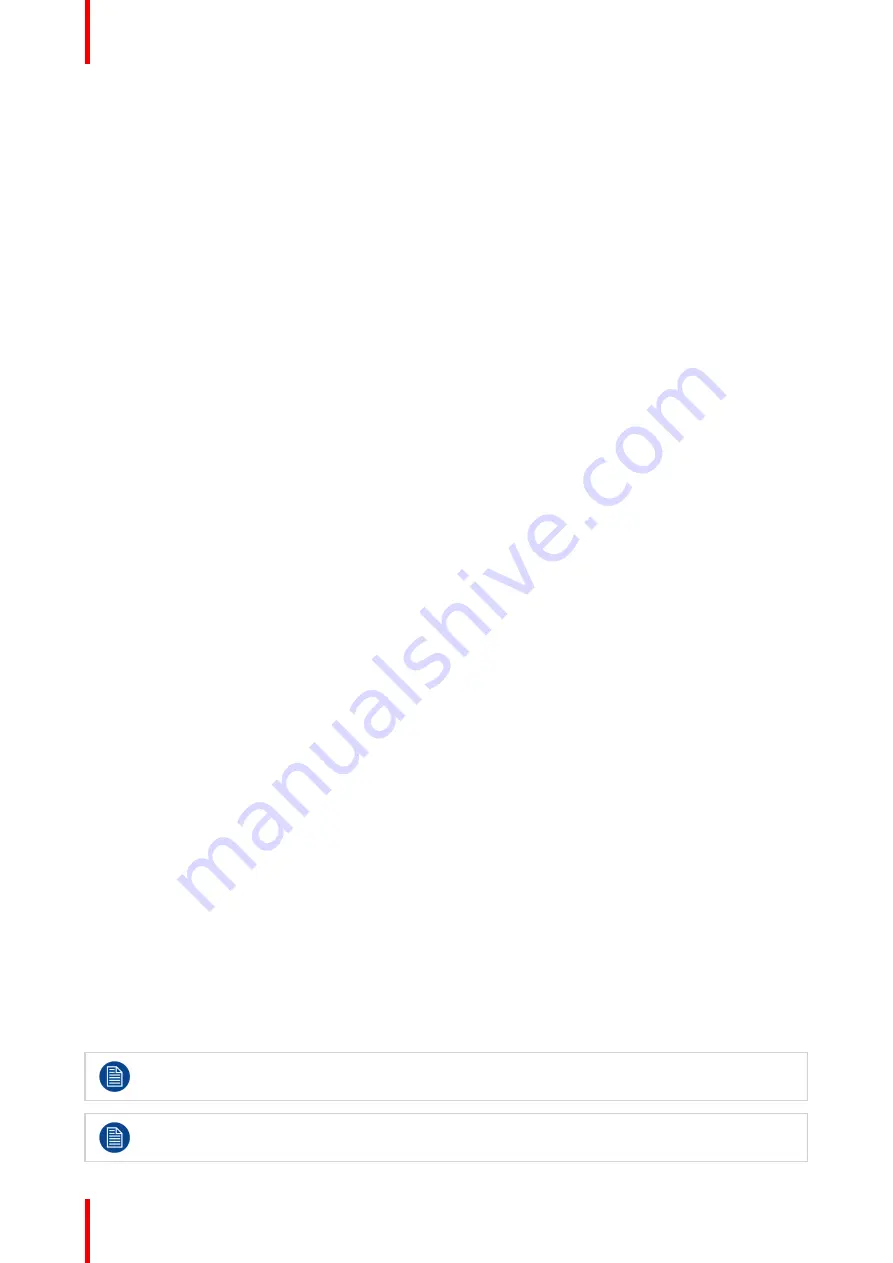
K5902141 (451920612593) /02
MDSC-8358 MNA
24
4.1 On/Off switching
About power management:
The display has 2 keys:
•
Main power switch (to switch of all power to the display).
•
Push button to enter/exit the Power Down Mode.
The display can go in three different statuses:
•
On Line: The display is in this status when the video input is good and an image is displayed. In this status
all circuits are powered and the power consumption depends from the backlight level.
•
Standby: The display is in this status when the video input is gone, the backlight goes off. All circuits
remain powered but the power consumption is low. This status needs to be enabled in the OSD menu (see
”
•
Power Down: The display can be brought into power down mode by pushing the power on/off key. When
the monitor is in Power Down, all circuits are shut down, backlight is off and the power consumption is low.
Only the CPU remains active (to detect when the display needs to come out of this mode by pushing the
power on/off key).
To change the status of your display:
1.
Activate the power through the switch located on the back side of the display.
2.
While your display is off, press the Power On/Off key once for 3 seconds.
The display goes into On Line status. If no valid input is detected, the display will go into standby mode.
To switch on/off your display:
1.
While your display is on, switch off the power with the main power switch.
or
while your display is off, switch on the power with the main power switch.
4.2 Power led status
About the power led status
The behavior of the power led shows the status of the unit:
•
Led is GREEN: Correct video timing and calibration.
•
Led is GREEN (blinking): Boot phase at switching on (approx 5 or 15 seconds if splash screen is enabled).
•
Led is ORANGE: Out of calibration.
•
Led is ORANGE: (blinking): Incorrect video timing (at least one of four inputs)
•
Led is RED: Stand By
•
Led is RED (blinking): Diagnostic error (PWS, Panel Temperatures) In this case of warning please contact
the service assistance.
4.3 Brightness adjustment
To quickly adjust the brightness
1.
While no OSD Menu is on the screen, press the Up/Down keys to adjust the brightness as desired. The
brightness will be displayed in a window in the upper-left corner.
by pressing the Up/Down keys simultaneously, the default brightness will be restored (400 cd/m² in
DICOM modes and 57% in COLOR modes).
brightness ranges from 40 cd/m² to 600 cd/m² in DICOM modes and from 5% (about 90 cd/m²) to
100% (about 700 cd/m²) in COLOR modes.
Содержание MDSC-8358 MNA
Страница 5: ...5 K5902141 451920612593 02 MDSC 8358 MNA Welcome 1 ...
Страница 8: ...K5902141 451920612593 02 MDSC 8358 MNA 8 Welcome ...
Страница 9: ...9 K5902141 451920612593 02 MDSC 8358 MNA Parts controls and connectors 2 ...
Страница 14: ...K5902141 451920612593 02 MDSC 8358 MNA 14 Parts controls and connectors ...
Страница 15: ...15 K5902141 451920612593 02 MDSC 8358 MNA Display installation 3 ...
Страница 22: ...K5902141 451920612593 02 MDSC 8358 MNA 22 Display installation ...
Страница 23: ...23 K5902141 451920612593 02 MDSC 8358 MNA Daily operation 4 ...
Страница 27: ...27 K5902141 451920612593 02 MDSC 8358 MNA Advanced operation 5 ...
Страница 33: ...33 K5902141 451920612593 02 MDSC 8358 MNA Important information 6 ...
Страница 48: ...K5902141 451920612593 02 MDSC 8358 MNA 48 Important information ...
Страница 49: ...49 K5902141 451920612593 02 MDSC 8358 MNA Appendix A 7 ...
Страница 53: ...K5902141 451920612593 02 MDSC 8358 MNA 53 Appendix A ...
















































