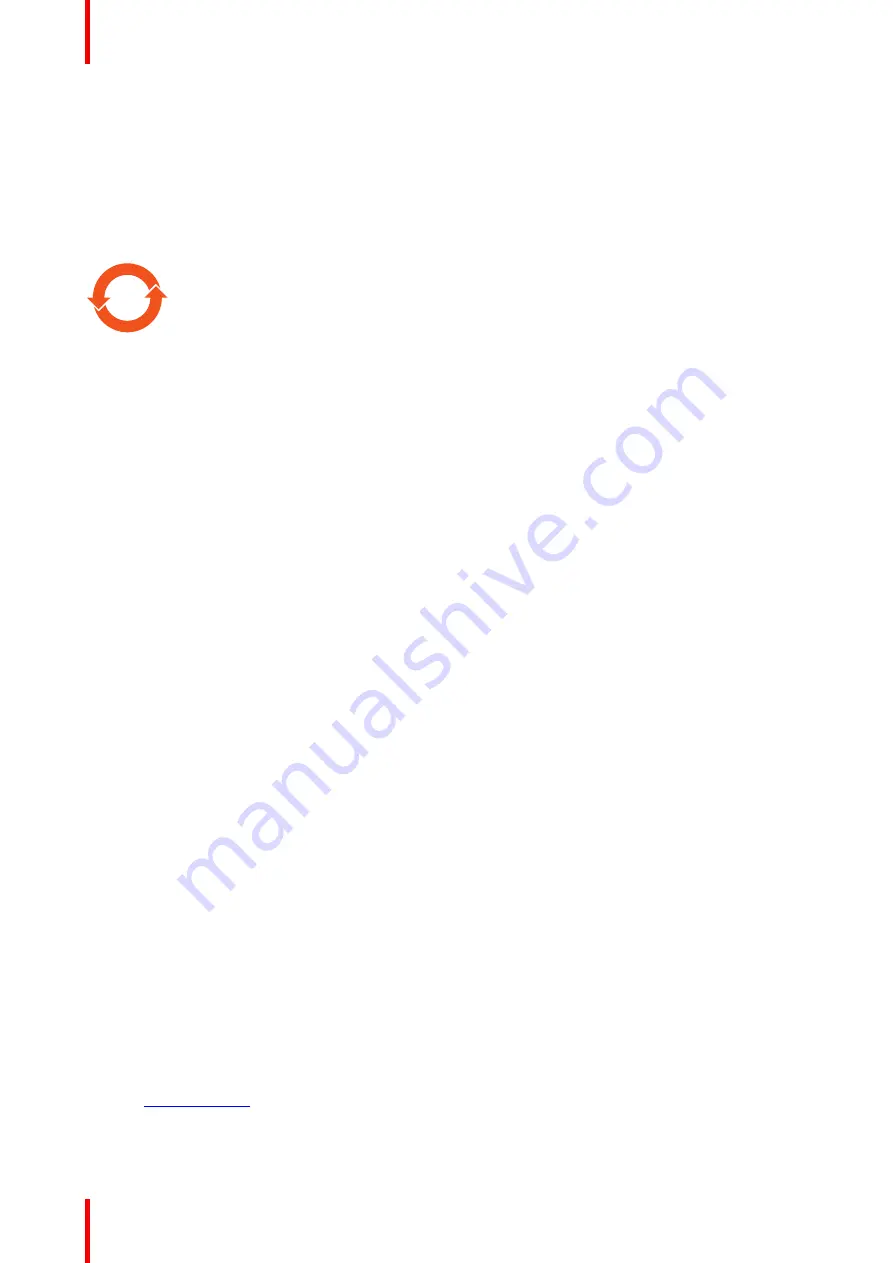
K5903252 (451920612633) /02
MDSC-2324
64
在中国大陆销售的相应电子信息产品(
EIP
)都必须遵照中国大陆《电子电气产品有害物质限制使用标识要
求》标准贴上环保使用期限(
EFUP
)标签。
Barco
产品所采用的
EFUP
标签(请参阅实例,徽标内部的编号使
用于指定产品)基于中国大陆的《电子信息产品环保使用期限通则》标准。
All Electronic Information Products (EIP) that are sold within Chinese Mainland must comply with the
“
Marking
for the restriction of the use of hazardous substances in electrical and electronic product
”
of Chinese
Mainland, marked with the Environmental Friendly Use Period (EFUP) logo. The number inside the EFUP
logo that Barco uses (please refer to the photo) is based on the
“
General guidelines of environment-friendly
use period of electronic information products
”
of Chinese Mainland.
10
RoHS
Directive 2011/65/EC on the restriction of certain hazardous substances in electrical and electronic
equipment.
According to what declared by our components suppliers, this product is RoHS compliant.
6.3 Biological hazard and returns
Overview
The structure and the specifications of this device as well as the materials used for manufacturing makes it
easy to wipe and clean and therefore suitable to be used for various applications in hospitals and other
medical environments, where procedures for frequent cleaning are specified.
However, normal use shall exclude biological contaminated environments, to prevent spreading of infections.
Therefore use of this device in such environments is at the exclusive risk of Customer. In case this device is
used where potential biological contamination cannot be excluded.
Customer shall implement the decontamination process as defined in the latest edition of the ANSI/AAMI
ST35 standard on each single failed Product that is returned for servicing, repair, reworking or failure
investigation to Seller (or to the Authorized Service Provider). At least one adhesive yellow label shall be
attached on the top site of the package of returned Product and accompanied by a declaration statement
proving the Product has been successfully decontaminated.
Returned Products that are not provided with such external decontamination label, and/or whenever such
declaration is missing, can be rejected by Seller (or by the Authorized Service Provider) and shipped back at
Customer expenses.
6.4 Regulatory compliance information
Indications for use
This device is intended to be used in operation rooms, to display images from endoscopic cameras, room and
boom cameras, ultrasound, cardiology, PACS, anesthesiology and patient information. It is not intended for
diagnosis.
Manufacturing country
The manufacturing country of the product is indicated on the product label (
“
Made in
…”
).
Importers contact information
To find your local importer, contact one of Barco
’
s regional offices via the contact information provided on our
website (
www.barco.com
).
Содержание MDSC-2324 Series
Страница 1: ...ENABLING BRIGHT OUTCOMES MDSC 2324 LED MDSC 2324 DDI MDSC 2324 MNA User Guide MDSC 2324 ...
Страница 6: ...K5903252 451920612633 02 MDSC 2324 6 ...
Страница 7: ...7 K5903252 451920612633 02 MDSC 2324 Welcome 1 ...
Страница 10: ...K5903252 451920612633 02 MDSC 2324 10 Welcome ...
Страница 11: ...11 K5903252 451920612633 02 MDSC 2324 Product overview 2 ...
Страница 20: ...K5903252 451920612633 02 MDSC 2324 20 Product overview ...
Страница 21: ...21 K5903252 451920612633 02 MDSC 2324 Display installation 3 ...
Страница 30: ...K5903252 451920612633 02 MDSC 2324 30 Display installation ...
Страница 31: ...31 K5903252 451920612633 02 MDSC 2324 Daily operation 4 ...
Страница 41: ...41 K5903252 451920612633 02 MDSC 2324 Advanced operation 5 ...
Страница 59: ...59 K5903252 451920612633 02 MDSC 2324 Important information 6 ...















































