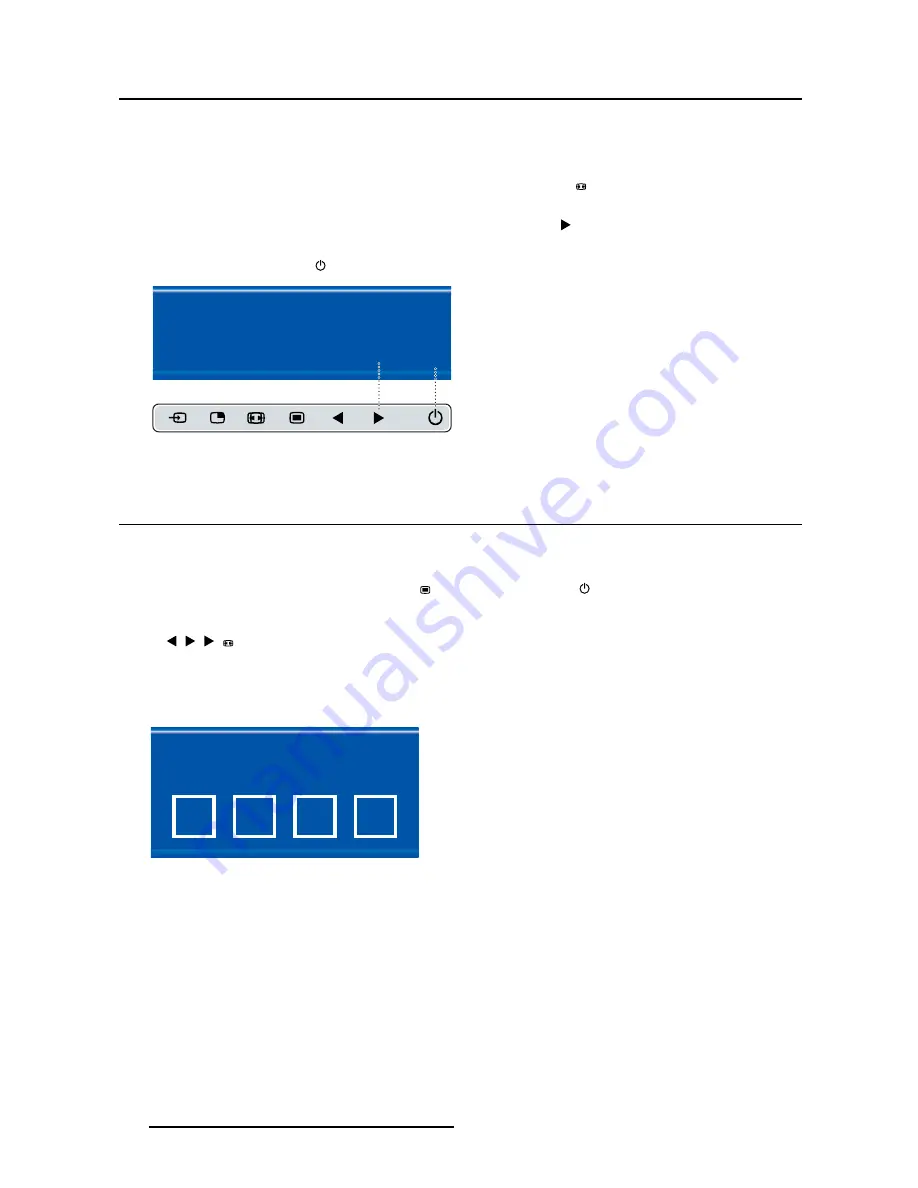
4. Daily operation
4.8.6
Common Functions: Zoom factor selection
To quickly select the zoom factor
1. While no OSD Menu is on the screen, press the Image zoom key ( ) to bring up the common functions
quick selection menu.
2. Toggle the available zoom factors by repeatedly pressing the
key until the desired zoom factor is
shown.
3. Press the stand-by key ( ) to con
fi
rm your choice and exit the common functions quick selection menu.
Common Functions
ITU 709
6500°K
X-Ray
Native
Aspect
Zoom
10%
E
X
I
T
Image 4-13
4.9
Menu locking/unlocking
To lock/unlock the menu
The keyboard can be locked from the Menu to avoid unwanted access to OSD functions. When the key-
board is LOCKED only the OSD Menu key ( ) and the Stand-by key ( ) are active. When the Menu OSD
key is pressed the
Menu Locked
window appears.
1. To unlock the keyboard the following sequence of keys need to be pressed:
, , ,
Each time a key is pressed an asterisk is shown in the square boxes.
After pressing the fourth key, if the sequence is correct, the main OSD menu is activated. To unlock the
keyboard permanently the speci
fi
c OSD function is required.
Keyboard lock
Sequence: 5 - 6 - 6 - 3
Image 4-14
30
(451920611391)K5903031 MDSC-2224 21/01/2014















































