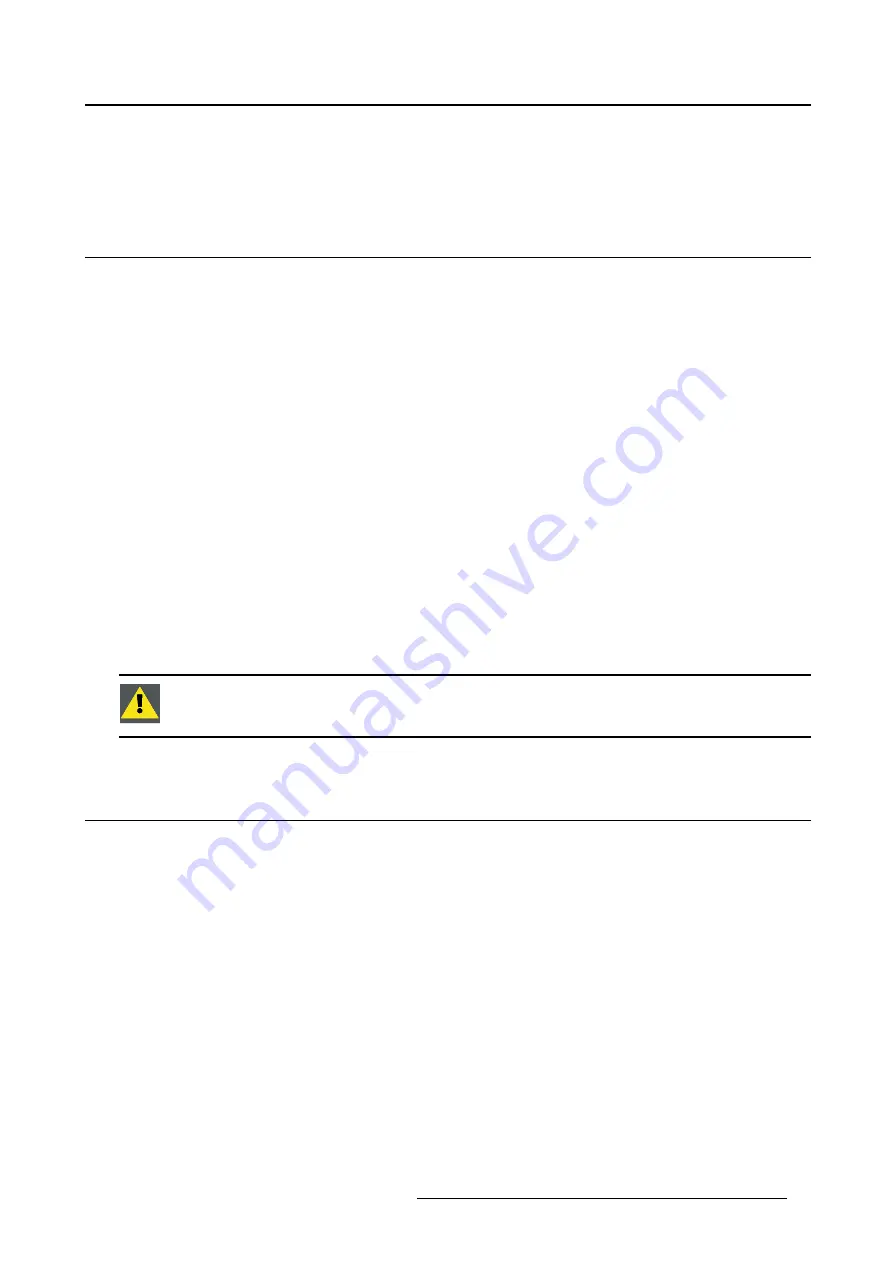
1. Welcome!
1. WELCOME!
1.1
About the product
Overview
Thank you for choosing this Nio 5MP LED Display!
Nio 5MP LED Display is an industry-standard 5MP grayscale display system with LED backlights for de-
pendable diagnostic viewing in high-bright. Nio 5MP LED Display provides an effective display solution
for a multitude of applications and modalities.
50 more shades of gray
Equipped with high-bright LED backlights, Nio 5MP LED Display delivers excellent brightness and more
shades of gray to detect subtle details more quickly. The unique front sensor ensures you see consistent
and precise images at all times for con
fi
dent diagnoses.
On-demand image quality checks
As the front sensor works seamlessly together with Barco’s online MediCal QAWeb service for automated
Quality Assurance and calibration, Nio 5MP LED Display makes sure you are viewing perfect DICOM
images — at the click of a button — without interrupting your work
fl
ow.
A good investment
Using power-ef
fi
cient LED backlights, Nio 5MP LED Display is as low in power consumption as it is high in
brightness. Because it uses less power, the display produces less heat and requires less cooling, which
impacts maintenance and operational costs. Additionally, the LED backlights offer a long lifetime — even
at high brightness — providing a high return on your investment.
C
AUTION
:
Read all the important safety information before installing and operating your
Nio 5MP LED Display. Please refer to the dedicated chapter in this user guide.
1.2
What’s in the box
Overview
Your Nio 5MP LED Display comes with:
•
the display
•
a system tilt and swivel foot
•
this Nio 5MP LED Display user guide
•
a system CD
•
a DisplayPort cable
•
a DVI cable
•
an USB cable
•
an AC power cord
•
an external power supply
If you ordered a Barco display controller, it’s also in the box together with its accessories. A dedicated
user guide is available on the system CD.
K5902091 NIO 5MP LED DISPLAY 09/01/2015
3
Содержание MDNG-5221
Страница 1: ...Nio 5MP LED Display User Guide MDNG 5221 K5902091 02 09 01 2015...
Страница 10: ...2 Parts controls and connectors 8 K5902091 NIO 5MP LED DISPLAY 09 01 2015...
Страница 20: ...4 Daily operation Cancel Standby IEC 60417 5009 18 K5902091 NIO 5MP LED DISPLAY 09 01 2015...
Страница 34: ...5 Advanced operation 32 K5902091 NIO 5MP LED DISPLAY 09 01 2015...
Страница 38: ...7 Cleaning your display 36 K5902091 NIO 5MP LED DISPLAY 09 01 2015...






































