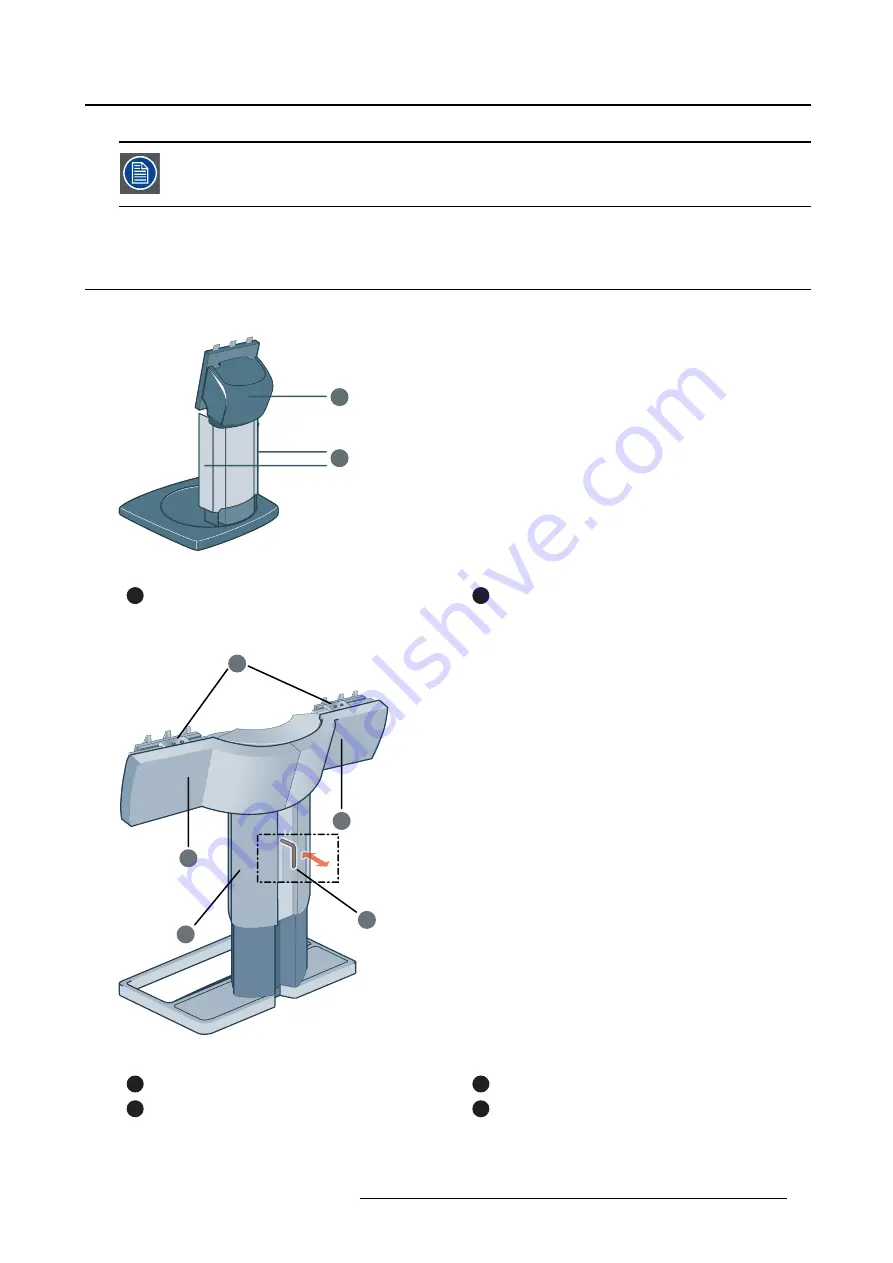
2. Parts, controls and connectors
The Ethernet connection is used for maintenance purposes and is not supported for
user application.
2.3
Foot
Single foot
1
2
Image 2-4
1
Tilt & Swivel neck cover
2
Cable duct covers
Dual foot
1
2
3
4
2
Image 2-5
Dual tilt and swivel foot
1
Cable cover
2
Left & right arm cover
3
Foot lock clip (behind cable cover)
4
Display positioning sliders
B4100592 CORONIS 5MP 05/08/2014
5
Содержание MDCG-5121
Страница 1: ...Coronis 5MP User Guide MDCG 5121 B4100592 03 05 08 2014...
Страница 4: ...1 Welcome 2 B4100592 CORONIS 5MP 05 08 2014...
Страница 8: ...2 Parts controls and connectors 6 B4100592 CORONIS 5MP 05 08 2014...
Страница 22: ...4 Daily operation 20 B4100592 CORONIS 5MP 05 08 2014...
Страница 34: ...5 Advanced operation 32 B4100592 CORONIS 5MP 05 08 2014...
Страница 36: ...6 Cleaning your display 34 B4100592 CORONIS 5MP 05 08 2014...








































