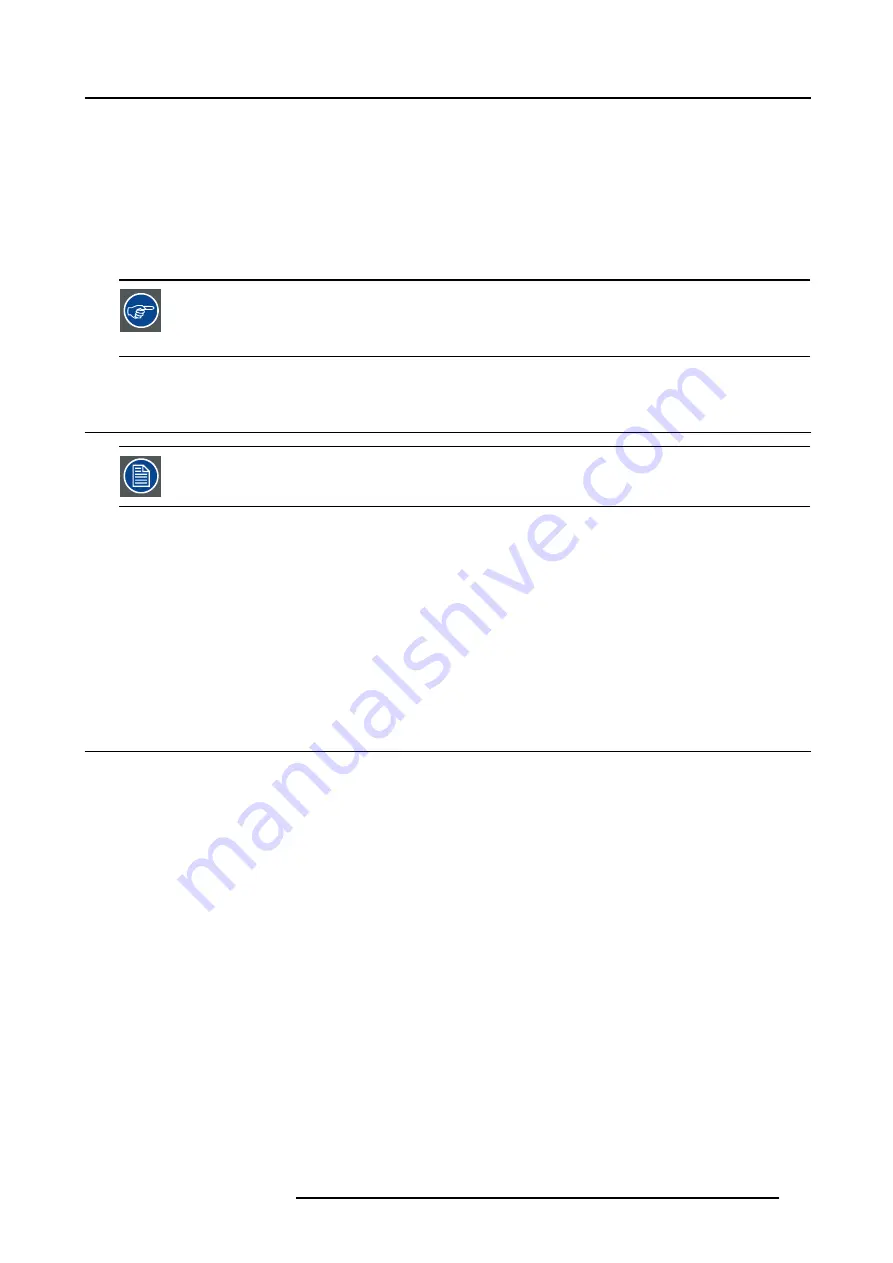
15. General guidelines on Network Configuration
15. GENERAL GUIDELINES ON NETWORK
CONFIGURATION
Overview
•
•
The installation of the iQ Pro in a Local Area Network must be done in the same way as the installation of
a standard PC in that particular network meaning that the same rules and accepted practice should be re-
spected.
The assistance of qualified IT personnel is advised.
15.1 General Network
An Administrator password has been installed for security reasons (worm and virus protection):
Password : Barco (case sensitive !)
Microsoft NT Domain
To enable access to your network resources, the iQ Pro must be a member of your NT Domain.
This can be configured in the Control Panel, under “System”, in the “Computer Name” tab, under the button “Network ID”. You’ll
need some help from the Network Administrator, since you need special rights to do this.
TCP/IP
The iQ Pro uses TCP/IP networking, so it needs the IP address, network mask, broadcast address, gateway, dns, wins, etc. to be
configured. This can be done in the Control Panel, under “Network Connections”. This can however be configured automatically, if
your network uses DHCP.
15.2 The Internet and Web services
Internet access
If you want to access the Internet from the iQ Pro, and the projector is located behind a firewall, you will also need to configure
the proxy to use. This can be done in the Control Panel, under “Internet Options”, in the tab “Connections”, under the button “LAN
Settings”.
iQ Pro Web services
To use the iQ Pro web client, you might need to change the “LAN Settings” on your local computer
If the client thinks the projector is on the Internet, and tries to connect to it through the proxy, you can turn on the “Bypass proxy
server for local addresses” feature, or add the projector to the Exceptions list under the “Advanced” button.
The “Internet Information Services(IIS) ” component has to be installed on the operating system.
SNMP
To enable management via the IQProSNMP Agent, you must enable the SNMP system service, and configure the communities
accordingly.
This can be done in the Control Panel, under Administrative Tools, in the Services, under the entry “Management and Monitoring
tools”. You may also need to enable SNMP in the iQ Pro Control Server in de suystem tray, see image below.
R5976491 IQ PRO G500 01/02/2007
161
Содержание iQ PRO G500
Страница 1: ...iQ PRO G500 Owner s Manual R9003081 R5976491 09 01 02 2007...
Страница 6: ......
Страница 10: ...Table of contents 4 R5976491 IQ PRO G500 01 02 2007...
Страница 17: ...2 Installation Guidelines 1 2 3 4 Image 2 1 R5976491 IQ PRO G500 01 02 2007 11...
Страница 24: ...2 Installation Guidelines 18 R5976491 IQ PRO G500 01 02 2007...
Страница 34: ...3 Connections 28 R5976491 IQ PRO G500 01 02 2007...
Страница 48: ...4 Getting started 42 R5976491 IQ PRO G500 01 02 2007...
Страница 54: ...5 Source Selection Image 5 9 48 R5976491 IQ PRO G500 01 02 2007...
Страница 60: ...6 General Menu Image 6 10 54 R5976491 IQ PRO G500 01 02 2007...
Страница 80: ...7 Image Menu Image 7 38 74 R5976491 IQ PRO G500 01 02 2007...
Страница 90: ...8 Tools Menu 84 R5976491 IQ PRO G500 01 02 2007...
Страница 100: ...10 Lamp Menu 94 R5976491 IQ PRO G500 01 02 2007...
Страница 110: ...11 Image files menu Image 11 20 104 R5976491 IQ PRO G500 01 02 2007...
Страница 180: ...C Troubleshooting 174 R5976491 IQ PRO G500 01 02 2007...
Страница 188: ...E Standard Image Files 182 R5976491 IQ PRO G500 01 02 2007...
Страница 194: ...Index 188 R5976491 IQ PRO G500 01 02 2007...
















































