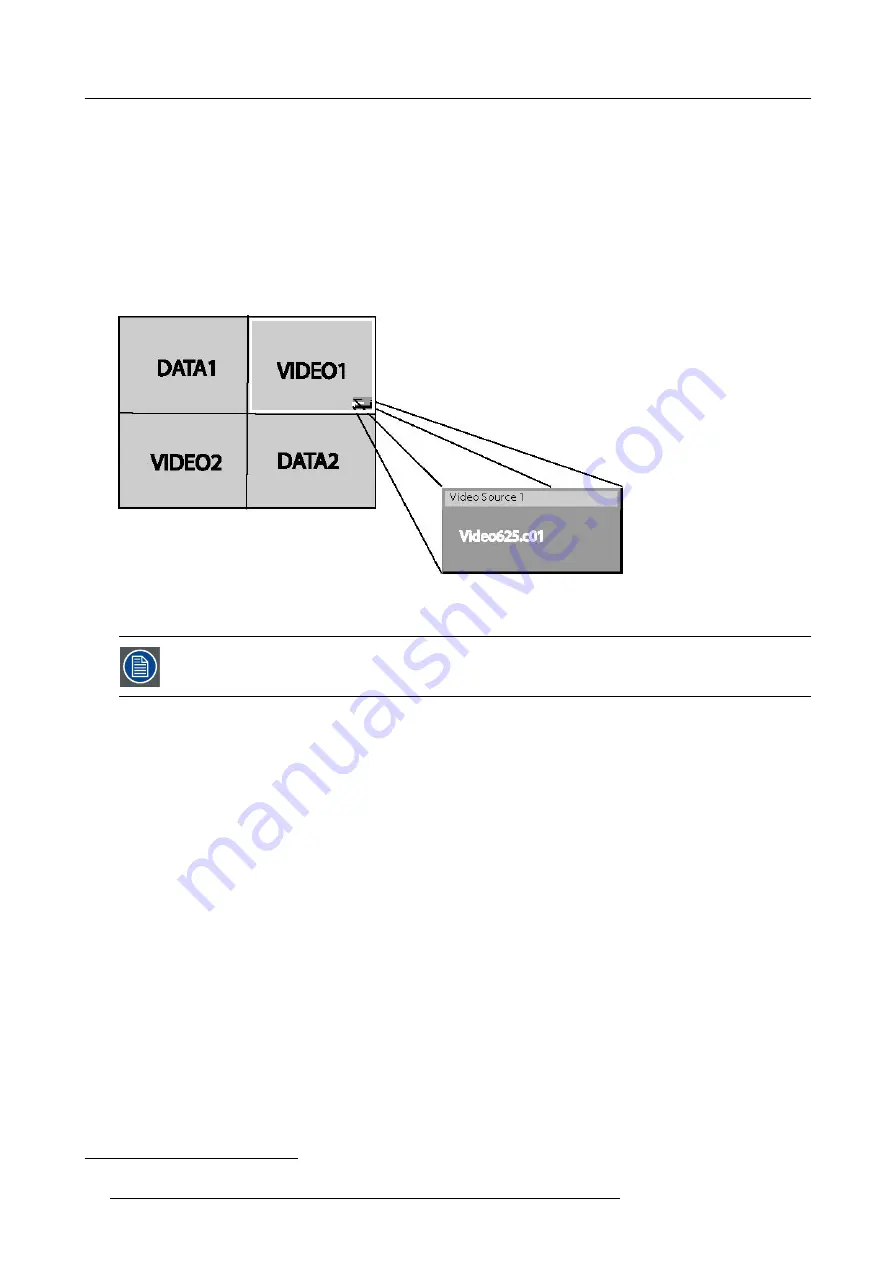
6. Advanced
•
PiP layout 1–3
3
These are factory layouts, they can be edited and saved.
•
Personal layouts
Beside the 2
fi
xed layouts and the 3 factory layouts, one can set 5 additional (personal) layouts.
PiP dedicated buttons
•
PiP Adjust :
this button allows to focus on one particular window, this is shown with a white frame surrounding the selected
window.
A source identi
fi
cation box is displayed in the right lower corner.
Image 6-62
Pressing the button removes the frame to the next window. This can also be done via
PiP Adjust
in the Tools menu
•
PiP:
this button allows to browse through the different con
fi
gurations, it has the same function as
PiP select
in the Tools menu.
Since there is only one decoder (second decoder is optional), when in 2by2 con
fi
guration, Video1 and Video2
are derived from the same video source.
6.5.2
PiP select
PiP layouts
The different PiP layouts (con
fi
gurations) can be selected in the PiP select menu.
How to change the PiP con
fi
guration ?
1. Press
MENU
to activate the Tool bar
2. Press
→
to select the
Tools
item
3. Press
↓
to Pull down the
Tools
menu
4. Use
↑
or
↓
to select
PiP select
5. Press
→
to pull down the menu
6. Use
↑
or
↓
to select the desired con
fi
guration
7. Press
ENTER
3. factory layouts
76
R59770134 ID LR-6 27/05/2011
Содержание iD LR-6 R9010342
Страница 1: ...iD LR 6 User Guide R9010342 R59770134 01 27 05 2011...
Страница 7: ...Table of contents Glossary 125 Index 127 List of images 131 R59770134 ID LR 6 27 05 2011 3...
Страница 8: ...Table of contents 4 R59770134 ID LR 6 27 05 2011...
Страница 28: ...3 Installation 24 R59770134 ID LR 6 27 05 2011...
Страница 40: ...4 Setup 36 R59770134 ID LR 6 27 05 2011...
Страница 44: ...5 Getting started 40 R59770134 ID LR 6 27 05 2011...
Страница 68: ...6 Advanced Image 6 45 64 R59770134 ID LR 6 27 05 2011...
Страница 72: ...6 Advanced Image 6 48 68 R59770134 ID LR 6 27 05 2011...
Страница 130: ...Glossary 126 R59770134 ID LR 6 27 05 2011...
Страница 134: ...Index 130 R59770134 ID LR 6 27 05 2011...
















































