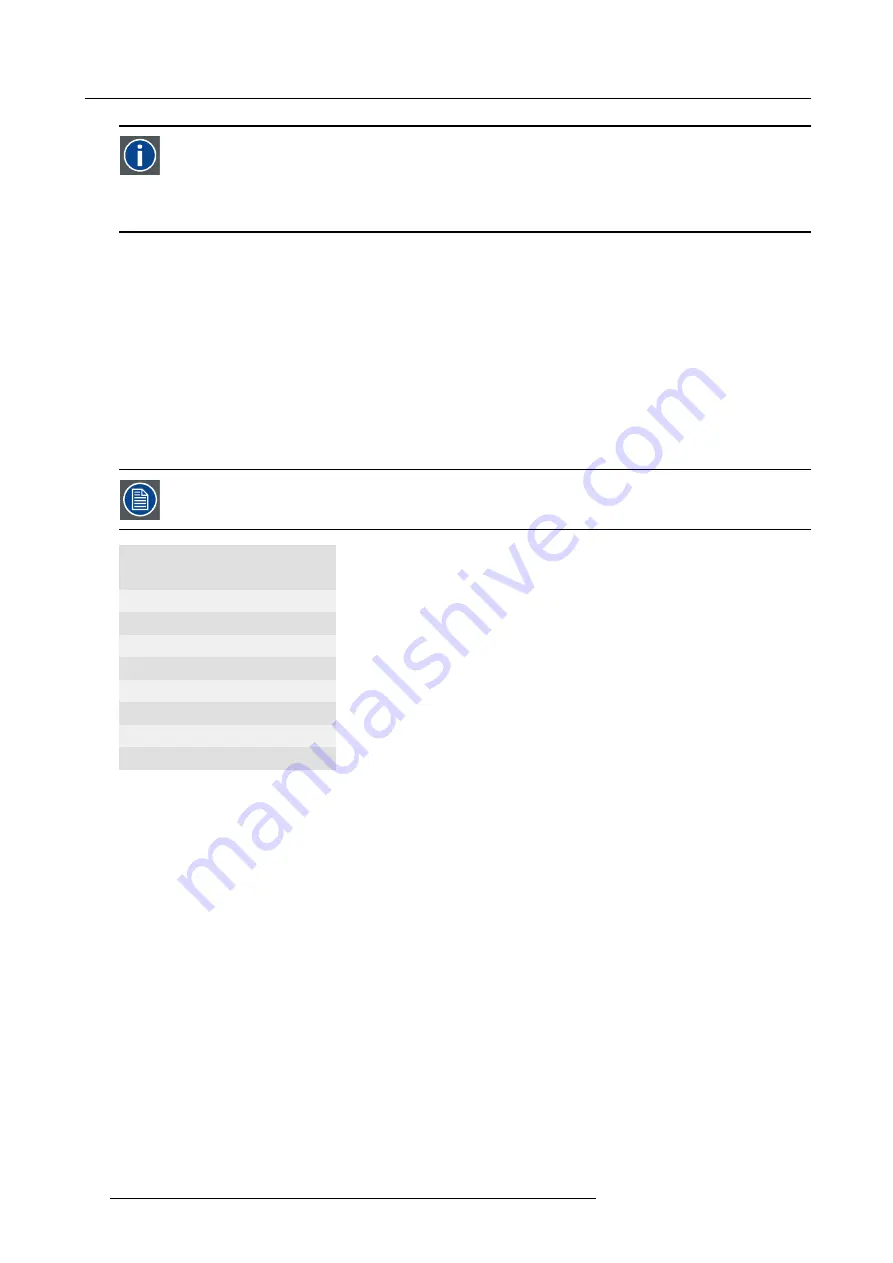
4. Input & Communication
RS422
An EIA serial digital interface standard that speci
fi
es the electrical characteristics of balanced (differential) voltage,
digital interface circuits. This standard is usable over longer distances than RS-232. This signal governs the asyn-
chronous transmission of computer data at speeds of up to 920,000 bits per second. It is also used as the serial port
standard for Macintosh computers. When the difference between the 2 lines is < - 0.2V that equals with a logical ’0’.
When the difference is > +0.2V that equals to a logical ’1’..
USB port
The communication interface is equipped with a master USB port, type “A” connector. This USB port will simplify the service pro-
cedures for software updates or for taking backup
fi
les from the projector without network connection. An USB-stick is plugged into
the USB port and
fi
les can be transferred from or to the projector using the local or remote control unit. Note that the USB-stick has
to be Linux FAT16 compatible.
Ethernet port
The projector can be connected to a LAN (local area network) using the Ethernet port on the communication interface. Once con-
nected to the LAN, users are capable of accessing the projector from any location, inside or outside (if allowed) their company
network using the control software: Projector Toolset. This toolset locates the projector on the network in case there is a DHCP
server or the user can insert the correct IP-address of the projector to access the projector. Once accessed, it is possible to check
and manipulate all the projector settings. Remote diagnostics, control and monitoring of the projector can then become a daily and
very simple operation. The network connectivity permits to detect potential errors and consequently improve the time to servicing.
The connector used for the Ethernet ports (E) are of rugged Neutrik EtherCon RJ45 type, which is compatible
with standard RJ45 cable connector. Straight (most common) as well as cross linked network cables can be
used.
10/100 Base-T — RJ45 port
Pin
Description
1
TXD+
2
TXD-
3
RXD+
4
—
5
—
6
RXD-
7
—
8
—
Status lights
Function
Color
Description
ETH act
green
When connected with an Ethernet
10/100
orange
When a 100 MB network is detected
IR
red
IR received but not acknowledged
green
IR received and acknowledged
WIFI sel
orange
When WiFi is selected
ACT
green
When WiFi is connected with an Ethernet
ERR
red
See chapter “
Getting started
”, topic “
Status LEDs
”
PWR
orange
See chapter “
Getting started
”, topic “
Status LEDs
”
LMP
orange
See chapter “
Getting started
”, topic “
Status LEDs
”
62
R5905158 HDF SERIES 08/12/2016
Содержание HDF W22
Страница 4: ......
Страница 10: ...Table of contents 6 R5905158 HDF SERIES 08 12 2016 ...
Страница 18: ...1 Safety PR Image 1 2 14 R5905158 HDF SERIES 08 12 2016 ...
Страница 32: ...2 Configurations requirements and restrictions 28 R5905158 HDF SERIES 08 12 2016 ...
Страница 78: ...5 Getting started 5 8 Projector Address 74 R5905158 HDF SERIES 08 12 2016 ...
Страница 84: ...5 Getting started 80 R5905158 HDF SERIES 08 12 2016 ...
Страница 102: ...7 Start up of the adjustment mode 98 R5905158 HDF SERIES 08 12 2016 ...
Страница 105: ...8 Input Line Alternating 3G Second input R5905158 HDF SERIES 08 12 2016 101 ...
Страница 119: ...8 Input Image 8 22 Main menu Image 8 23 Input native resolution R5905158 HDF SERIES 08 12 2016 115 ...
Страница 138: ...8 Input Image 8 64 3D auto detection 134 R5905158 HDF SERIES 08 12 2016 ...
Страница 144: ...8 Input 140 R5905158 HDF SERIES 08 12 2016 ...
Страница 147: ...9 Image Options Save custom settings Splash image On or Off Timeout sec R5905158 HDF SERIES 08 12 2016 143 ...
Страница 158: ...9 Image 9 3 7 Input Balance 154 R5905158 HDF SERIES 08 12 2016 ...
Страница 167: ...9 Image 9 5 Timings R5905158 HDF SERIES 08 12 2016 163 ...
Страница 171: ...9 Image 9 6 Image File Services R5905158 HDF SERIES 08 12 2016 167 ...
Страница 176: ...9 Image No recovery possible 172 R5905158 HDF SERIES 08 12 2016 ...
Страница 219: ...11 Lamp Image 11 20 Power CLO mode 2 Press ENTER to toggle between On or Off R5905158 HDF SERIES 08 12 2016 215 ...
Страница 224: ...11 Lamp 220 R5905158 HDF SERIES 08 12 2016 ...
Страница 227: ...12 Alignment Pan Tilt Store setting per layout R5905158 HDF SERIES 08 12 2016 223 ...
Страница 238: ...12 Alignment 6 Remove show points 7 Hardware reset of warp module 234 R5905158 HDF SERIES 08 12 2016 ...
Страница 244: ...12 Alignment 6 Rotate 7 Rotation point 240 R5905158 HDF SERIES 08 12 2016 ...
Страница 254: ...12 Alignment 2 Use the or key to change the opacity 250 R5905158 HDF SERIES 08 12 2016 ...
Страница 271: ...12 Alignment 12 14 Scenergix R5905158 HDF SERIES 08 12 2016 267 ...
Страница 337: ...13 Projector Control 13 8 Buttons Overview Standby button Shortcut keys R5905158 HDF SERIES 08 12 2016 333 ...
Страница 355: ...13 Projector Control 13 15 FLEX light output configuration R5905158 HDF SERIES 08 12 2016 351 ...
Страница 368: ...14 Service Image 14 7 Diagnosis versions list 364 R5905158 HDF SERIES 08 12 2016 ...
Страница 372: ...14 Service Image 14 21 Lamp power supply logging 368 R5905158 HDF SERIES 08 12 2016 ...
Страница 394: ...15 Maintenance 390 R5905158 HDF SERIES 08 12 2016 ...
Страница 404: ...16 Removal and installation of the projector covers 400 R5905158 HDF SERIES 08 12 2016 ...
Страница 417: ...A Specifications A SPECIFICATIONS R5905158 HDF SERIES 08 12 2016 413 ...
Страница 418: ...A Specifications 414 R5905158 HDF SERIES 08 12 2016 ...
Страница 426: ...A Specifications 422 R5905158 HDF SERIES 08 12 2016 ...
Страница 431: ...C Standard source files C STANDARD SOURCE FILES R5905158 HDF SERIES 08 12 2016 427 ...
Страница 432: ...C Standard source files 428 R5905158 HDF SERIES 08 12 2016 ...
Страница 436: ...C Standard source files 432 R5905158 HDF SERIES 08 12 2016 ...
Страница 437: ...D DMX chart D DMX CHART Overview DMX chart Basic DMX chart Full DMX chart Extended R5905158 HDF SERIES 08 12 2016 433 ...
















































