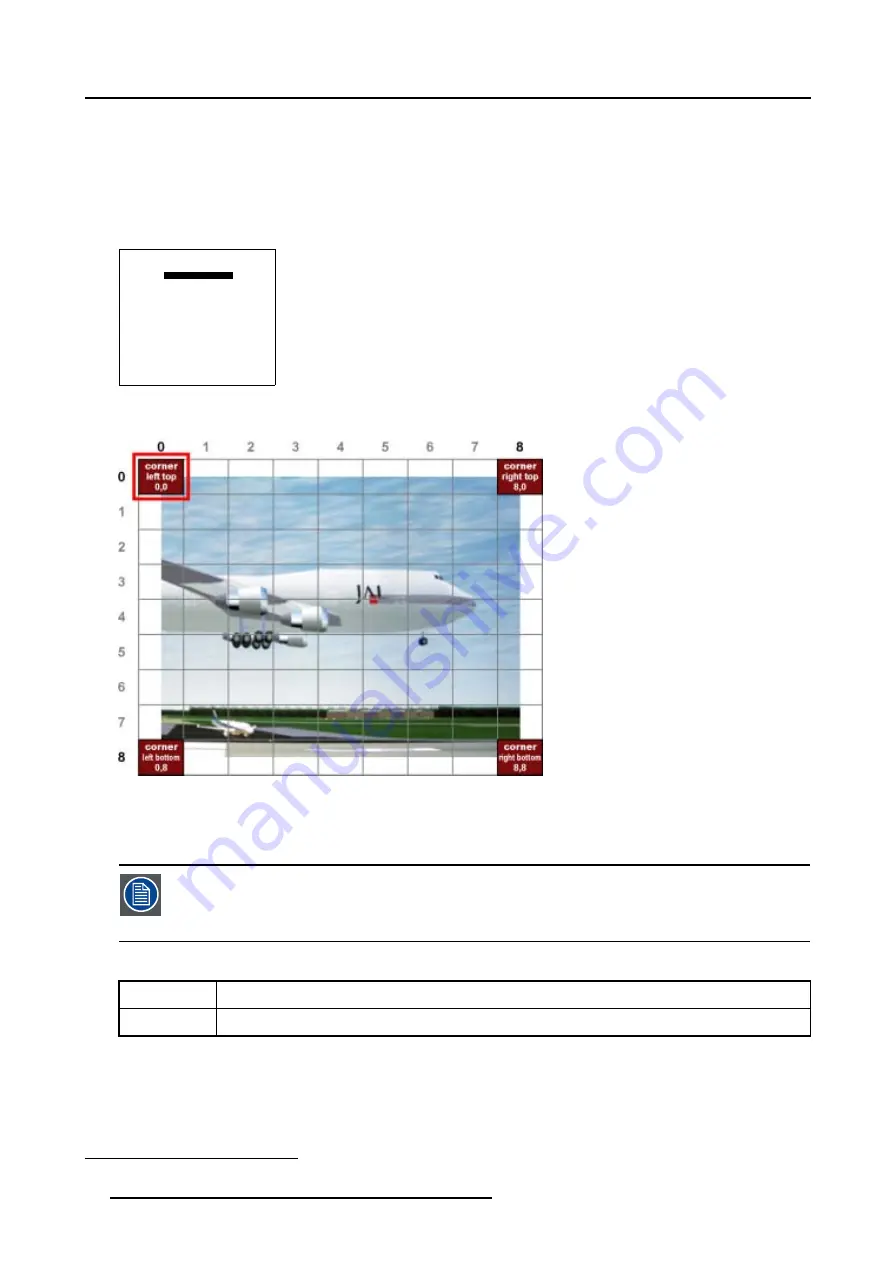
6. Random Access
How to select the Corners ?
1. Push the cursor key
↑
or
↓
to highlight the Coarse selection. (menu 6-57)
2. By default
corner
is already selected, if not, press
ENTER
until
corner
is displayed.
3. Push the cursor key
←
or
→
to select the desired Corner.
The
COL
&
ROW
(Column and Rows) indicator
3
will show the corresponding position of the selected Corner and an indication
box will be displayed on the screen. (image 6-17)
GEOMETRY DISTORTION
corner left top
col = 0
row = 0
pixels x = 0
y = 0
subpixels x = 0
y = 0
Menu 6-57
Image 6-17
Coarse Corner selections
6.5.7.3.3
Corner adjustment
To change a setting, only the method using the arrow keys is mentioned in the following procedures, the
projector will need to recalculate every adjustment step.
For coarse adjustments it is also possible to enter the new value directly with the numeric keys on the RCU
or local keypad.
What is Pixel and Subpixel adjustment ?
Pixel
Coarse adjustment, this will shift the Corner in steps of 1 pixel
Subpixel
Fine tuning adjustment, this will shift the Corner in steps of 1/32 of a pixel
3. This
COL
&
ROW
indicates the position of the selected grid point within the 81 zones.
72
R5976755 BARCO GALAXY WARP™ 7 HC 05/04/2004
Содержание Galaxy WARP 7 HC
Страница 1: ...Barco Galaxy WARP 7 HC Owner s Manual R9040325 R5976755 00 05 04 2004...
Страница 4: ......
Страница 8: ...Table of contents 4 R5976755 BARCO GALAXY WARP 7 HC 05 04 2004...
Страница 36: ...4 Connections 32 R5976755 BARCO GALAXY WARP 7 HC 05 04 2004...
Страница 43: ...5 Getting Started Image 5 6 RCU to IR Sensors R5976755 BARCO GALAXY WARP 7 HC 05 04 2004 39...
Страница 122: ...6 Random Access 118 R5976755 BARCO GALAXY WARP 7 HC 05 04 2004...
Страница 150: ...9 Standard Source Files 146 R5976755 BARCO GALAXY WARP 7 HC 05 04 2004...













































