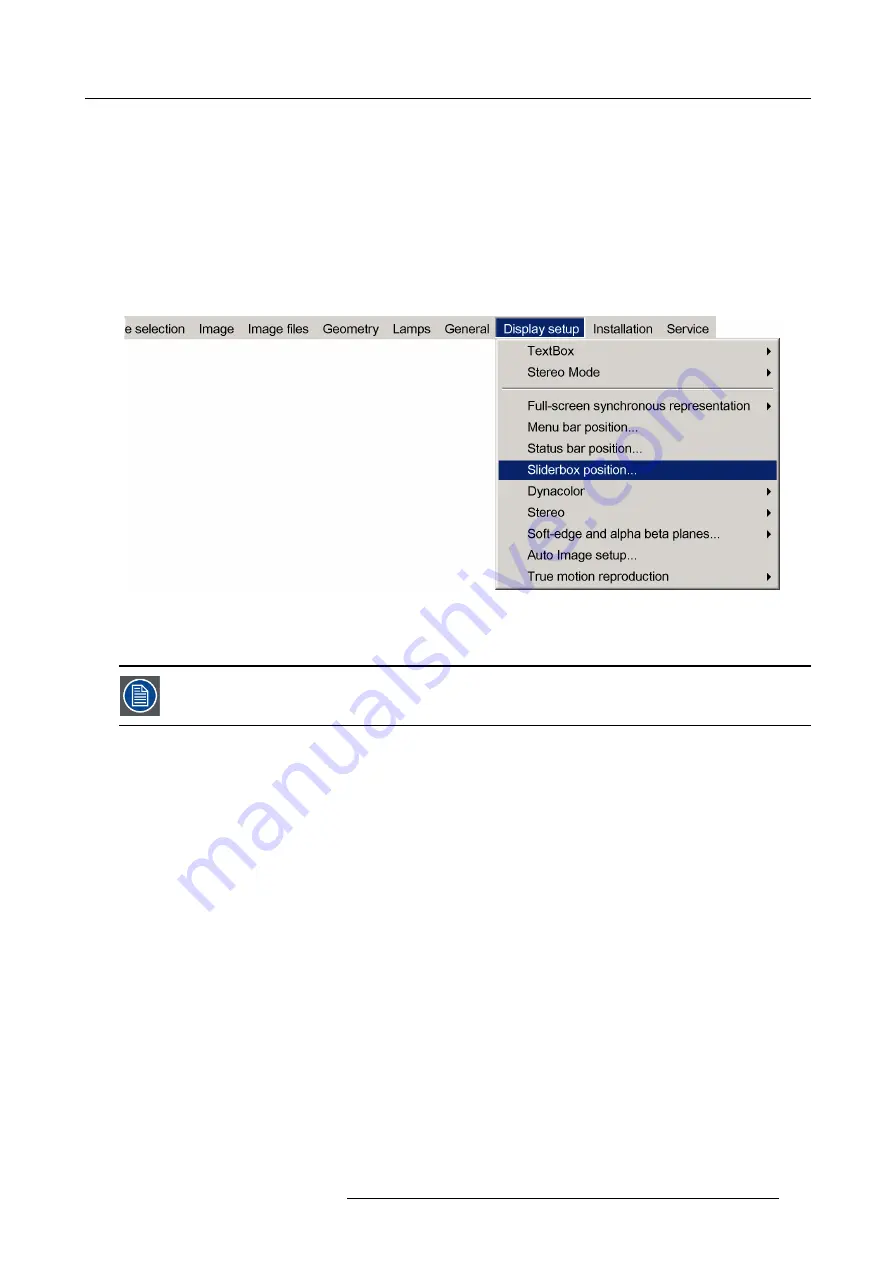
5. Advanced
5.9.6
Slider box position
What can be done ?
The slider box function allows to display or hide the different boxes used for instance for picture settings (contrast, ...).
How to reposition the slider box?
1. Press
MENU
to activate the Tool bar
2. Press
→
to select the
Display setup
item
3. Press
↓
to Pull down the
Display setup
menu
4. Use
↑
or
↓
to select
Slider box position
Image 5-143
5. Press
ENTER
A slider box is displayed. Use the 4 arrow keys to drag the box to the desired position.
There is a coarse and a
fi
ne adjustment of the position, use ENTER (when slider box is displayed) to switch
between the two.
5.9.7
Dynacolor
Overview
•
•
•
•
•
•
•
5.9.7.1
Introduction
Introduction
This chapter is an introduction to DynaColor™ in Galaxy NW-xx projectors and how to operate DynaColor™ in single and multiple
projector setup.
About DynaColor™
DynaColor™ provides the ultimate electronic
fi
ne tuning to digitally set the primary and secondary color coordinates to obtain perfect
color matching across a system. Part of DynaColor™ is the improved grayscale tracking controlling the black, white and grays across
the different channels of the multi-channel setup.
DynaColor™ eliminates channel-to-channel color variations or, in case of a single projector, forces a desired color reproduction.
The CIE chromaticity diagram is one way to plot the colors the human eye can see.
R59770718 GALAXY NW SERIES 20/06/2013
125
Содержание Galaxy NW R9040406
Страница 1: ...Galaxy NW series User guide R9040411 R9240411 R9040406 R9240406 R59770718 01 20 06 2013...
Страница 10: ...Table of contents 4 R59770718 GALAXY NW SERIES 20 06 2013...
Страница 14: ...1 General 8 R59770718 GALAXY NW SERIES 20 06 2013...
Страница 56: ...4 Getting started 50 R59770718 GALAXY NW SERIES 20 06 2013...
Страница 93: ...5 Advanced Image 5 70 Image 5 71 Image 5 72 R59770718 GALAXY NW SERIES 20 06 2013 87...
Страница 155: ...5 Advanced Image 5 180 Image 5 181 Image 5 182 Image 5 183 R59770718 GALAXY NW SERIES 20 06 2013 149...
Страница 192: ...6 Maintenance 186 R59770718 GALAXY NW SERIES 20 06 2013...






























