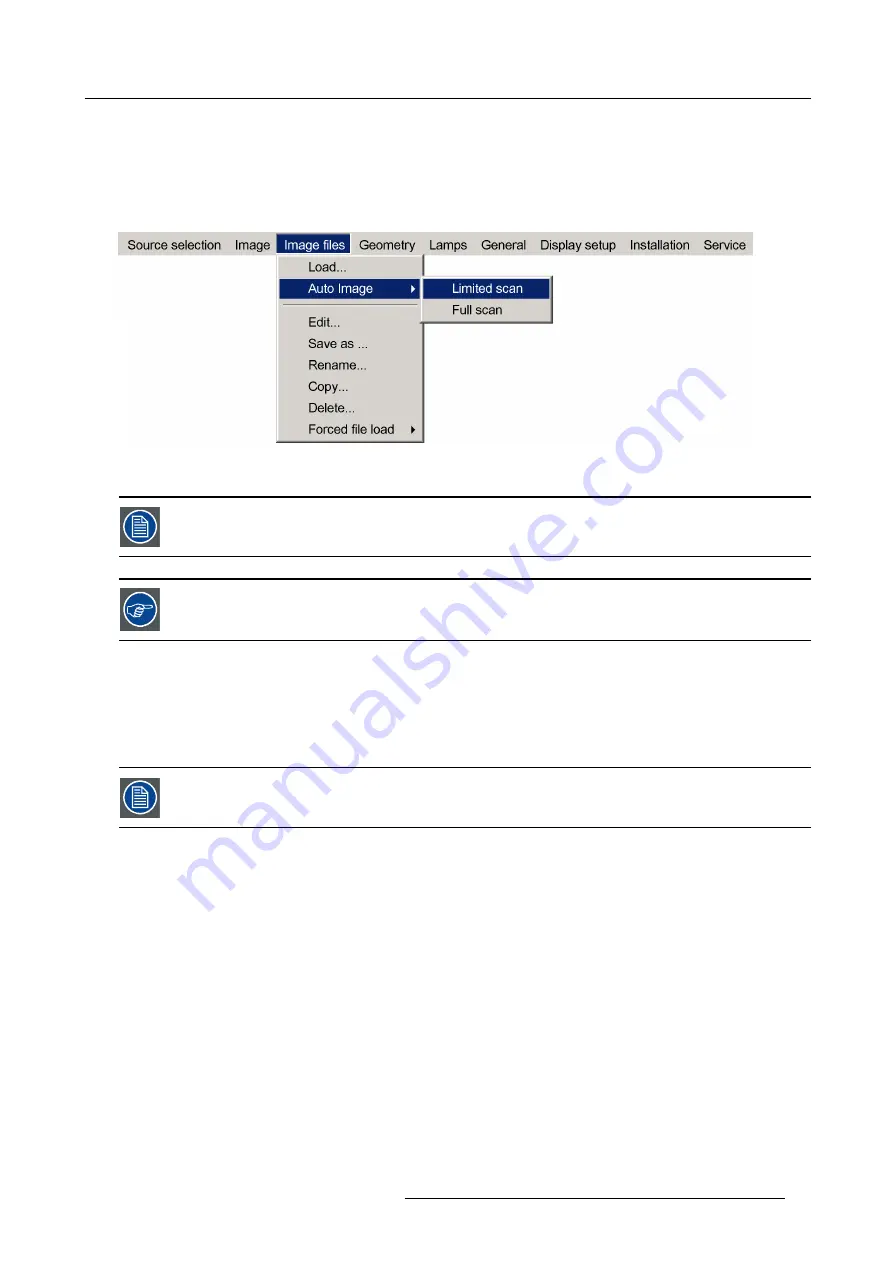
7. Advanced
2. Press
→
to select the
Image
fi
les
item
3. Press
↓
to Pull down the
Image
fi
les
menu
4. Use
↑
or
↓
to select
Auto Image
5. Press
→
to open the menu
6. Use
↑
or
↓
to select the desired
fi
le scan method
Image 7-55
7. Press
ENTER
AutoImage acts on the active window. The image in the window may move and change in aspect during the
AutoImage process.
Auto Image can also be launched via the RCU with the dedicated AutoImage key.
7.5.5
Edit
fi
le
What can be done with the Edit
fi
le menu ?
The Edit
fi
le menu makes it possible to change the settings of the
fi
le according to the real settings of the connected source. Consult
the source speci
fi
cations before entering the data.
only the active
fi
le can be edited
How to edit a
fi
le ?
1. Press
MENU
to activate the Tool bar
2. Press
→
to select the
Image
fi
les
item
3. Press
↓
to Pull down the
Image
fi
les
menu
4. Use
↑
or
↓
to select
Edit
R59770288 GALAXY NW-12, GALAXY NW-7 20/06/2013
85
Содержание Galaxy NW-7
Страница 1: ...Galaxy NW 12 Galaxy NW 7 User guide R9040410 R9040405 R59770288 10 20 06 2013...
Страница 8: ...Table of contents 4 R59770288 GALAXY NW 12 GALAXY NW 7 20 06 2013...
Страница 10: ...1 Introduction 6 R59770288 GALAXY NW 12 GALAXY NW 7 20 06 2013...
Страница 60: ...6 Getting started 56 R59770288 GALAXY NW 12 GALAXY NW 7 20 06 2013...
Страница 103: ...7 Advanced Image 7 82 Image 7 83 Image 7 84 R59770288 GALAXY NW 12 GALAXY NW 7 20 06 2013 99...
Страница 166: ...7 Advanced Image 7 192 Image 7 193 Image 7 194 Image 7 195 162 R59770288 GALAXY NW 12 GALAXY NW 7 20 06 2013...
Страница 192: ...7 Advanced 188 R59770288 GALAXY NW 12 GALAXY NW 7 20 06 2013...
Страница 204: ...8 Maintenance Image 8 24 Installing the rear cover step 5 200 R59770288 GALAXY NW 12 GALAXY NW 7 20 06 2013...
















































