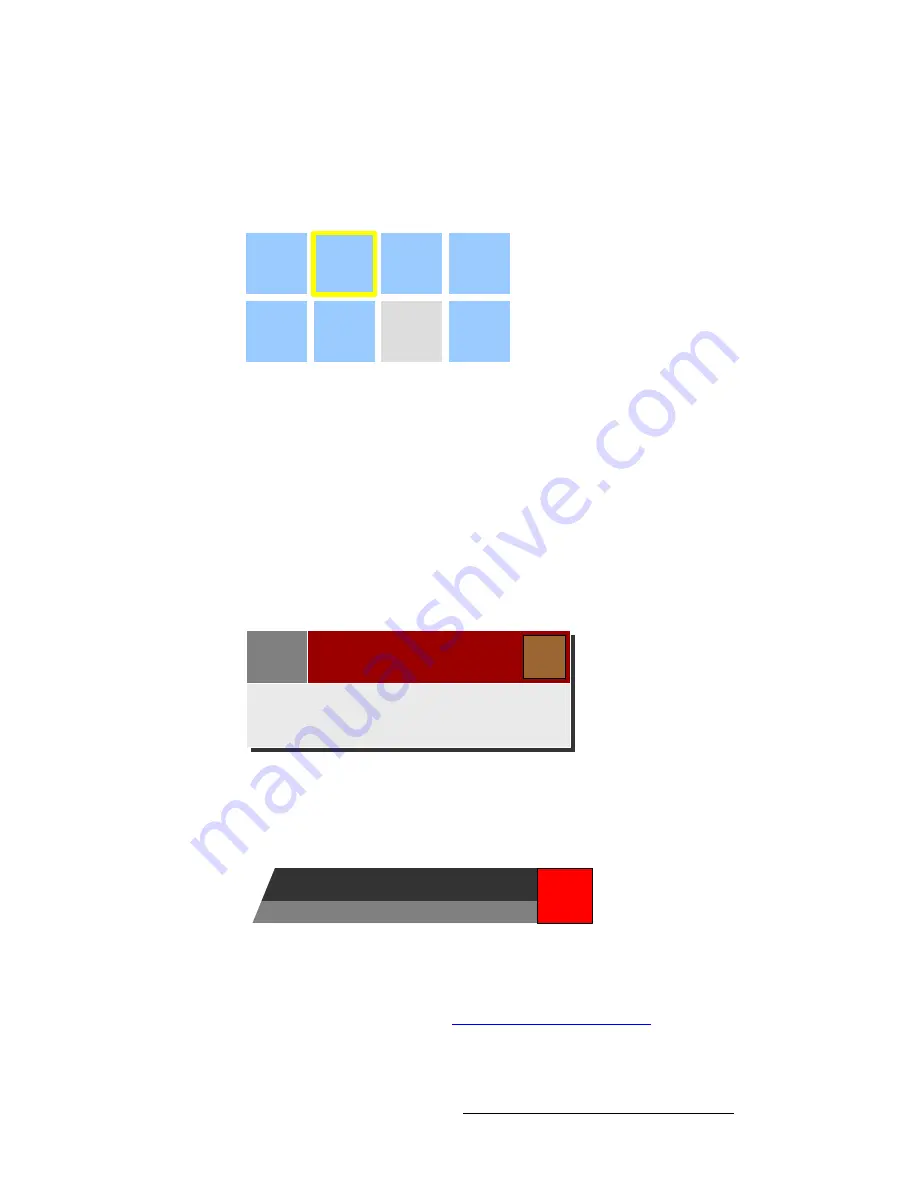
FSN Series • User’s Guide
129
5. Menu Orientation
Buttons, Tables and Matrices
j~íêáÅÉë
On certain menus such as the
Wipe Menu
and the
Output Test Pattern Menu
, matrices
are provided that enable you to choose a particular item (from a large group of items). A
sample matrix is shown below:
Figure 5-21.
Sample Matrix
In the matrix, each function is a mutually exclusive button. To select a function, touch the
desired button. The yellow border indicates the current selection. Note that in some cases
(as shown above), a function may be grayed out.
kçíÉë=~åÇ=bêêçê=jÉëë~ÖÉë
In certain cases, notes will pop-up that provide important information about a process, a
function, or a “prompt” for further action. Each note has a title box, a subject line, an
“explanation” section and a
Close
button — which clears the note from the menu. Some
notes also include buttons for various choices, such as “
Yes
” or “
No
.”
A sample note is shown below.
Figure 5-22.
Sample note
If an error occurs, a red “
Error
” button will appear in the top right corner of the menu —
superimposed over the
Title Bar
. If this occurs, press the
Error
button to display a note for
more information. A sample error message is shown below.
Figure 5-23.
Sample error message
If an “
LOS
” or “
Invalid Signal
” error occurs to an input, the
Programmable Display
turns
red, and the red “
Error
” button appears. These error messages can be turned off, if
desired. In Chapter 7, refer to the “
” section on page 271
for full details.
Choice 3
Choice 1
Choice 2
Choice 4
Choice 7
Choice 5
Choice 6
Choice 8
Note Subject
Note
Detailed explanation or “prompt”
Close
Menu Title
Menu Prompt
Error
Brief
Details
















































