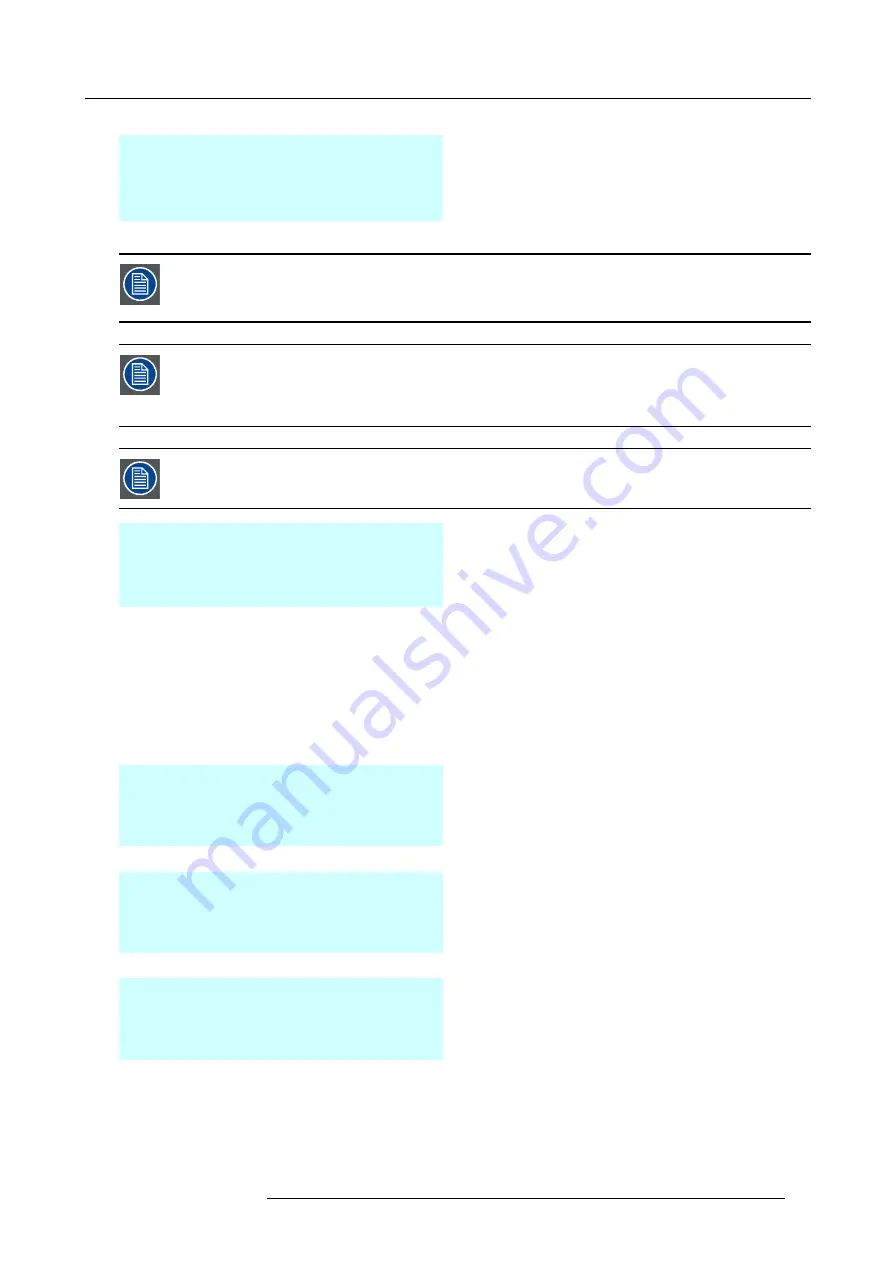
3. Components of an FLX display system
BARCO FLX
►
This controller
►
Restore settings
BARCO FLX
This option allows
This controller
restoring controller
Restore settings
settings from a HUB
►
Continue
Back
Address:
12
The ’Restore settings’ is a very useful option to get back all the
settings of the FLX-NNI Controller in case of a replacement. The
result is an image on the screen which is exactly the same as
before. In other words, no ’Init replaced’ or ’Re-detection’ with the
Director toolset has to be done.
The option ’Restore settings’ is possible because the FLX-NNI Controller sends every 5 minutes all settings
of the FLX-NNI Controller to the
fl
ash memory of all connected FLX-HUB units. This way, a backup is made of
the FLX-NNI Controller settings (Address, Board serial, Ctrl serial, Gamma, Contrast, etc. Excluding the pixel
string con
fi
guration map).
A backup is made of the ’pixel string con
fi
guration map’ during the upload of the design in the FLX-NNI Con-
troller with the Director toolset. This backup is stored in the
fl
ash memory of the
fi
rst detected FLX-HUB. So,
only one of the connected FLX-HUB units contains the backup of the pixel string con
fi
guration map. This
means that you have to select this FLX-HUB which contains the backup of the map to restore all the informa-
tion (map + settings). Otherwise, only the FLX-NNI Controller settings will be restored.
The ’Restore settings’ option has to be activated within 5 minutes after the power is switched on of the new
FLX-NNI Controller. Otherwise, the new FLX-NNI Controller will overwrite the stored settings on all connected
FLX-HUB units with its settings. This will make the pixel string con
fi
guration map unavailable for restoring.
BARCO FLX
Next HUB
This controller
Previous HUB
Restore settings
►
Restore now
From HUB OUT 1
Back
Address:
12
This menu (at the left) allows you to select the HUB from which you
want to restore the settings. By default the FLX-HUB is selected
which contains the backup of the pixel string con
fi
guration map
as well. It’s recommended not to select another FLX-HUB unless
there is a sound reason to do so (E.g. service purposes).
The best procedure to replace an FLX-NNI Controller is:
1.
Switch off the FLX-NNI Controller.
2.
Disconnect all cables.
3.
Replace the FLX-NNI Controller.
4.
Reconnect all cables.
5.
Switch on the FLX-NNI Controller.
6.
Activate the ’Restore settings’ option via the menu of the
FLX-NNI Controller within 5 minutes after power on. Use the
default FLX-HUB to restore the settings from.
Restoring the settings from HUB OUT 1 ...
This message appears during the restoring process.
Not possible because backuped data
is the same as control-box data
This message appears in case you try to restore the FLX-NNI
Controller settings after the power is switched on for more then
5 minutes.
not possible because HUB
is not found
This message appears in case the HUB is not found. After a few
seconds the previous menu will appear.
R59770419 FLX-60 12/05/2010
27
Содержание FLX-60
Страница 1: ...FLX 60 Installation manual R59770419 00 12 05 2010...
Страница 6: ...Table of contents 2 R59770419 FLX 60 12 05 2010...
Страница 18: ...2 Installation requirements 14 R59770419 FLX 60 12 05 2010...
Страница 55: ...4 Installation procedures Reverse this procedure to remove the FLX 60 pixel R59770419 FLX 60 12 05 2010 51...
Страница 63: ...4 Installation procedures Image 4 21 R59770419 FLX 60 12 05 2010 59...
Страница 64: ...4 Installation procedures 60 R59770419 FLX 60 12 05 2010...
Страница 78: ...B Specifications 74 R59770419 FLX 60 12 05 2010...






























