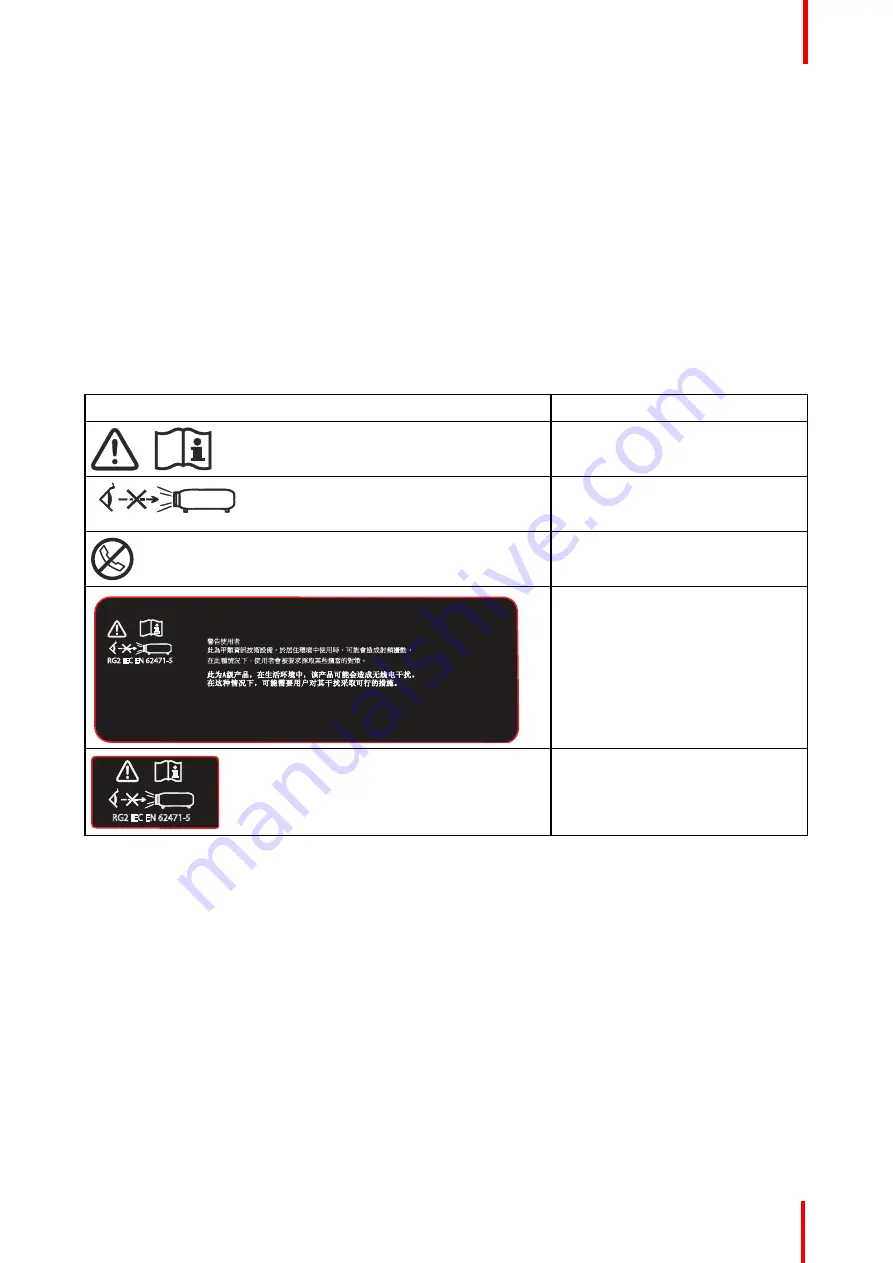
R5910123 /00
FL40 / FS40 Projectors
15
may result in damage and will often require extensive work by a qualified technician to restore the
product to normal operation.
-
If the product has been dropped or the cabinet has been damaged.
-
If the product exhibits a distinct change in performance, indicating a need for service.
-
When the power cord or plug is damaged or frayed.
•
Replacement parts: When replacement parts are required, be sure the service technician has used original
Barco replacement parts. Unauthorized substitutions may result in degraded performance and reliability,
fire, electric shock or other hazards. Unauthorized substitutions may void warranty.
•
Safety check: Upon completion of any service or repairs to this projector, ask the service technician to
perform safety checks to determine that the product is in proper operating condition.
1.3 Safety Symbols FL40 / FS40
Description of safety symbols used in product documentation or on product.
Image
Description
Refer to user manual for further
information!
Caution! Do not stare into beam,
RG2 product.
No telephone! Do not connect to
telephone lines.
This is a class A product. In a domestic environment this product
may cause radio Interference in which case the user may be
required to take adequate measures.
This device complies with part 15 of the FCC Rules, Operation is subject to the following
conditions: (1) This device may not cause harmful interference, and (2) this device must
accept any interference received, including interference that may cause undesired operation.
This Class A digital apparatus complies with Canadian ICES-003, / Cet appareil numerique
de Ia classe est conforme à Ia norme NMB-003 du Canada.
EMC:
FCC:
CANADA:
此為甲類資訊技術設備,於居住環境中使用時,可能會造成射頻擾動,
在此種情況下,使用者會被要求採取某些適當的對策。
警告使用者
RG2 IEC EN 62471-5
FL40 EMC Label
RG2 IEC EN 62471-5
FL40 RG2 Label
Содержание FL40 - 4K
Страница 1: ...ENABLING BRIGHT OUTCOMES User Manual FL40 FS40 Projectors...
Страница 6: ......
Страница 10: ...R5910123 00 FL40 FS40 Projectors 10 Index 123...
Страница 31: ...31 Overview Approved lenses Usable lenses Replace a lens R5910123 00 FL40 FS40 Projectors Lenses 3...
Страница 48: ...R5910123 00 FL40 FS40 Projectors 48 Physical installation...
Страница 62: ...R5910123 00 FL40 FS40 Projectors 62 Source menu...
Страница 72: ...R5910123 00 FL40 FS40 Projectors 72 Image menu...
Страница 104: ...R5910123 00 FL40 FS40 Projectors 104 Installation menu...
Страница 114: ...R5910123 00 FL40 FS40 Projectors 114 Status menu...
Страница 118: ...R5910123 00 FL40 FS40 Projectors 118 3D...
Страница 119: ...119 Overview Upgrade procedure R5910123 00 FL40 FS40 Projectors Upgrade projector firmware 12...
















































