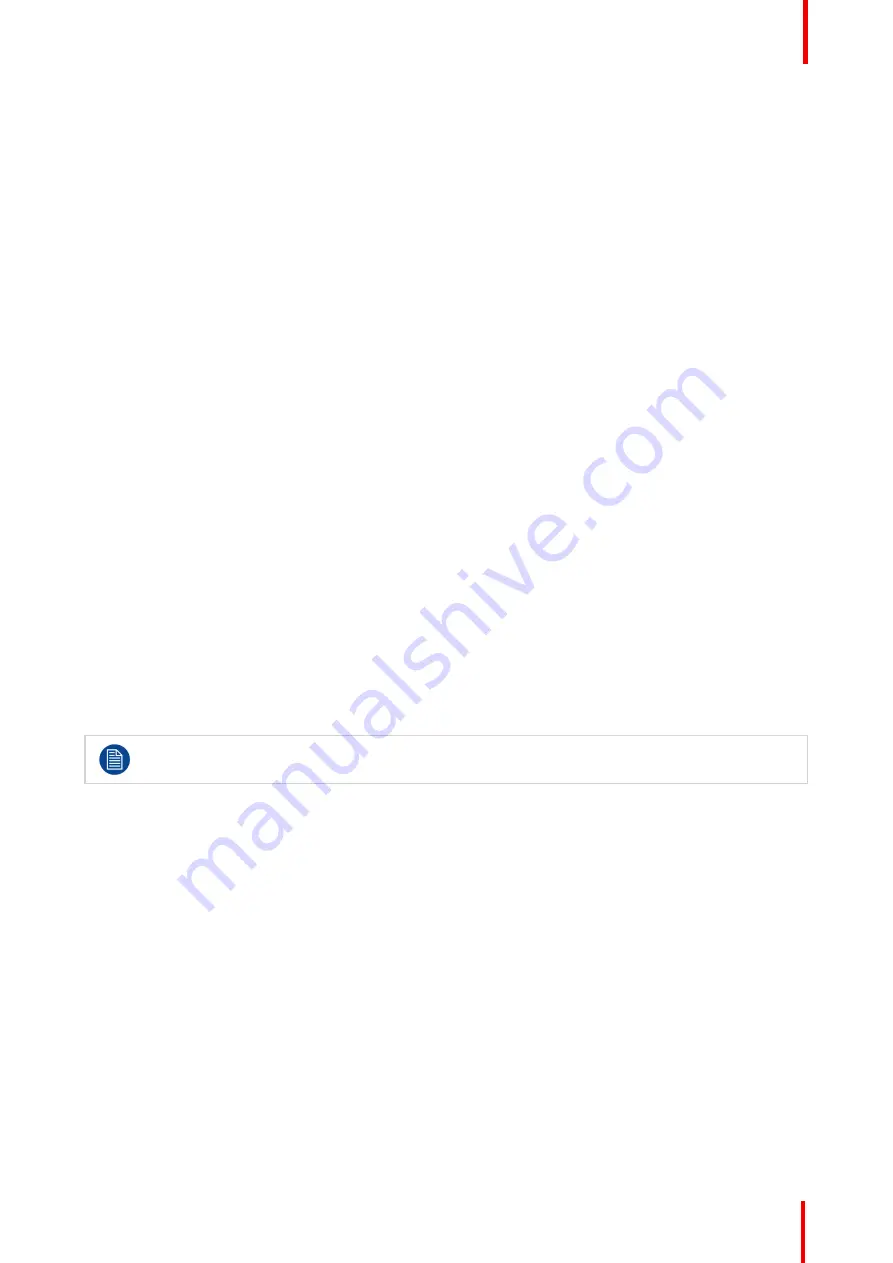
R5910550 /00
Eonis
19
3.15 OSD menu orientation
About the OSD menu orientation
The orientation of the OSD menu can be changed depending on the orientation of your display (landscape or
portrait).
To change the orientation of the OSD menu
1.
Bring up the OSD main menu.
2.
Navigate to the
Adjustments
>
Settings
menu.
3.
Enter the
OSD orientation
submenu.
4.
Select
Landscape
or
Portrait
as desired and confirm.
3.16 Factory reset
About factory reset
A factory reset allows you to fully restore the display to its original factory setting.
To perform a factory reset
1.
Bring up the OSD main menu.
2.
Navigate to the
Adjustments
>
Settings
menu.
3.
Enter the
Factory Reset
submenu.
4.
Select
Yes
or
No
as desired and confirm.
3.17 Touchscreen
About touchscreen
This is only applicable for: MDRC-2324 (option STIB, HTIB and HTEW).
•
Touchscreen is interfacing via USB.
•
Windows 7, 8 and 10: automatic installation of driver.
•
Windows XP: requires a manual installation of a WinXP driver and is only supporting a single touch
behavior.
•
No calibration is required.
Содержание Eonis MDRC-2324
Страница 4: ...R5910550 00 Eonis 4...
Страница 8: ...R5910550 00 Eonis 8 Welcome...
Страница 12: ...R5910550 00 Eonis 12 T W Lmin Lmax Image 2 6 Installation...
Страница 13: ...13 R5910550 00 Eonis Operation 3...
Страница 20: ...R5910550 00 Eonis 20 Operation...
Страница 21: ...21 R5910550 00 Eonis Maintenance 4...
Страница 23: ...23 R5910550 00 Eonis Important information 5...
















































