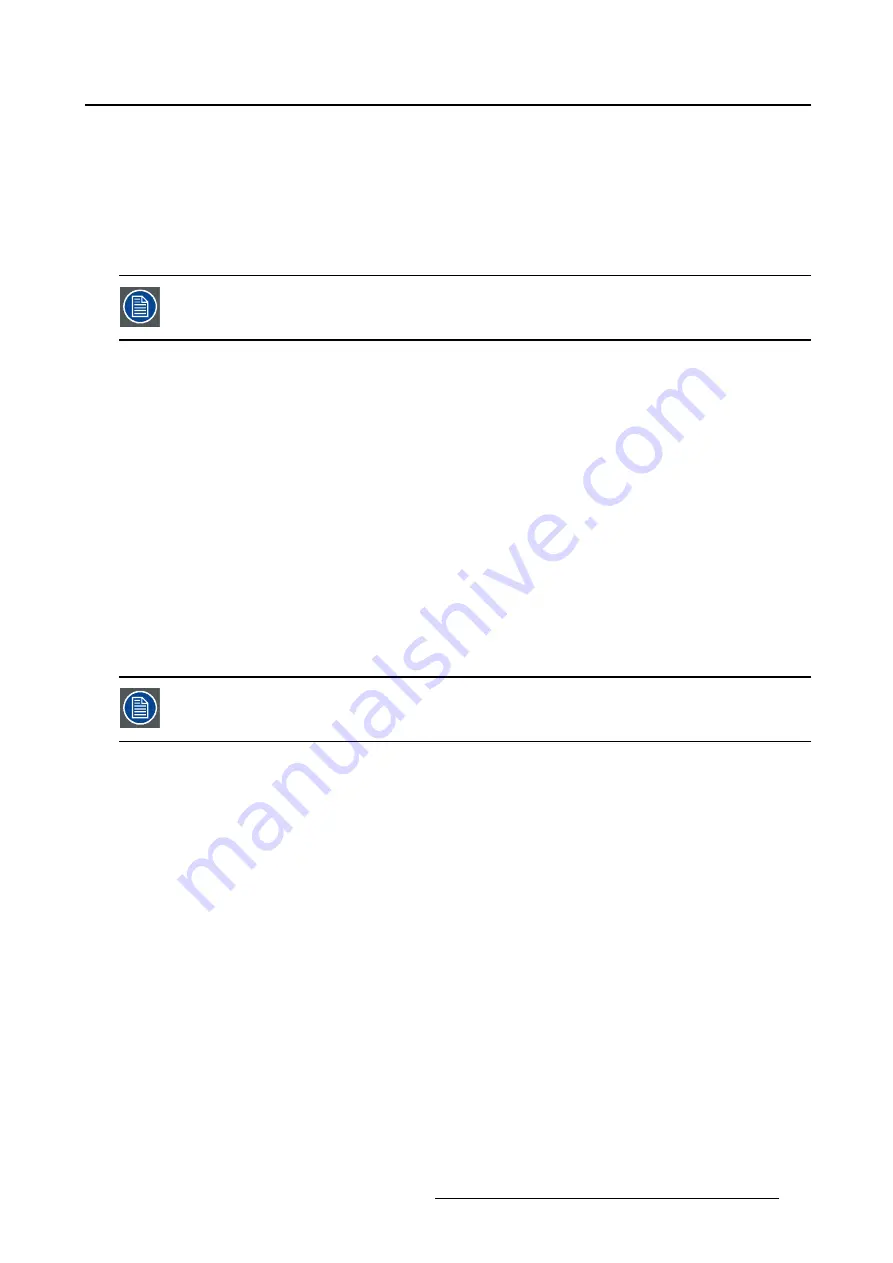
5. Advanced operation
•
None
•
10%
•
20%
•
30%
•
40%
•
50%
The zoom factor can also be selected through a shortkey function.
To select a zoom factor
1. Bring up the OSD main menu.
2. Navigate to the
Display Format
menu.
3. Enter the
Zoom
submenu.
4. Select one of the available zoom factors and con
fi
rm.
5.3.4
Image Size
About image size
The available image sizes for your display are:
•
Full Screen (
fi
ll the screen, image aspect-ratio can be altered)
•
Aspect (
fi
ll the screen on largest dimension, no modi
fi
cation in image aspect-ratio)
•
Native (input pixel to LCD pixel mapping, no scaling)
In Aspect and Native, the image may be displayed with black bars on top/bottom or
left/right.
To select the image size
1. Bring up the OSD main menu.
2. Navigate to the
Display Format
menu.
3. Enter the
Image Size
submenu.
4. Select one of the available image sizes and con
fi
rm.
5.3.5
2
nd
Picture Mode
About 2
nd
picture modes
The available 2
nd
picture modes for your display are:
•
Off
•
Small PiP: 30% of Primary height in top-right corner
•
Large PiP: 50% of Primary height in top-right corner
•
Side-by-Side: Primary and Secondary input of equal height
•
S.b.S. Native: The 2 images are displayed with input pixel to LCD pixel mapping, with image crop if
necessary
•
S.b.S. Fill: Both images scaled to
fi
ll half of the screen, with image crop if necessary
K5902113
(
451920611383
)
E192HSA
27/11/2017
27
Содержание E192HSA
Страница 1: ...E192HSA User Guide 19 inch medical grade color display K5902113 451920611383 01 27 11 2017...
Страница 12: ...2 Parts controls and connectors 10 K5902113 451920611383 E192HSA 27 11 2017...
Страница 16: ...3 Display installation 14 K5902113 451920611383 E192HSA 27 11 2017...
Страница 22: ...4 Daily operation 20 K5902113 451920611383 E192HSA 27 11 2017...
Страница 36: ...5 Advanced operation 34 K5902113 451920611383 E192HSA 27 11 2017...






























