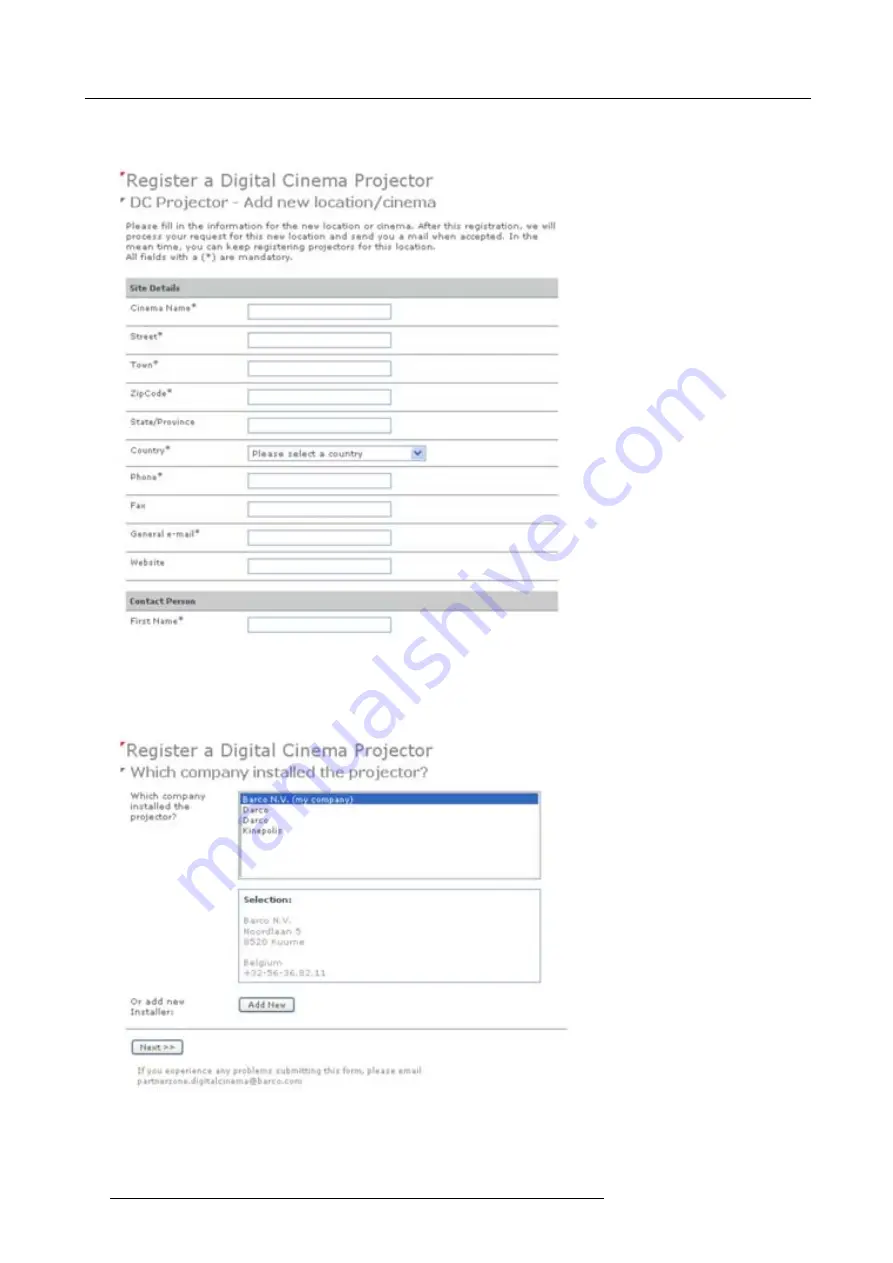
9. Projector registration
If the location is not in the list, click
Add new
and continue to next step.
7. Fill out all
fi
elds with an asterisk for
Location
,
Contact person
and
Support contact
. Click
Next >>
.
Image 9-5
Add new location
The new location is added to the list of locations and is selected. Click
Next >>
to continue .
8. If the installer is in the list, select the installer and click
Next >>
to continue to step 10.
If the installer is not in the list, click
Add new
and continue to next step.
Image 9-6
Select installer
9. Fill out the
Company information
,
Contact person
and
Support contact
. Click
Next >>
.
82
R59770351 DP2K-20C 02/02/2010
Содержание DP2K--20C
Страница 1: ...DP2K 20C Installation manual R59770351 02 02 02 2010...
Страница 5: ...Projector Pb Hg Cd Cr6 PBB PBDE x o o o o o RoHS...
Страница 6: ......
Страница 29: ...3 Physical installation 1 2 3 5 4 7 6 Image 3 11 R59770351 DP2K 20C 02 02 2010 23...
Страница 82: ...8 Starting up 76 R59770351 DP2K 20C 02 02 2010...
Страница 90: ...9 Projector registration Image 9 9 Add new owner 84 R59770351 DP2K 20C 02 02 2010...
Страница 100: ...10 Removal and installation of projector covers Image 10 12 Top cover removal 94 R59770351 DP2K 20C 02 02 2010...
Страница 108: ...10 Removal and installation of projector covers 102 R59770351 DP2K 20C 02 02 2010...
Страница 120: ...11 Maintenance 114 R59770351 DP2K 20C 02 02 2010...
Страница 134: ...A Specifications 128 R59770351 DP2K 20C 02 02 2010...






























