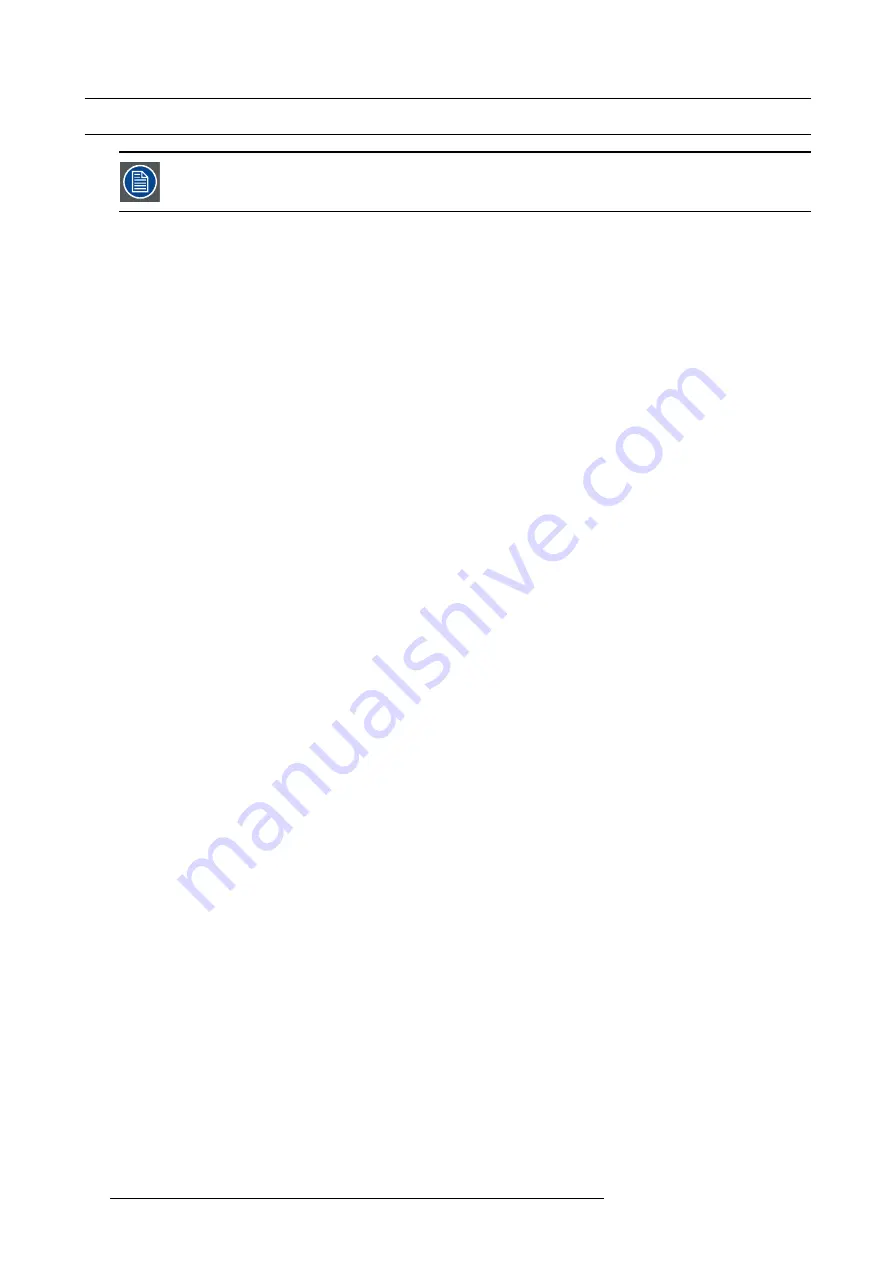
2. General
2.4
Installation process overview
Let the projector acclimate to the ambient temperature after unpacking. Neglecting this may result in a startup
failure of the light processor unit.
Set up from A to Z
After you have unpacked and checked the projector you can start with the installation process of your DP2K-20C digital projector.
This chapter gives you an overview of all the different stages in the installation process which you have to follow to set your DP2K-
20C digital projector up and running. Each stage is brie
fl
y described and refers to more detailed step by step procedures in this
manual. Use this overview as a checklist to ensure that you have followed all stages in the setup process of your DP2K-20C digital
projector.
Set up from A to Z
1.
Check if all installation requirements are ful
fi
lled
such as the environment conditions of the installation area, capacity of the
exhaust system, electrical facilities, etc. Note that a solid pedestal is required to support the projector head. For more info see
chapter "Installation requirements", page 10.
2.
Physical installation of the projector
upon its pedestal and connecting the air outlet of the projector with the exhaust system.
Note that the exhaust system is MANDATORY. See chapters "Physical installation", page 15, and "Installation of the exhaust
system", page 19.
3.
Electrical connection with the power net
. See chapter "Connecting the projector with the power net", page 20.
4.
Installation of a suitable UPS unit or bypass
the power in and outlet for the projector electronics. See chapters "Connecting
a UPS with the projector electronics", page 24 or "Power loop through to the projector electronics", page 22.
5.
Installation of the xenon lamp
in case the xenon lamp is not installed in the lamp house yet. To install the xenon lamp the lamp
house has to be removed from the projector. To install the xenon lamp correctly and in a safe manner, see the detailed step by
step procedures in the chapter "Installation of the Xenon lamp", page 34.
6.
Installation of the lens
. First select an appropriate lens which throw ratio covers the screen size and the projector - screen
distance. Then install the lens in the lens holder of the projector. For more information about available lenses, lens selection and
lens installation see chapter "Lenses & lens holder", page 45.
7.
Installation of the Communicator Touch Panel
. See chapter "Installing the touch panel interface", page 70.
8.
Alignment of the projected image on the screen
. The projector can now be switched on to project its
fi
rst image (test pattern)
on the screen. Then the image can be aligned with the screen size of the application. Follow the next steps to achieve that:
a) Place the
ON/OFF
switch of the projector in the ”I” position. As a result the projector starts to initialize. The status lights of
the projector lights up GREEN once the projector is initialized.
b) Press the
STANDBY
button on the local keypad to activate the lamp.
c) Press the
DOWSER
button on the local keypad to open the dowser of the projector. The dowser is open if the color of the
DOWSER button is GREEN.
d) Press the
TEST PATTERN
button on the local keypad to project one of the internal test patterns of the projector on the screen.
e) Use the lens
ZOOM
,
SHIFT
and
FOCUS
buttons on the local keypad the match the projected image with the screen. Tilt the
projector in case you can not SHIFT the image completely upon the screen. See "Lens shift, zoom & focus", page 52.
9.
Resetting the lamp parameters
. The “LAMP INFO” parameters which are stored on the controller board of the projector MUST
be updated after each installation of an xenon lamp inside the lamp house. Neglecting this update will result in poor performance
and short life time of the xenon lamp. See chapter "Resetting the lamp parameters", page 42.
10.
Realignment of the xenon lamp in its re
fl
ector
. For optimal performance of the xenon lamp it is required to realign the lamp
after installation in the lamp house. See "Realignment of the lamp in its re
ector", page 43 for more information.
11.
Adjusting the light path
. Normally the lens holder and the convergence of the projector is perfectly adjusted at the factory.
Nevertheless, some applications require a readjustment of the lens holder, convergence or both. See procedure "Scheimp
adjustment", page 53, to adjust the Scheimp
fl
ug and see chapter "Convergence ", page 115 to adjust the convergence of the
light path.
12.
Registration of the projector
. The DP2K-20C digital projector is DCI compliant and should be registered by Barco. Therefore,
the digital certi
fi
cate inside the projector will be used to secure encryption key communication between the projector and the rest
of the theatre system (server and theatre management system). For more info see chapter "Projector registration", page 77.
13.
Projection of a digital cinema movie
. Apply a single or dual channel SMPTE or DVI source to the input ports of the projector
and start up the projector. See "Source input ports of the DP2K-20C projector", page 64 and chapter "Starting up", page 73. Use
the Communicator Touch Panel to con
fi
gure the applied source. See the user guide of the Communicator Touch Panel for more
detailed information.
14
R59770351 DP2K-20C 02/02/2010
Содержание DP2K--20C
Страница 1: ...DP2K 20C Installation manual R59770351 02 02 02 2010...
Страница 5: ...Projector Pb Hg Cd Cr6 PBB PBDE x o o o o o RoHS...
Страница 6: ......
Страница 29: ...3 Physical installation 1 2 3 5 4 7 6 Image 3 11 R59770351 DP2K 20C 02 02 2010 23...
Страница 82: ...8 Starting up 76 R59770351 DP2K 20C 02 02 2010...
Страница 90: ...9 Projector registration Image 9 9 Add new owner 84 R59770351 DP2K 20C 02 02 2010...
Страница 100: ...10 Removal and installation of projector covers Image 10 12 Top cover removal 94 R59770351 DP2K 20C 02 02 2010...
Страница 108: ...10 Removal and installation of projector covers 102 R59770351 DP2K 20C 02 02 2010...
Страница 120: ...11 Maintenance 114 R59770351 DP2K 20C 02 02 2010...
Страница 134: ...A Specifications 128 R59770351 DP2K 20C 02 02 2010...






























