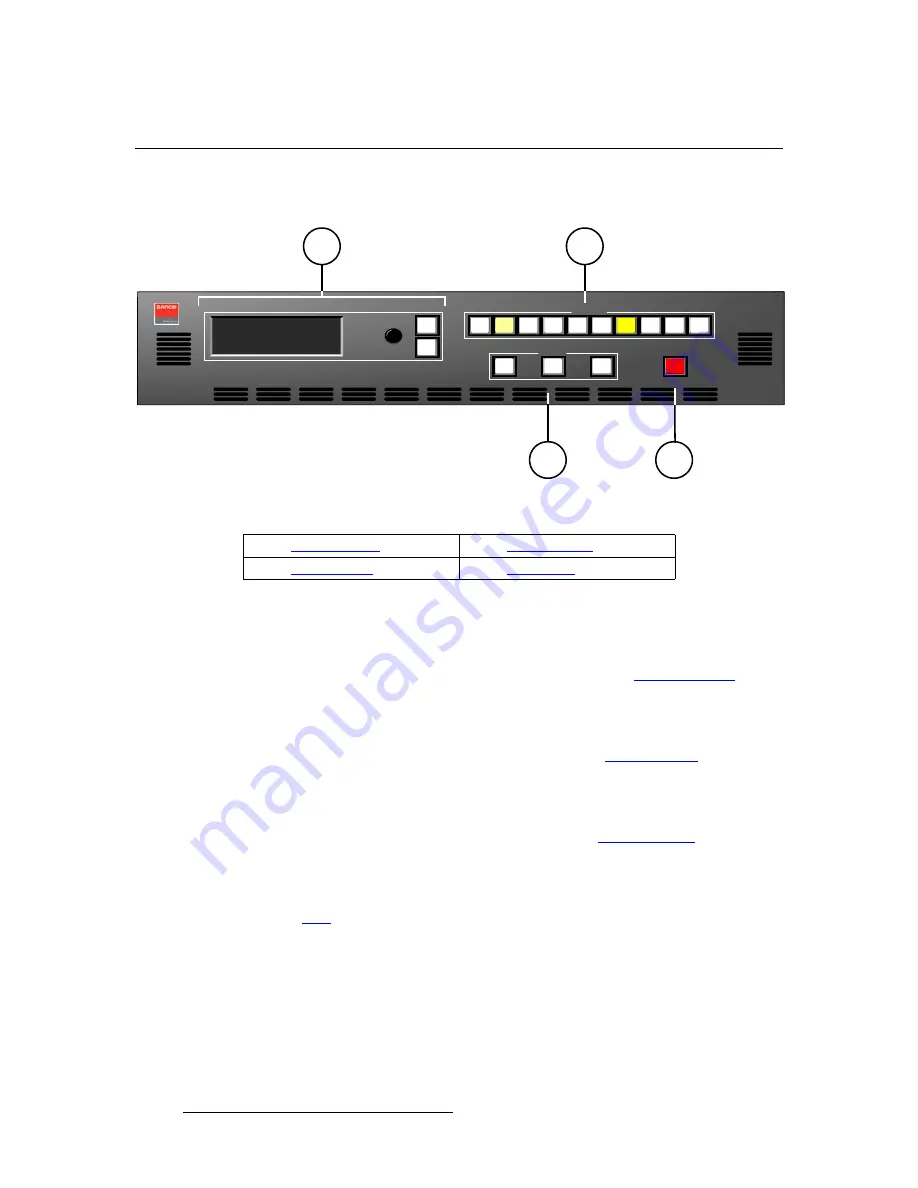
20
DCS-200 • User’s Guide
2. Hardware Orientation
DCS-200 Front Panel
a`pJOMM=cêçåí=m~åÉä
The figure below illustrates the DCS-200 front panel:
Figure 2-1.
DCS-200 Front Panel
Following are descriptions of each front panel section:
1)
Display Section
The
Display Section
includes a four-line display, the
ADJUST
knob and two
“menu navigation” buttons:
SEL
and
ESC
. Refer to the “
heading on page 21 for complete details.
2) Inputs
Section
The
Inputs Section
includes ten “source” buttons that enable you to select inputs,
key sources and a full screen
LOGO
. Refer to the “
” heading on
page 22 for complete details.
3) Effects
Section
The
Effects Section
provides three buttons that enable you to select the type of
effect that you want to perform next. Refer to the “
” heading on
page 23 for complete details.
4) Take
Button
The red
TAKE
button initiates a transition to the selected source. Refer to the
“
” section on page 24 for details.
A d ju st
In p u ts
P R O G R A M :
N E X T :
DCS-200
R G B
1 0 2 4 x 7 6 8 @ 5 9 . 9 4
S D I
N T S C ( 4 8 0 i )
S E L
E S C
3
5
6
8
S D I
1
2
4
7
L O G O
E ffe cts
K E Y
T A K E
F R Z
B LA C K
1
2
3
4
1)
3)
2)
4)
Содержание DCS-200
Страница 1: ...r d a pJOMM Manual 26 0604010 00 Revision 00...
Страница 114: ...114 DCS 200 User s Guide 6 Upgrading Software Ethernet Upgrade Method...
Страница 126: ...126 DCS 200 User s Guide K p Format Table...
Страница 158: ...158 DCS 200 User s Guide _K o Remote Commands...
















































