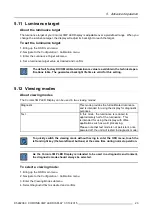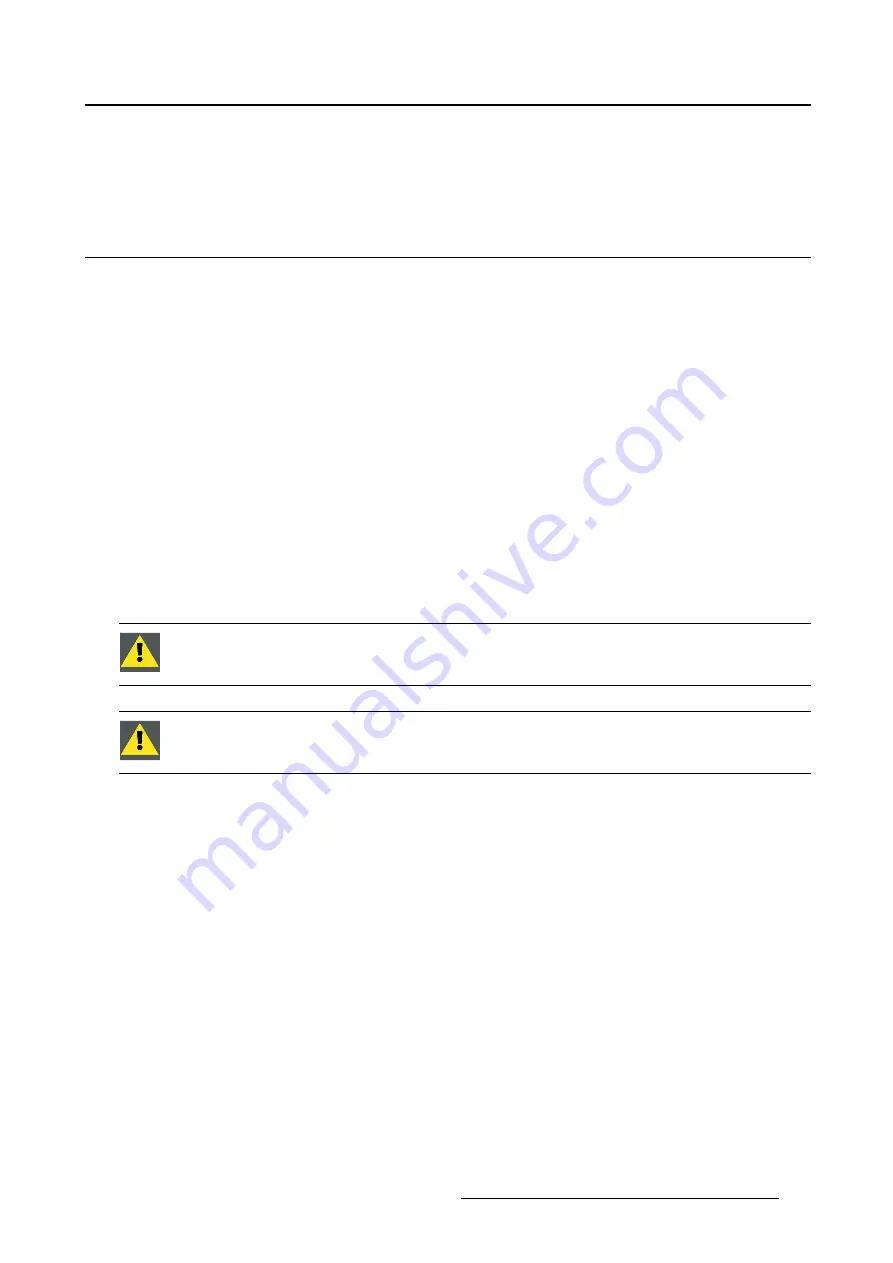
7. Cleaning your display
7. CLEANING YOUR DISPLAY
7.1
Cleaning instructions
To clean the display
Clean the display using a sponge, cleaning cloth or soft tissue, lightly moistened with a recognized clean-
ing product for medical equipment. Read and follow all label instructions on the cleaning product. In case
of doubt about a certain cleaning product, use plain water.
Do not use following products:
•
Alcohol/solvents at higher concentration > 5%
•
Strong alkalis lye, strong solvents
•
Acid
•
Detergents with
fl
uoride
•
Detergents with ammonia
•
Detergents with abrasives
•
Steel wool
•
Sponge with abrasives
•
Steel blades
•
Cloth with steel thread
C
AUTION
:
Take care not to damage or scratch the front glass or LCD. Be careful with
rings or other jewelry and do not apply excessive pressure on the front glass or LCD.
C
AUTION
:
Do not apply or spray liquid directly to the display as excess liquid may cause
damage to internal electronics. Instead, apply the liquid to a cleaning cloth.
K5902060 CORONIS 3MP LED DISPLAY 01/10/2015
37
Содержание Coronis 3MP LED
Страница 1: ...Coronis 3MP LED Display User Guide MDCG 3221 K5902060 04 01 10 2015...
Страница 10: ...2 Parts controls and connectors 8 K5902060 CORONIS 3MP LED DISPLAY 01 10 2015...
Страница 38: ...6 Repackaging instructions 36 K5902060 CORONIS 3MP LED DISPLAY 01 10 2015...
Страница 40: ...7 Cleaning your display 38 K5902060 CORONIS 3MP LED DISPLAY 01 10 2015...