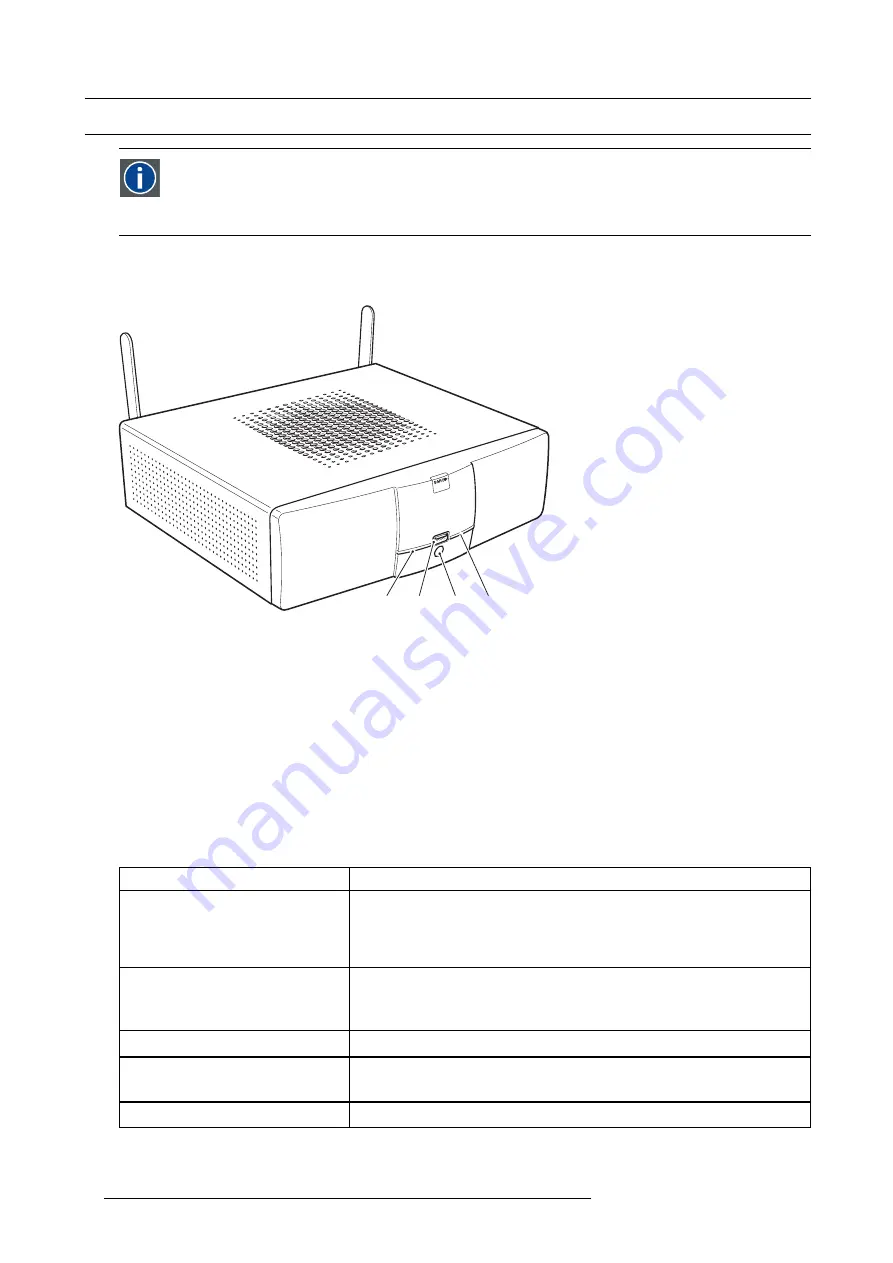
2. ClickShare Specifications
2.2
About the Base Unit
Base Unit
The Base Unit receives the wireless input from the Buttons and controls the content of the meeting room display.
The Base Unit can be installed in three different ways. For more information on the actual installation, refer to "Installing
ClickShare", page 13.
Front layout of the Base Unit
At the front of the Base Unit you can
fi
nd a standby button, status LED strips and a USB port.
2
1
3
2
Image 2-2
Base Unit
1
USB port
2
Status LED strips
3
Standby button
USB port
You can use the USB port to update the software of both the Base Unit and the Buttons.
When you plug the Button into the Base Unit, the Button is paired to the Base Unit. The Base Unit checks whether the Button’s
software and
fi
rmware are up to date. If not, the Base Unit updates the software and/or
fi
rmware.
To update the Base Unit software, download the latest version of the software from the Barco website. Copy the
fi
le on a USB stick
and plug it into the USB port of the Base Unit. Follow the progress and instructions on the display.
Status LED strips
The color of the LEDs at the front of the Base Unit give information on the status of the system.
LEDs behavior
Explanation
static red
•
receiving content from the Buttons and streaming towards the display.
•
pairing and software update of the Button is done. You can now unplug the
Button from the Base Unit.
•
during the
fi
rst phase of the Base Unit boot process.
blinking white
•
system is starting up (during the second phase)
•
Button pairing is in progress
•
software update of the Base Unit
slow blinking white
•
standby mode (i.e. muting the display output)
static white
•
awake and ready (i.e. showing the welcome message on the display)
•
pairing is done
red blinking
•
an error occurred
6
R5900004 CLICKSHARE 21/08/2012
Содержание ClickShare
Страница 1: ...ClickShare Installation Guide R5900004 00 21 08 2012 ...
Страница 10: ......
Страница 12: ...Table of contents 2 R5900004 CLICKSHARE 21 08 2012 ...
Страница 22: ...3 Getting started 12 R5900004 CLICKSHARE 21 08 2012 ...
Страница 29: ...4 Installing ClickShare 1 4 2 3 Image 4 6 R5900004 CLICKSHARE 21 08 2012 19 ...
Страница 30: ...4 Installing ClickShare 20 R5900004 CLICKSHARE 21 08 2012 ...
















































