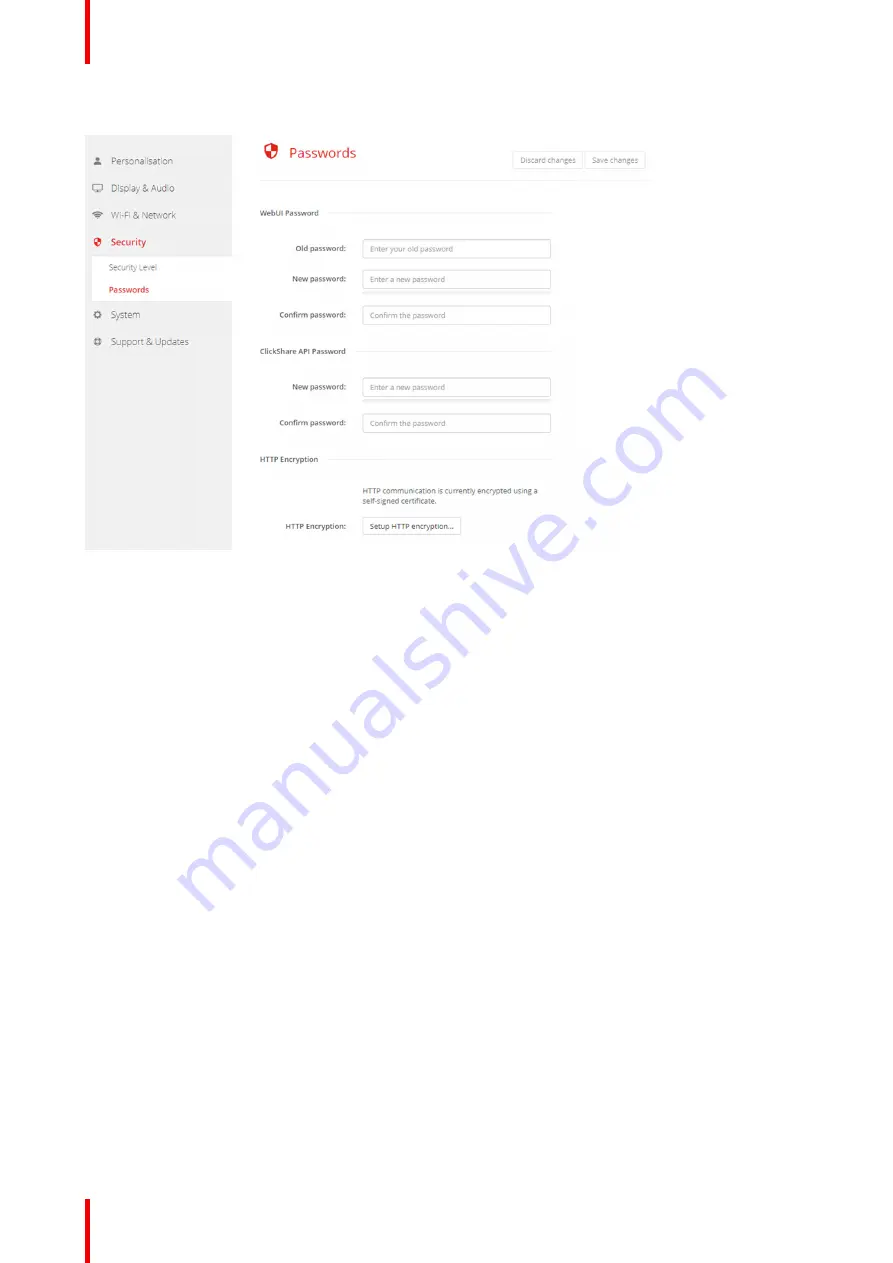
R5900087 /04
ClickShare CSE-200+
84
2.
Click
Security
→
Passwords
.
Image 6-39: Passwords
3.
Click in the
WebUI Password
pane in the input field next to
Old password
and enter the old password.
4.
Click in the input field next to
New password
and enter a new password.
5.
Click in the input field next to
Confirm password
and enter the new password again.
6.
Click
Save changes
to apply.
Changing the ClickShare API Password
1.
Log in to the
Configurator
.
2.
Click
Security
→
Passwords
.
3.
Click in the
ClickShare API Password
pane in the input field next to
New password
and enter the new
password.
4.
Click in the input field next to
Confirm password
and enter the new password again.
5.
Click
Save changes
to apply.
6.28 Security, HTTP Encryption
About HTTP encryption
Custom certificates for HTTPS can be uploaded to the ClickShare Base Unit. Custom certificates can as such
replace the default self-signed ClickShare certificates for better compliance with company policies and have
the advantage that privacy errors when browsing to the ClickShare Configurator can be avoided.
How to create a custom certificate
1.
Log in to the
Configurator
.
2.
Click
Security
→
Passwords
and scroll to
HTTP Encryption
.
3.
Click
Setup HTTP encryption...
.
Содержание ClickShare CSE-200+
Страница 1: ...ENABLING BRIGHT OUTCOMES Installation manual ClickShare CSE 200...
Страница 33: ...33 Overview Environmental Condition Check Basic Workflow R5900087 04 ClickShare CSE 200 Getting started 3...
Страница 101: ...101 R5900087 04 ClickShare CSE 200 Firmware updates 7...
Страница 103: ...103 R5900087 04 ClickShare CSE 200 Troubleshooting 8...
Страница 107: ...107 R5900087 04 ClickShare CSE 200 Environmental information 9...
Страница 111: ...R5900087 04 ClickShare CSE 200 111 Environmental information...
















































