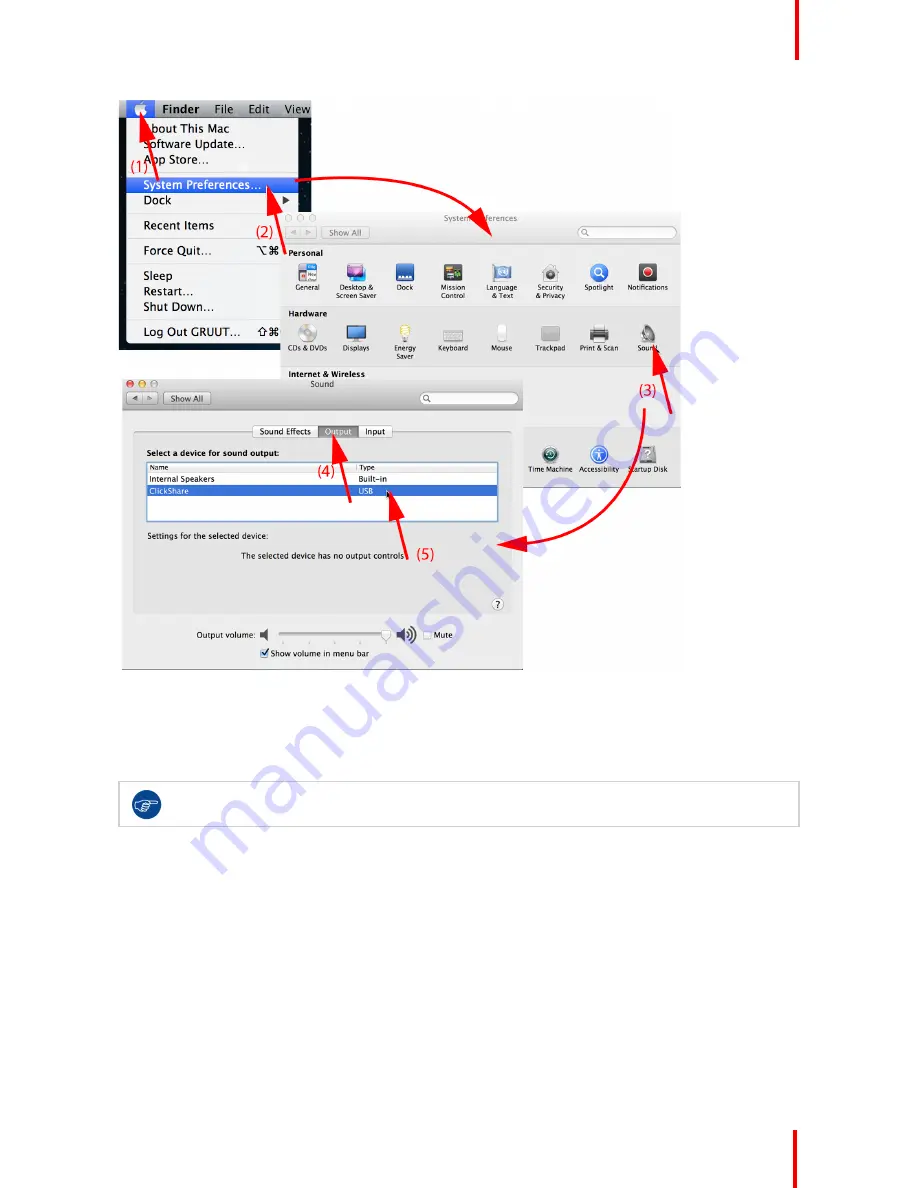
R5900025 /08
ClickShare CSE-200
37
Image 3-14: Speakers ClickShare, default
2.
Click on the
Speaker
icon (3).
The
Sound
window opens.
3.
Select the
Output
tab (4) and activate ClickShare (5).
Short way to select ClickShare as audio device: Click with the mouse on the Speaker symbol in the
menu bar while holding ALT. ClickShare will be visible as an option.
3.7 Pairing
Pairing of the Buttons with the Base Unit
To be able to use a Button it should be assigned to the Base Unit you are using. This process is called pairing.
By default, the Button(s) delivered with the CSE-200 set are already paired to the specific Base Unit.
In case you buy additional Buttons or when a Button should be assigned to another Base Unit, the Button
needs to be paired (again). The Button software update runs in the background and will not impact users while
using the system. If desired, this feature can be disabled in the Web Interface. When downgrading or updating
to an older version of the Base Unit software the Buttons need to paired manually to update their software and
that only in case the Button update over Wi-Fi is disabled.
Getting started
Содержание ClickShare CSE-200
Страница 1: ...ENABLING BRIGHT OUTCOMES User guide ClickShare CSE 200 ...
Страница 2: ...Barco NV Beneluxpark 21 8500 Kortrijk Belgium www barco com en support www barco com ...
Страница 18: ...R5900025 08 ClickShare CSE 200 18 ...
Страница 22: ...R5900025 08 ClickShare CSE 200 22 Introduction ...
Страница 28: ...R5900025 08 ClickShare CSE 200 28 Introduction to CSE 200 ...
Страница 40: ...R5900025 08 ClickShare CSE 200 40 Getting started ...
Страница 41: ...41 R5900025 08 ClickShare CSE 200 Troubleshooting 4 ...
Страница 44: ...R5900025 08 ClickShare CSE 200 44 Troubleshooting ...
Страница 45: ...45 R5900025 08 ClickShare CSE 200 Environmental information 5 ...
Страница 49: ...R5900025 08 ClickShare CSE 200 49 Environmental information ...
Страница 50: ...Barco NV Beneluxpark 21 8500 Kortrijk Belgium www barco com R5900025 08 2018 12 06 ...




























