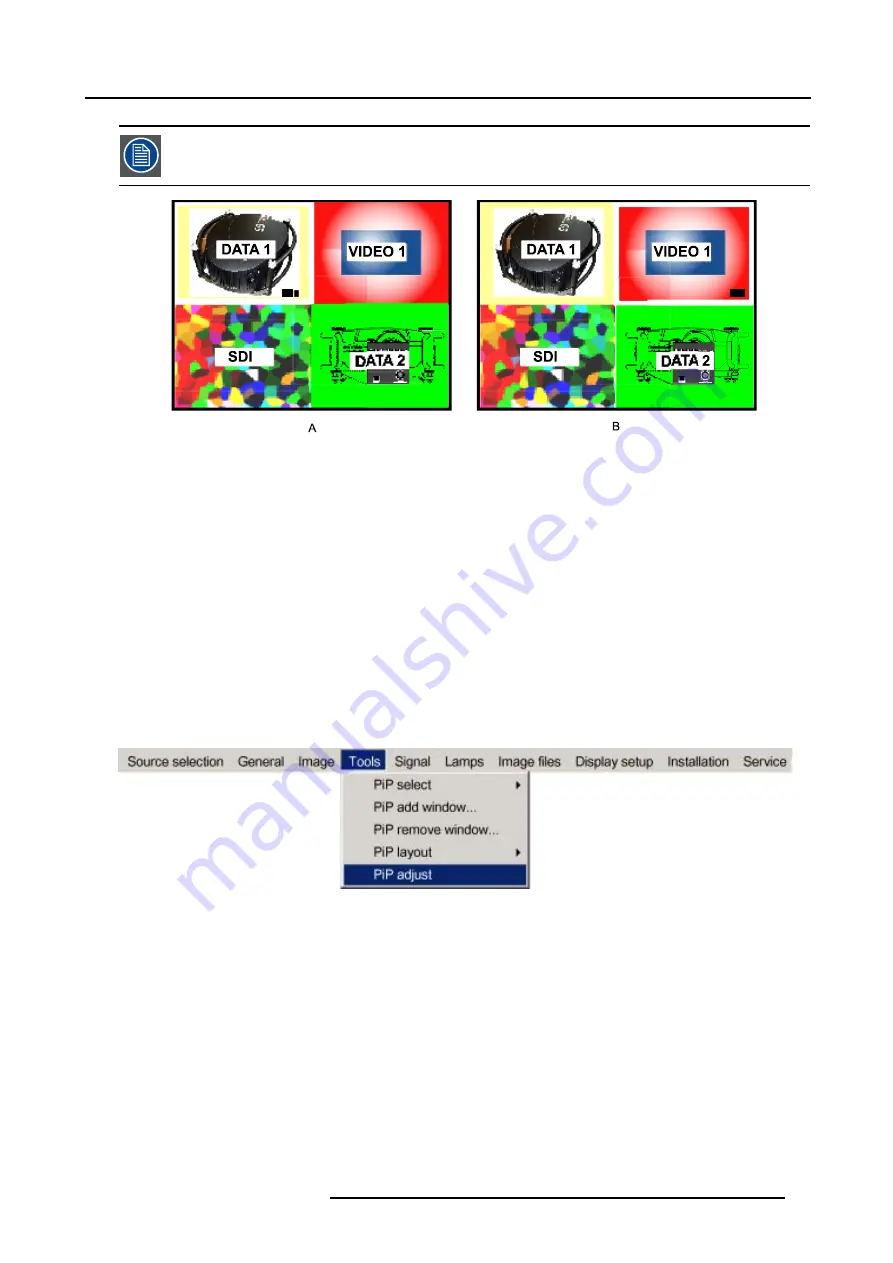
9. Tools Menu
This can also be done by using the dedicated PiP Adjust key on the RCU
Image 9-20
PiP adjust in case of 2-by-2 layout
A
Data1 window has the focus, new settings will only affect Data1 window
B
Video1 window has the focus, new settings will only affect Video1 window
PiP adjust
1. Press
MENU
to activate the menu bar.
2. Press
→
to select the
Tools
item. (image 9-21)
3. Press
↓
to pull down the
Tools
menu.
4. Use
↑
or
↓
to select
PiP Adjust.
5. Press
ENTER.
The menu disappears.
6. Press
ENTER
to move the focus to the next window (clockwise rotation).
If you press
BACK
or if you wait 5 seconds the menu is displayed again.
Image 9-21
How to adjust a window in the layout ?
1. Use the PiP Adjust key or function in the menu to choose the window to be adjusted.
2. Press
ENTER.
All actions can be taken on the focused window.
R5976697 CINEVERSUM™ 110 06012004
81
Содержание CineVERSUM 110 R9010120
Страница 1: ...HOME CINEMA CINEVERSUM 110 R9010120 OWNER S MANUAL 06012004 R5976697 00...
Страница 4: ......
Страница 8: ...Table of contents 4 R5976697 CINEVERSUM 110 06012004...
Страница 32: ...3 Connections 28 R5976697 CINEVERSUM 110 06012004...
Страница 44: ...4 Getting Started 40 R5976697 CINEVERSUM 110 06012004...
Страница 52: ...6 Source Selection 48 R5976697 CINEVERSUM 110 06012004...
Страница 76: ...8 Image Menu Manual Gain Control on Video 278 0 512 Image 8 34 72 R5976697 CINEVERSUM 110 06012004...
Страница 86: ...9 Tools Menu 82 R5976697 CINEVERSUM 110 06012004...
Страница 116: ...13 Display Setup Image 13 34 112 R5976697 CINEVERSUM 110 06012004...
Страница 128: ...A Standard Image Files 124 R5976697 CINEVERSUM 110 06012004...
Страница 134: ...Index 130 R5976697 CINEVERSUM 110 06012004...






























