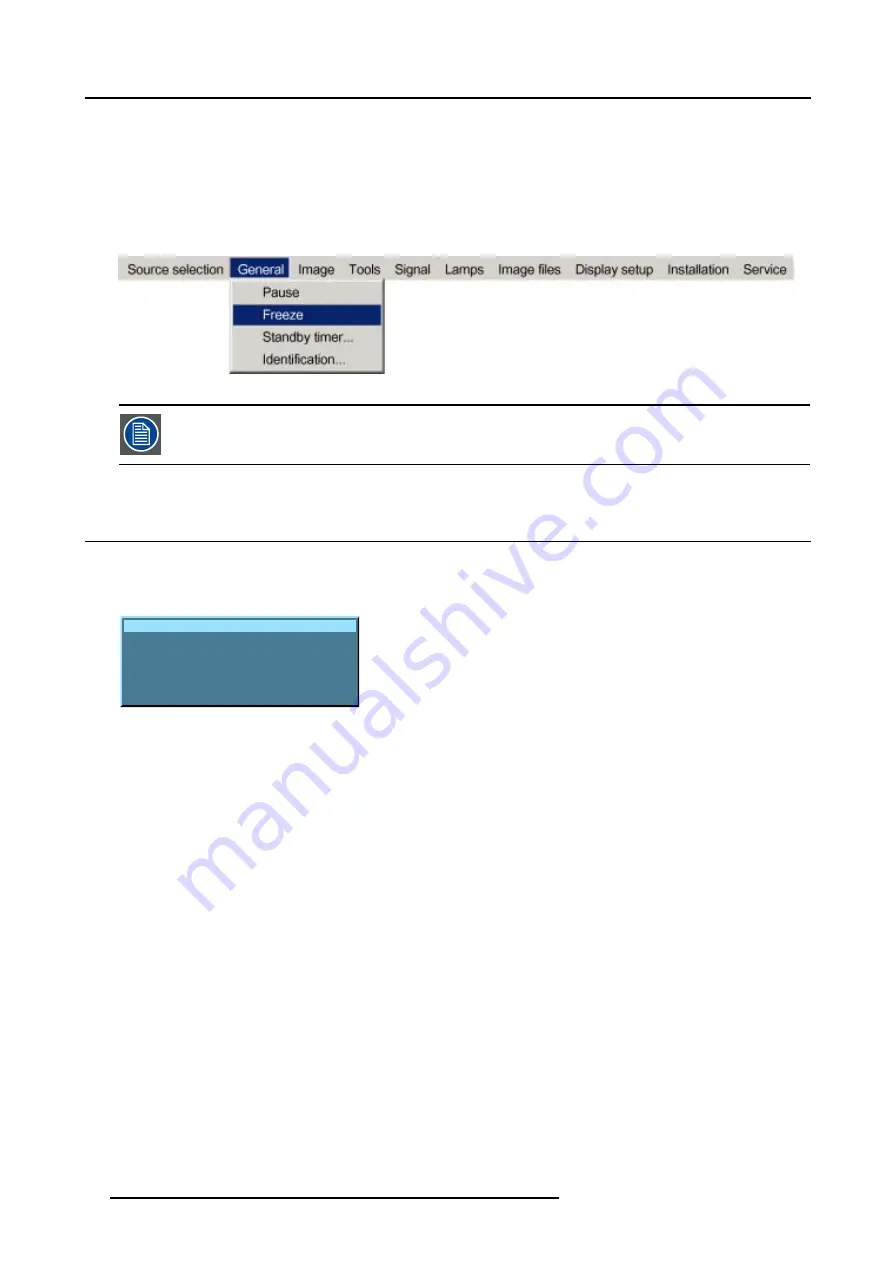
7. General Menu
How to freeze the image ?
1. Press
MENU
to activate the menu bar.
2. Press
→
to select
General
.
3. Press
↓
to pull down the General menu.
4. Use
↑
or
↓
to select
Freeze
. (image 7-2)
5. Press
ENTER
to activate the Freeze function.
Image 7-2
The image can also be frozen using the FREEZE key on the RCU.
7.4 Standby Timer
Purpose of the Standby Timer
If there is no signal, and the standby timer is enabled, a dialog box is displayed and the projector will shut down after a determined
time.
Message
No signal available
Projector will go to standby
Press <BACK> to cancel
1:20
Image 7-3
The countdown time can be set in a dialog box in a range from 180 to 3600 seconds (default value = 300). The Timer can also be
disabled.
How to enable the standby timer ?
1. Press
MENU
to activate the menu bar.
2. Press
→
to select
General
.
3. Press
↓
to pull down the General menu.
4. Use
↑
or
↓
to select
Standby Timer
. (image 7-4)
5. Press
ENTER
to activate the function.
On the screen appears a dialog box. (image 7-5)
6. Use
↑
or
↓
to select
Enabled
.
A box surrounds the selected item.
7. Press
ENTER
to activate.
8. Use
↑
or
↓
to browse to the input field.
9. Use
←
or
→
, the numeric keys on the remote or the keypad to change the countdown setting.
10.Press
MENU
or
BACK
to exit or to go back to the previous menu.
50
R5976697 CINEVERSUM™ 110 06012004
Содержание CineVERSUM 110 R9010120
Страница 1: ...HOME CINEMA CINEVERSUM 110 R9010120 OWNER S MANUAL 06012004 R5976697 00...
Страница 4: ......
Страница 8: ...Table of contents 4 R5976697 CINEVERSUM 110 06012004...
Страница 32: ...3 Connections 28 R5976697 CINEVERSUM 110 06012004...
Страница 44: ...4 Getting Started 40 R5976697 CINEVERSUM 110 06012004...
Страница 52: ...6 Source Selection 48 R5976697 CINEVERSUM 110 06012004...
Страница 76: ...8 Image Menu Manual Gain Control on Video 278 0 512 Image 8 34 72 R5976697 CINEVERSUM 110 06012004...
Страница 86: ...9 Tools Menu 82 R5976697 CINEVERSUM 110 06012004...
Страница 116: ...13 Display Setup Image 13 34 112 R5976697 CINEVERSUM 110 06012004...
Страница 128: ...A Standard Image Files 124 R5976697 CINEVERSUM 110 06012004...
Страница 134: ...Index 130 R5976697 CINEVERSUM 110 06012004...
















































