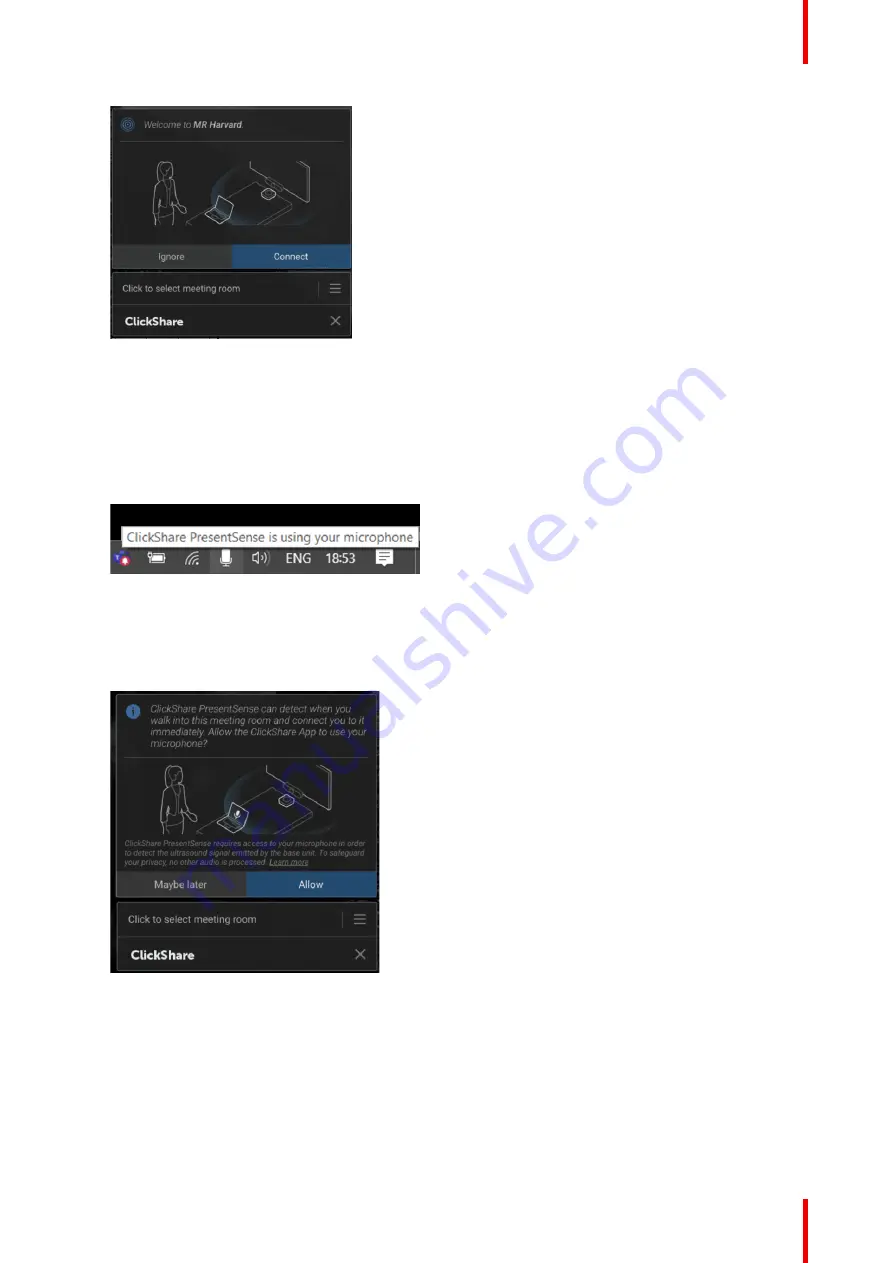
35
R5900099 /10
CX-20
Image 3–22
3.
Click
Connect
.
Your will be automatically connected to meeting’s room Base Unit.
Note: You may be asked to type in the pincode when multiple people walk in and connect at the same
time.
Whenever the microphone is in use by ClickShare PresentSense, this is clearly visible in the Windows
system tray. By hovering over the microphone icon, you can see which app is using the microphone.
Image 3–23
Walk in without PresentSense active on your desktop app
1.
Walk in a meeting room that is sending out the ClickShare PresetSense signal and start sharing content.
A popup message will be displayed to allow access to your microphone.
Image 3–24
You have now 2 choices:
•
Allow: allow to access your microphone and the ClickShare PresetSense function will be enabled when
stop sharing. By a next walk in the connection with the Base Unit will done automatically.
•
Maybe later: the PresentSense function will not be activated. Next time the popup will be displayed
again.
2.
Make your choice and click on the corresponding button.
Содержание C 3010S
Страница 1: ...ENABLING BRIGHT OUTCOMES User Guide Model C 3010S R9861600D01C CX 20...
Страница 13: ...13 R5900099 10 CX 20 Introduction 1...
Страница 16: ...R5900099 10 CX 20 16 Introduction...
Страница 22: ...R5900099 10 CX 20 22 Introduction to the CX 20...
Страница 46: ...R5900099 10 CX 20 46 Getting started...
Страница 47: ...47 R5900099 10 CX 20 Troubleshooting 4...
Страница 69: ......
Страница 70: ...www barco com R5900099 10 2022 06 02 Wi Fi...






























