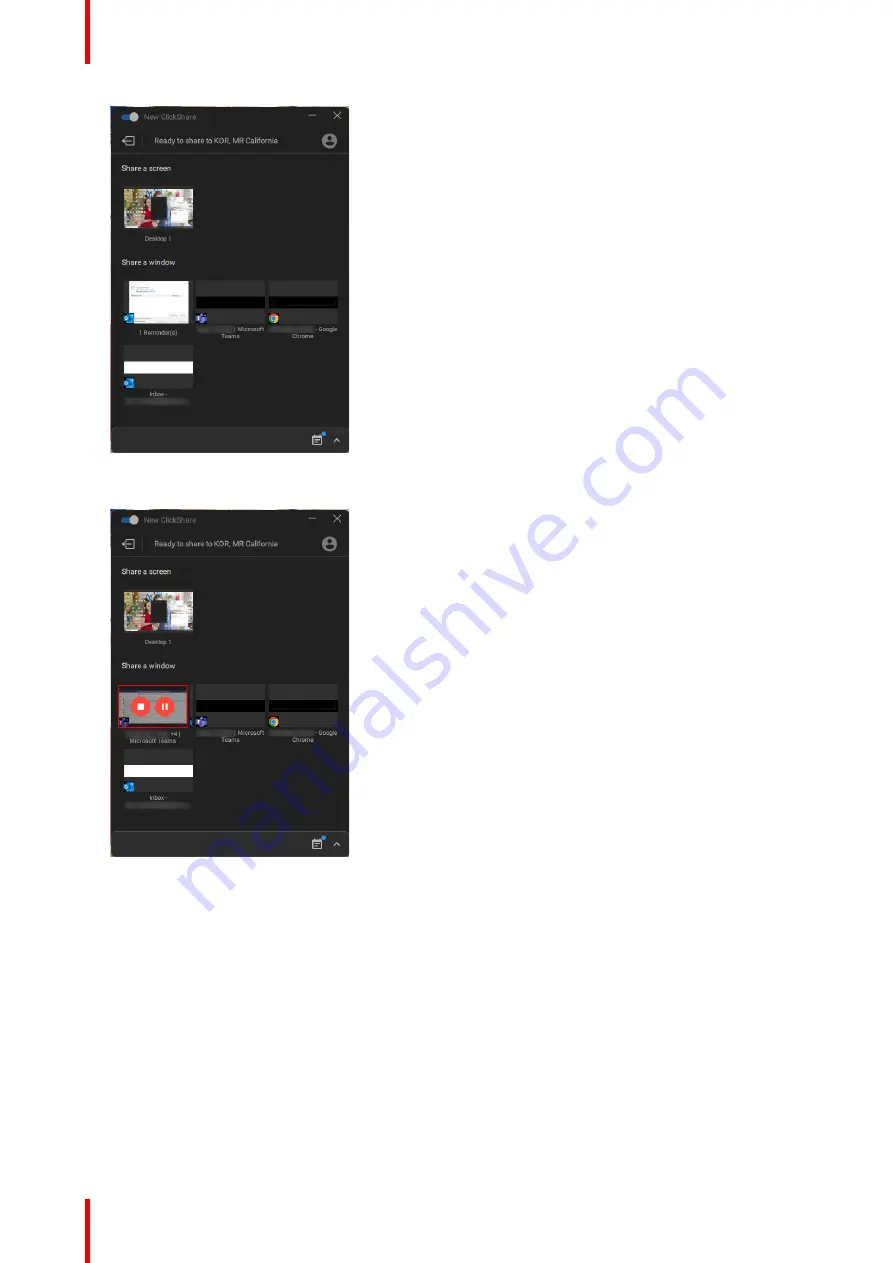
R5900099 /10
CX-20
30
Image 3–12 Ready to share
3.
Start sharing a display or a window. Click on the desired object you want to share.
Image 3–13
When the sharing is started, a stop sharing and pauze icon is added on the shared window and the
ClickShare desktop app will minimize after a while.
Click on the minimized icon to open the full interface of the ClickShare app.to
•
either pause your sharing session (freeze the content) on the screen while you work on your laptop
(invisible for people in the meeting room). Click on the pauze icon (reference 1).
•
stop sharing. Click on the stop sharing icon (reference 2).
4.
Disconnect from the meeting room by clicking the “leave room” icon on the upper left corner.
or
when you walk away from the meeting room the app will show a message indicating you probably left the
meeting room and you are still connected to the screen.
Содержание C 3010S
Страница 1: ...ENABLING BRIGHT OUTCOMES User Guide Model C 3010S R9861600D01C CX 20...
Страница 13: ...13 R5900099 10 CX 20 Introduction 1...
Страница 16: ...R5900099 10 CX 20 16 Introduction...
Страница 22: ...R5900099 10 CX 20 22 Introduction to the CX 20...
Страница 46: ...R5900099 10 CX 20 46 Getting started...
Страница 47: ...47 R5900099 10 CX 20 Troubleshooting 4...
Страница 69: ......
Страница 70: ...www barco com R5900099 10 2022 06 02 Wi Fi...






























