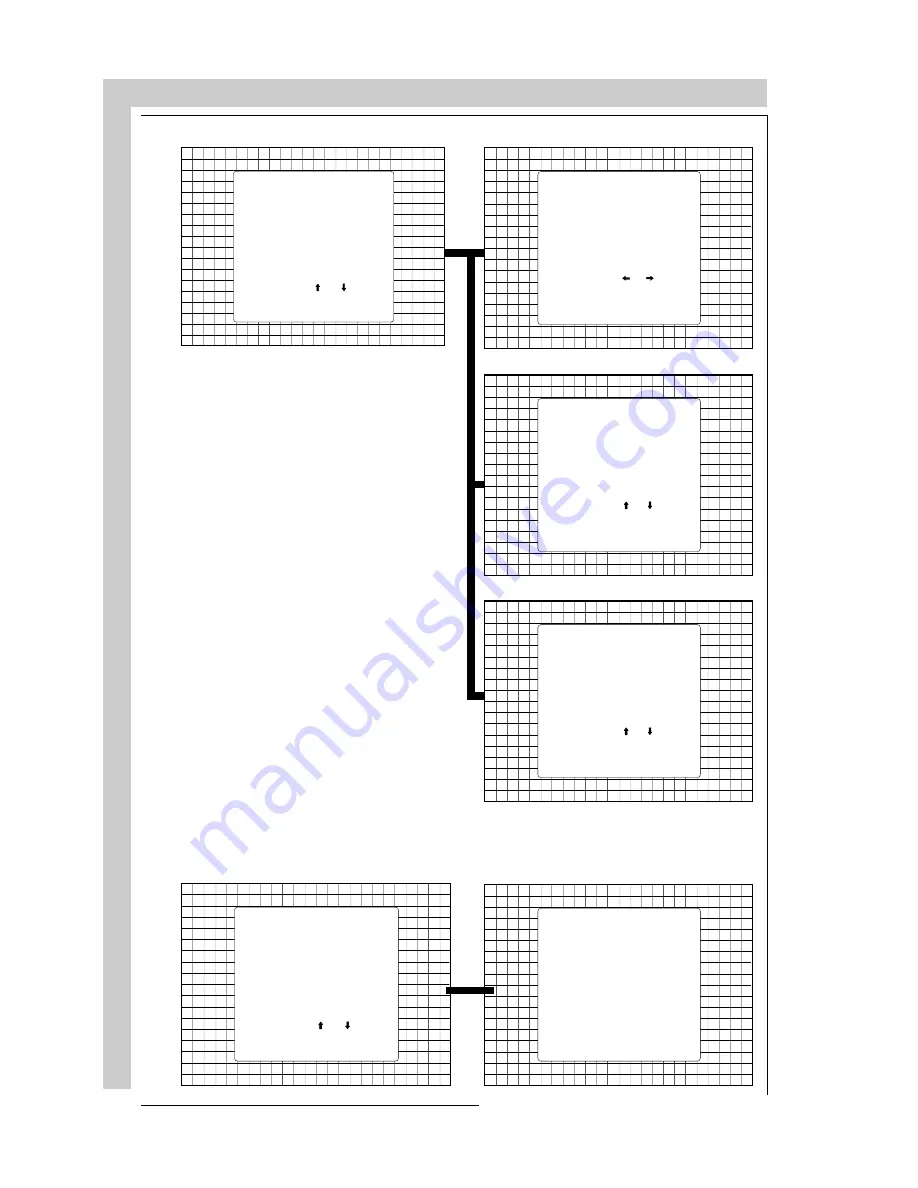
RANDOM ACCESS ADJUSTMENT MODE
R5975238 BARCOVISION 701 MULTIMEDIA 070497
RANDOM ACCESS ADJUSTMENT MODE
R5975238 BARCOVISION 701 MULTIMEDIA 070497
8-4
RANDO
M ACC
ESS A
D
J
U
S
T
M
EN
T
M
O
D
E
8-4
RANDO
M ACC
ESS A
D
J
U
S
T
M
EN
T
M
O
D
E
L E F T - R I G H T
Se le ct w ith o r
th e n < E N T E R >
<EX IT > to re turn
V C E N T E R L IN E B O W
V C E N T E R L IN E S K E W
R IG H T B O W
R IG H T K E Y S T O N E
L E F T B O W
L E F T K E Y S T O N E
B L A N K I N G
Se le ct w ith o r
th e n < E N T E R >
<EX IT > to re turn
T O P
B O T T O M
L E F T
R I G H T
T O P - B O T T O M
Se le ct w ith o r
th e n < E N T E R >
<EX IT > to re turn
H C E N T E R L IN E B O W
H C E N T E R L IN E S K E W
T O P B O W
T O P K E Y S T O N E
B O T T O M B O W
B O T T O M K E Y S T O N E
C O N V E R G E N C E
T og gle b etwe en
S EL an d AD J
w ith <E N T E R >
<EN T E R> c on tinu e
<EX IT > to return
S EL : s ele ct a re a
using
a rro w ke ys
A DJ : a dju st a re a
using
a rro w ke ys
C O N V E R G E N C E
S elec t w ith or
th e n <E N T E R >
<E X IT > to re tu rn
G R E E N O N L Y
R E D O N G R E E N
B L U E O N G R E E N
G E O M E T R Y
Se lec t w ith o r
th en <E N TE R >
<EX IT > to return
H P H A S E
R A S T E R S H IF T
L E FT - R IG HT (E-W )
T O P - B O TT O M (N-S )
H S IZ E
V LIN E A RIT Y
V SIZ E
B L A N K IN G
L E F T - R I G H T
Se le ct w ith o r
th e n < E N T E R >
<EX IT > to re turn
V C E N T E R L IN E B O W
V C E N T E R L IN E S K E W
R IG H T B O W
R IG H T K E Y S T O N E
L E F T B O W
L E F T K E Y S T O N E
B L A N K I N G
Se le ct w ith o r
th e n < E N T E R >
<EX IT > to re turn
T O P
B O T T O M
L E F T
R I G H T
T O P - B O T T O M
Se le ct w ith o r
th e n < E N T E R >
<EX IT > to re turn
H C E N T E R L IN E B O W
H C E N T E R L IN E S K E W
T O P B O W
T O P K E Y S T O N E
B O T T O M B O W
B O T T O M K E Y S T O N E
C O N V E R G E N C E
T og gle b etwe en
S EL an d AD J
w ith <E N T E R >
<EN T E R> c on tinu e
<EX IT > to return
S EL : s ele ct a re a
using
a rro w ke ys
A DJ : a dju st a re a
using
a rro w ke ys
C O N V E R G E N C E
S elec t w ith or
th e n <E N T E R >
<E X IT > to re tu rn
G R E E N O N L Y
R E D O N G R E E N
B L U E O N G R E E N
G E O M E T R Y
Se lec t w ith o r
th en <E N TE R >
<EX IT > to return
H P H A S E
R A S T E R S H IF T
L E FT - R IG HT (E-W )
T O P - B O TT O M (N-S )
H S IZ E
V LIN E A RIT Y
V SIZ E
B L A N K IN G
Содержание BarcoVision R9000740701
Страница 14: ...SAFETY INSTRUCTIONS SAFETY INSTRUCTIONS R5975238 BARCOVISION 701 MULTIMEDIA 070497 1 8...
Страница 21: ...R59 75456 BARCOVISION 701 MULTIMEDIA 070497 POWER CONNECTION POWER CONNECTION 3 1 POWER MAINS CONNECTION...
Страница 46: ...CONTROLLING CONTROLLING R5975238 BARCOVISION 701 MULTIMEDIA 070497 5 12...
Страница 124: ...SERVICE MODE R5975228 BARCOVISION 701 MULTIMEDIA 070597 SERVICE MODE 9 22...
Страница 140: ...APPENDIX B ORBITING APPENDIX B ORBITING R5975238 BARCOVISION 701 MULTIMEDIA 070497 B 6...
Страница 156: ...APPENDIX D CONTRAST MODULATION R5975238 BARCOVISION 701 MULTIMEDIA 070497 APPENDIX D CONTRAST MODULATION D 6...
















































