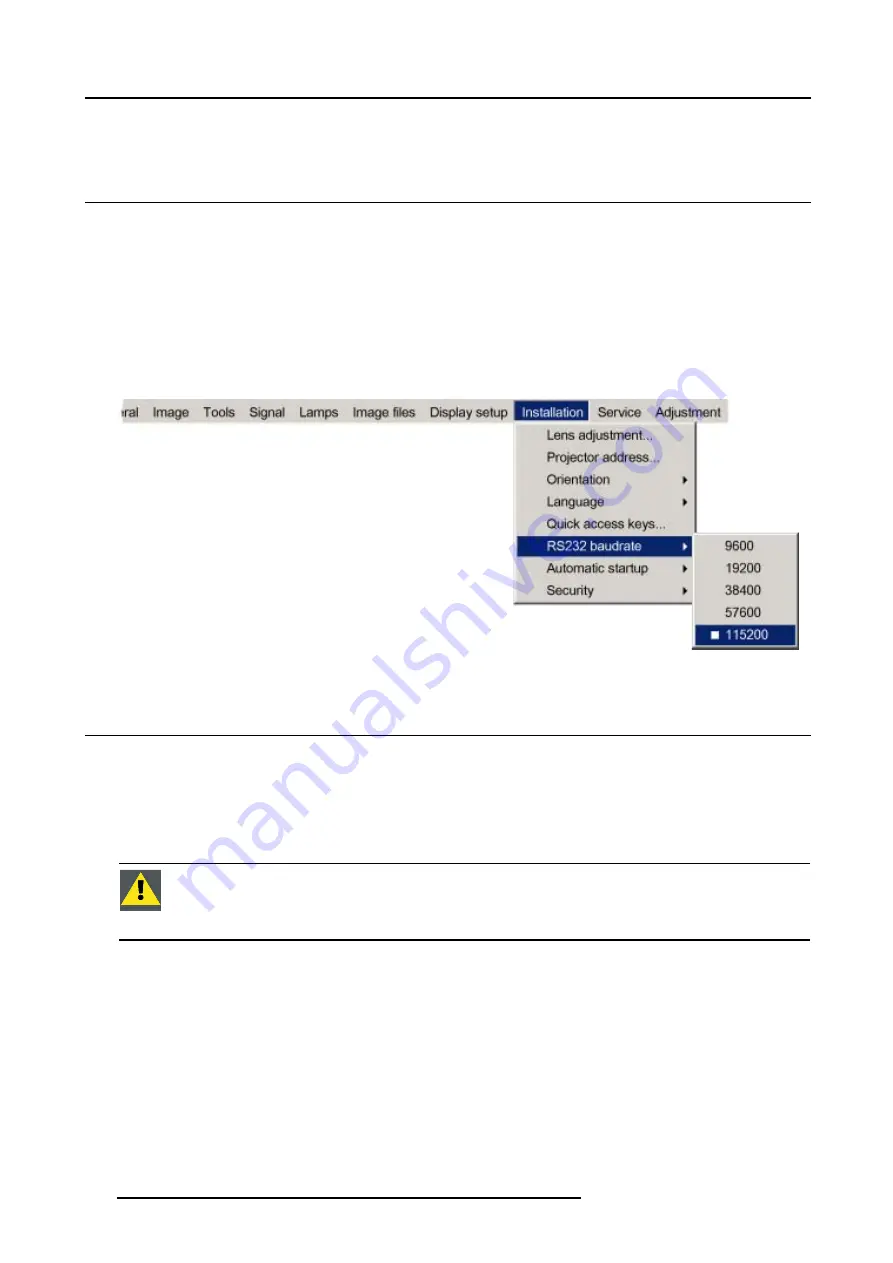
14. Installation menu
The menu item is stored behind the quick access key. The message
Quick Access key stored
will be displayed.
14.6 RS232 baudrate
How to change the baudrate?
1. Press
MENU
to activate the menu bar.
2. Press
→
to select the
Installation
item. (image 14-14)
3. Press
↓
to pull down the
Installation
menu.
4. Use
↑
or
↓
to select
RS232 baudrate
5. Press
→
to pull down the menu.
6. Use
↓
or
↑
to select the desired baudrate.
7. Press
ENTER
to confirm.
Image 14-14
14.7 Automatic startup
What can be done ?
The automatic startup allows immediate restart of the projector after a power failure (breakdown), i.e. without passing through the
standby state.
The projector restarts at power resume and recovers the previous settings (previous source,...).
This function can be disabled if undesired or inadequate for safety reasons, etc.
C
AUTION
:
If the Automatic startup function is enabled one must be aware of the fact that it involves safety
precautions
Make sure that the projector (or the operators!) will not be affected by altered environmental conditions when
restarting at power resume.
How to enable/disable the Automatic startup?
1. Press
MENU
to activate the menu bar.
2. Press
→
to select the
Installation
item. (image 14-15)
3. Press
↓
to pull down the
Installation
menu.
4. Use
↑
or
↓
to select
Automatic startup
.
5. Press
→
to pull down the menu.
6. Use
↓
or
↑
to enable/disable the automatic startup.
132
R5976629 BARCORLM G5 02/06/2006
Содержание BarcoRLM G5
Страница 1: ...BarcoRLM G5 Owner s manual R9010020 R9010021 R5976629 05 02 06 2006 ...
Страница 4: ......
Страница 8: ...Table of contents 4 R5976629 BARCORLM G5 02 06 2006 ...
Страница 14: ...1 Packaging and Dimensions 10 R5976629 BARCORLM G5 02 06 2006 ...
Страница 36: ...3 Connections 32 R5976629 BARCORLM G5 02 06 2006 ...
Страница 50: ...4 Getting Started 46 R5976629 BARCORLM G5 02 06 2006 ...
Страница 54: ...5 Getting used with the Menu structure 50 R5976629 BARCORLM G5 02 06 2006 ...
Страница 60: ...6 Source Selection 56 R5976629 BARCORLM G5 02 06 2006 ...
Страница 64: ...7 General Menu Image 7 7 60 R5976629 BARCORLM G5 02 06 2006 ...
Страница 90: ...8 Image Menu Image 8 46 Image 8 47 86 R5976629 BARCORLM G5 02 06 2006 ...
Страница 100: ...9 Tools Menu 96 R5976629 BARCORLM G5 02 06 2006 ...
Страница 139: ...14 Installation menu Image 14 21 R5976629 BARCORLM G5 02 06 2006 135 ...
Страница 140: ...14 Installation menu 136 R5976629 BARCORLM G5 02 06 2006 ...
Страница 154: ...A Standard Image Files 150 R5976629 BARCORLM G5 02 06 2006 ...






























