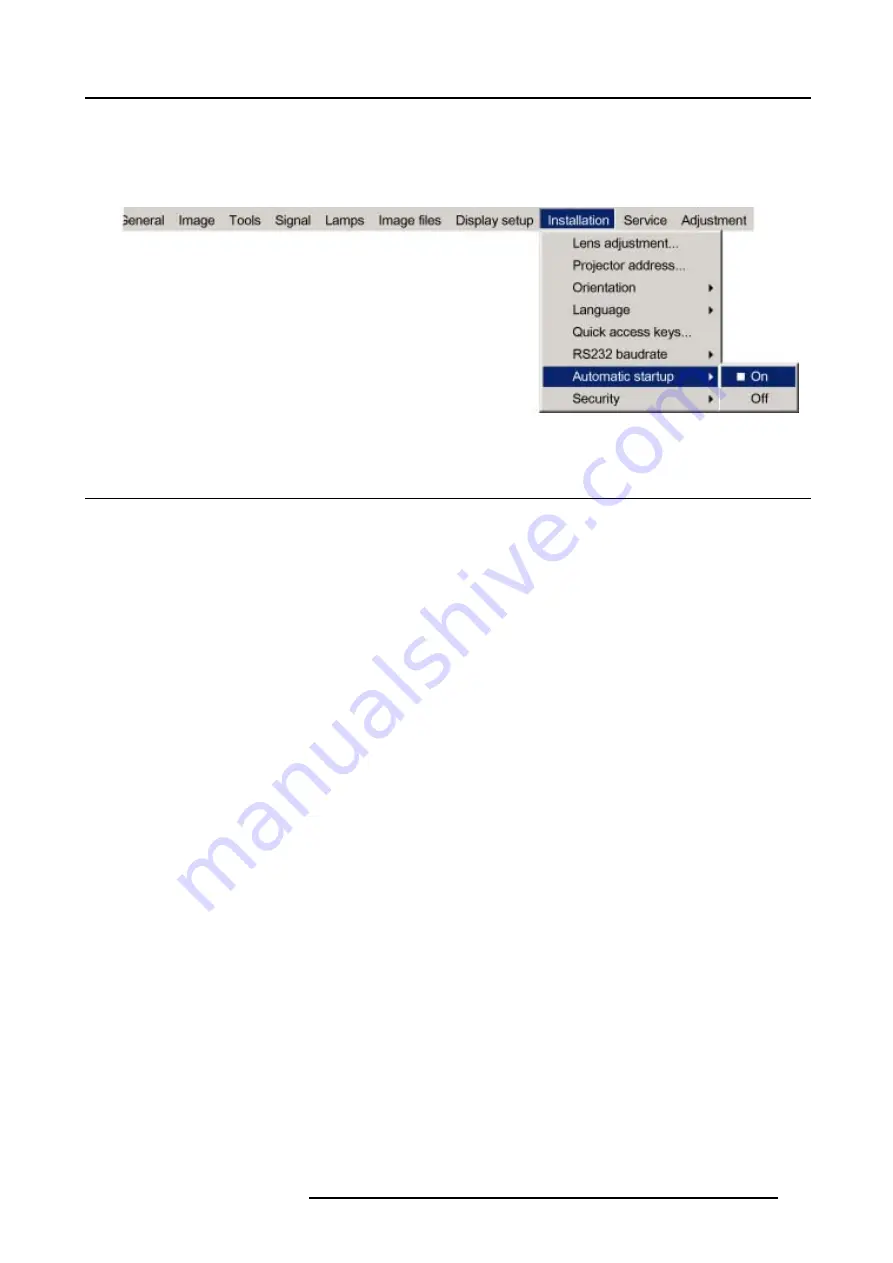
14. Installation menu
On
Automatic startup enabled
Off
Automatic startup disabled
7. Press
ENTER
to confirm.
Image 14-15
14.8 Security
What can be done ?
A security function is implemented in the projector that allows a protection against theft.
A PIN code allows the user to lock the projector in case of wrong code entry.
The PIN code must be entered at each start up (Power ON), entering three times a wrong number triggers a wait cycle of 15 minutes,
the second 3 wrong codes a wait cycle of 30 minutes, 1 hour, ...
The security mode can be enabled or disabled.
How to activate the security mode ?
1. Press
MENU
to activate the menu bar.
2. Press
→
to select the
installation
item. (image 14-16)
3. Press
↓
to pull down the menu.
4. Use
↑
or
↓
to select
Security
.
5. Press
→
to open the menu.
6. Use
↑
or
↓
to select
ON
.
On
Security function enabled
Start up screen will contain the name of the owner of the projector.
PIN code will be necessary every time the projector lost power.
Off
Security function disabled
7. Press
ENTER
.
A dialog box is displayed. (image 14-17)
8. Use the arrow keys to select
YES
and press
ENTER
to confirm.
A dialog box is displayed. (image 14-18)
The following things must be entered:
- Your name
- Company name
- Address or location
For more info about how to enter characters with the remote control, see "Using the Dialog boxes", page 48.
9. Press
ACCEPT
.
R5976629 BARCORLM G5 02/06/2006
133
Содержание BarcoRLM G5
Страница 1: ...BarcoRLM G5 Owner s manual R9010020 R9010021 R5976629 05 02 06 2006 ...
Страница 4: ......
Страница 8: ...Table of contents 4 R5976629 BARCORLM G5 02 06 2006 ...
Страница 14: ...1 Packaging and Dimensions 10 R5976629 BARCORLM G5 02 06 2006 ...
Страница 36: ...3 Connections 32 R5976629 BARCORLM G5 02 06 2006 ...
Страница 50: ...4 Getting Started 46 R5976629 BARCORLM G5 02 06 2006 ...
Страница 54: ...5 Getting used with the Menu structure 50 R5976629 BARCORLM G5 02 06 2006 ...
Страница 60: ...6 Source Selection 56 R5976629 BARCORLM G5 02 06 2006 ...
Страница 64: ...7 General Menu Image 7 7 60 R5976629 BARCORLM G5 02 06 2006 ...
Страница 90: ...8 Image Menu Image 8 46 Image 8 47 86 R5976629 BARCORLM G5 02 06 2006 ...
Страница 100: ...9 Tools Menu 96 R5976629 BARCORLM G5 02 06 2006 ...
Страница 139: ...14 Installation menu Image 14 21 R5976629 BARCORLM G5 02 06 2006 135 ...
Страница 140: ...14 Installation menu 136 R5976629 BARCORLM G5 02 06 2006 ...
Страница 154: ...A Standard Image Files 150 R5976629 BARCORLM G5 02 06 2006 ...






























