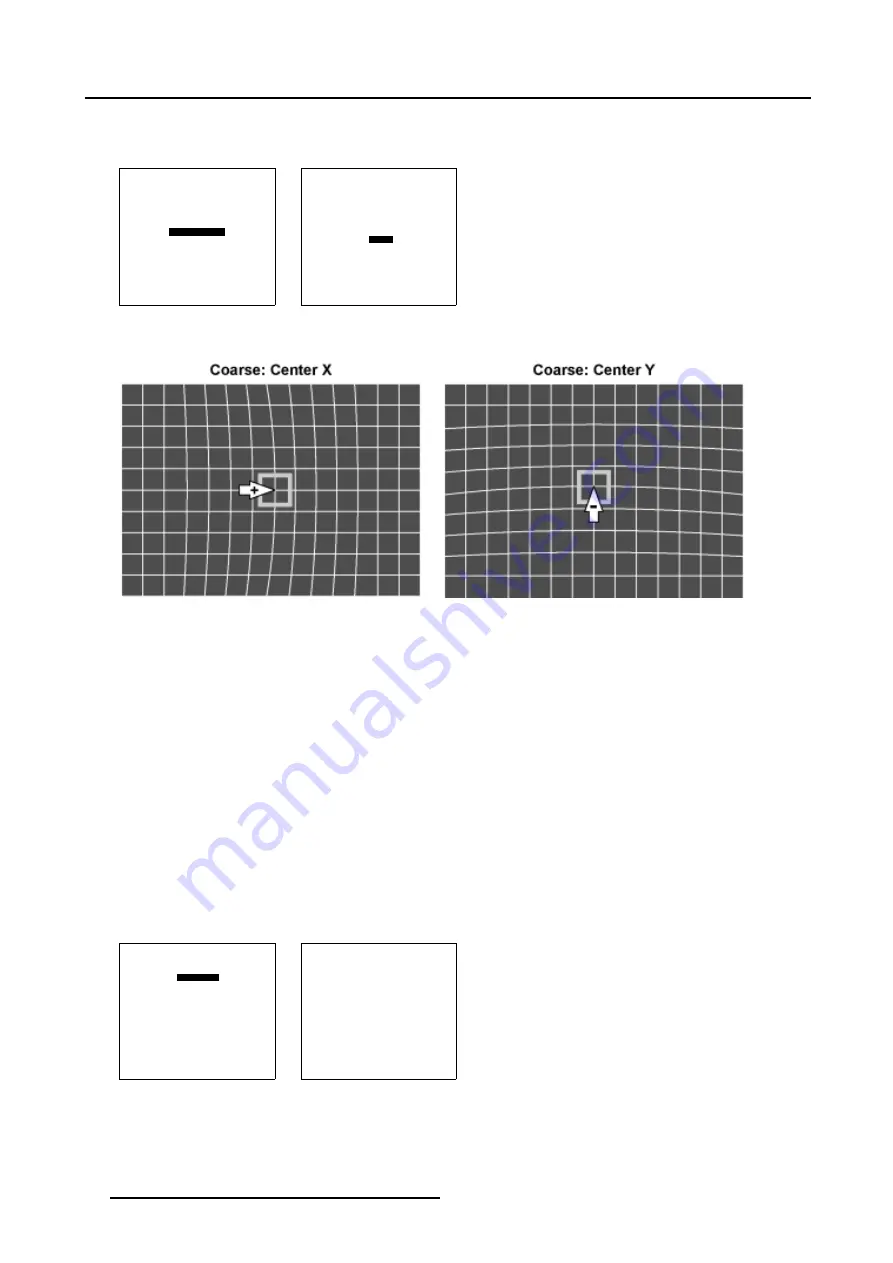
5. Random Access
5. Use the subpixel adjustments to fine shift the Center.
6. When the Coarse adjustment is finished press
EXIT
to return to the
Guided Geometry Map
menu.
GEOMETRY DISTORTION
center
col = 4
row = 4
pixels x = 0
y = 0
subpixels x = 0
y = 0
Menu 5-73
GEOMETRY DISTORTION
center
col = 4
row = 4
pixels x = 0
y = 0
subpixels x = 0
y = 0
Menu 5-74
Image 5-25
Center pixel x adjustment
Image 5-26
Center pixel y adjustment
5.6.7.4
Linearity adjustment
Overview
•
•
Horizontal or Vertical Linearity selection
•
Horizontal Linearity adjustment
•
5.6.7.4.1
Start up
How to Start up the Linearity adjustment ?
1. Push the cursor key
↑
or
↓
to highlight
Linearity
in the
Guided Geometry Map
menu. (menu 5-75)
2. Press
ENTER
to select.
The
Linearity
menu will be displayed. (menu 5-76)
GUIDED GEOMETRY MAP
COARSE
LINEARITY
FINE
SHIFT
TRANSPORT DELAY
BLANKING/SOFT EDGE
RESET
Select with
↑
or
↓
then <ENTER>
<EXIT> to return
Menu 5-75
LINEARITY
horizontal
coarse 0
right 0
center 0
Menu 5-76
74
R5976496 BARCOREALITY SIM 6 MK II + WARP 6
TM
15052003
Содержание BARCOREALITY SIM 6 MK II + WARP 6
Страница 4: ......
Страница 8: ...Table of contents 4 R5976496 BARCOREALITY SIM 6 MK II WARP 6 TM 15052003 ...
Страница 28: ...3 Connections 24 R5976496 BARCOREALITY SIM 6 MK II WARP 6 TM 15052003 ...
Страница 152: ...C Cleaning the Dustfilter 148 R5976496 BARCOREALITY SIM 6 MK II WARP 6 TM 15052003 ...
Страница 156: ...Index 152 R5976496 BARCOREALITY SIM 6 MK II WARP 6 TM 15052003 ...
















































