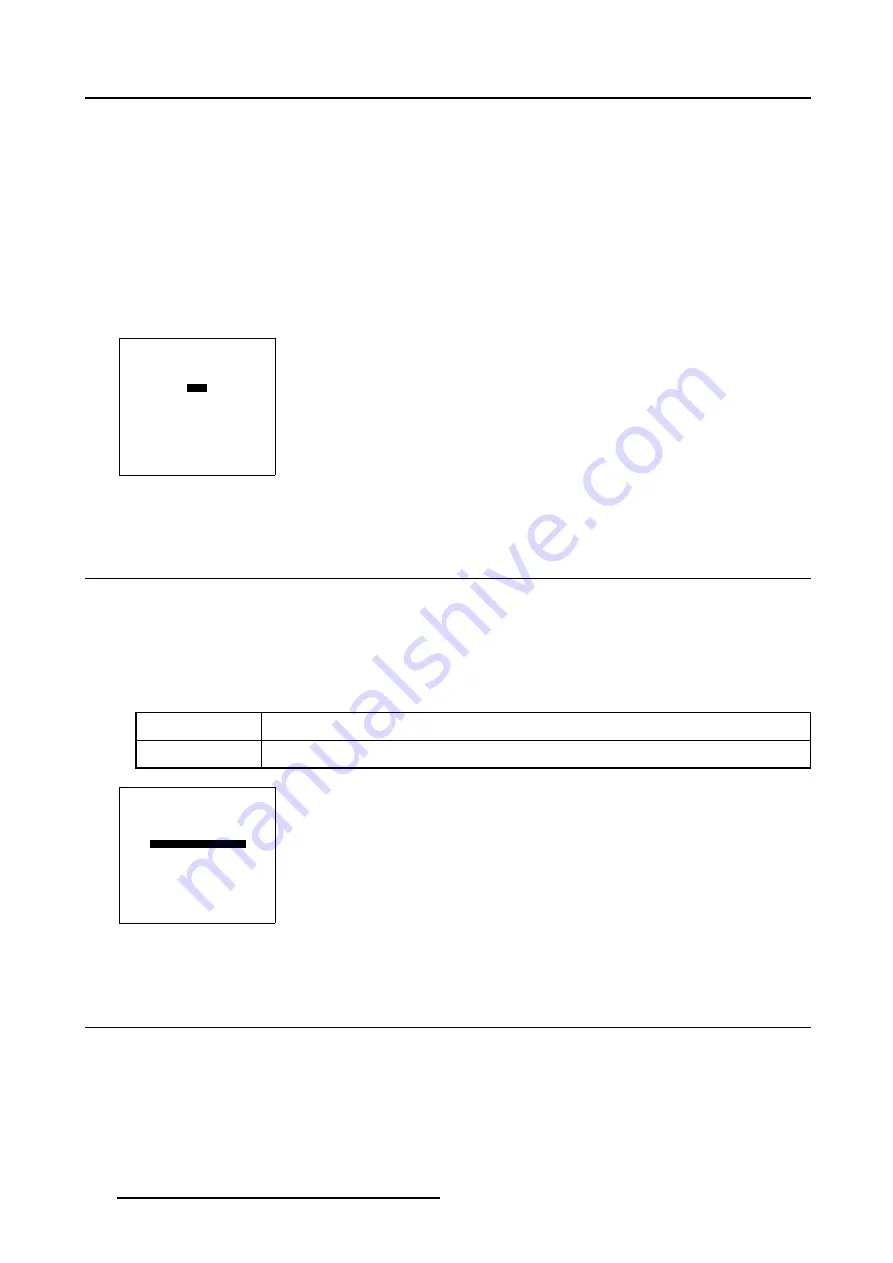
6. Installation Mode
Shift adjustment of the lens
1. Push the cursor key
↑
or
↓
to highlight
Lens
2. Press
ENTER
to select.
The adjustment pattern will be displayed.
With the
TEXT
key it is possible to toggle between the internal adjustment pattern or the connected source.
3. Push the cursor key
↑
or
↓
to shift the image up and down and
←
or
→
to shift the image left or right.
Note:
The lens can be shifted in a range of :
vertical shift : - 2 mm to + 20 mm
horizontal shift : - 5 mm to + 5 mm
4. When finished, press
EXIT
to return to the installation menu or press
ENTER
to go to the zoom/focus function.
INSTALLATION
INPUT SLOTS
NO SIGNAL
BARCO LOGO
LENS
MENU POSITION[CENTER]
800 PERIPHERAL
MORE ...
Select with
↑
or
↓
then <ENTER>
<EXIT> to return
Menu 6-15
6.8 Menu Position
What can be done ?
The Menu position can be changed from bottom right to the center of the image.
How to change the Menu Position?
1. Push the cursor key
↑
or
↓
to highlight
Menu Position
2. Press
ENTER
to toggle between and [CENTER] and [EDGES].
[EDGES]
The Menu will always be displayed in the bottom right corner.
[CENTER]
The Menu will always be in the middle of the image.
INSTALLATION
INPUT SLOTS
NO SIGNAL
BARCO LOGO
LENS
MENU POSITION[CENTER]
800 PERIPHERAL
MORE ...
Select with
↑
or
↓
then <ENTER>
<EXIT> to return
Menu 6-16
6.9 800 Peripheral
Overview
•
Defining the Output module of the RCVDS05
•
Defining the communication protocol of the RCVDS05
114
R5976496 BARCOREALITY SIM 6 MK II + WARP 6
TM
15052003
Содержание BARCOREALITY SIM 6 MK II + WARP 6
Страница 4: ......
Страница 8: ...Table of contents 4 R5976496 BARCOREALITY SIM 6 MK II WARP 6 TM 15052003 ...
Страница 28: ...3 Connections 24 R5976496 BARCOREALITY SIM 6 MK II WARP 6 TM 15052003 ...
Страница 152: ...C Cleaning the Dustfilter 148 R5976496 BARCOREALITY SIM 6 MK II WARP 6 TM 15052003 ...
Страница 156: ...Index 152 R5976496 BARCOREALITY SIM 6 MK II WARP 6 TM 15052003 ...
















































