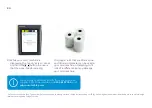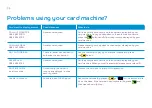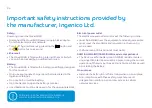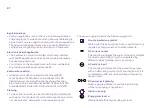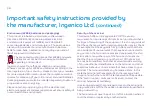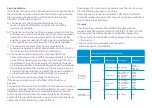Fixed installation
If the device is to be used in a situation where it is not possible for
the cardholder to pick up and shield their PIN entry themselves,
the device may be used without PIN shield, but it must be
installed in the following manner:
a) The device must be angled at 45 degrees or more,
so that oversight of the PIN entry from the rear of the
device is not possible.
b) The device must either be fitted in a swivel stand, so that the
customer can position the device in the best angle to prevent
oversight, or the device must be fixed in the best possible
position to prevent oversight if such a generic position exists
in the specific environment to which the device is installed.
c) The device environment must be accompanied with
conspicuous notices and educational material which informs
the customer to shield their PIN during PIN entry.
d) The device must be deployed so that oversight from
other customers, either in different payment lanes, or in other
areas of the shopping environment, is prevented. This may
be achieved through the placement of the lanes and device,
so that the customer is automatically positioned between the
device keypad and other customers. Alternatively, it may be
achieved by the environment in which the device is installed,
so that the checkout itself shields the PIN entry process.
e) The terminal is exclusively made for indoor use.
If the above conditions are not fulfilled, a PIN shield must
be used.
Positioning of the terminal on checkstand must be in such a way
to make cardholder PIN (Personal Identification Number) spying
infeasible. Installing device on an adjustable stand must be in
such a way that consumers can swivel the terminal sideways
and/or tilt it forwards/backwards to a position that makes visual
observation of the PIN entry process difficult.
Positioning of in-store security cameras must be in such a way
that the PIN entry keypad is not visible.
Never ask the customer to divulge their PIN code. Customers
should be advised to ensure that they are not being overlooked
when entering their PIN code.
CE mark
The CE marking indicates Move/5000 complies with the
requirements of European Directive 1999/5/EC of 9 March 1999
on Radio and Telecommunications Terminal Equipment for:
• the protection of the health and the safety of the user and any
other person
• the protection requirements with respect to
electromagnetic compatibility
EU directives
According to harmonised EU standards
Product
Product type
Standards
Issue date
1999/5/EC
(R and TTE
Directive)
Move/5000
All product type EN 60950-1
2006
2009 (A11)
2010 (A1)
2011 (A12)
Contactless
EN 302 291-1/2
EN301 489-1
EN 301 489-3
EN 50357
EN 50364
2005
2008
2002
2001
2001
GSM/GPRS/
UMTS
EN 301 489-1
EN 301 489-7
EN 301 489-24
EN 301 511
EN 301 908-1
EN 62 311
2008
2005
2007
2003
2010
2008
2011/65/EU
(RoHS Directive)
All product type EN 50581
2012