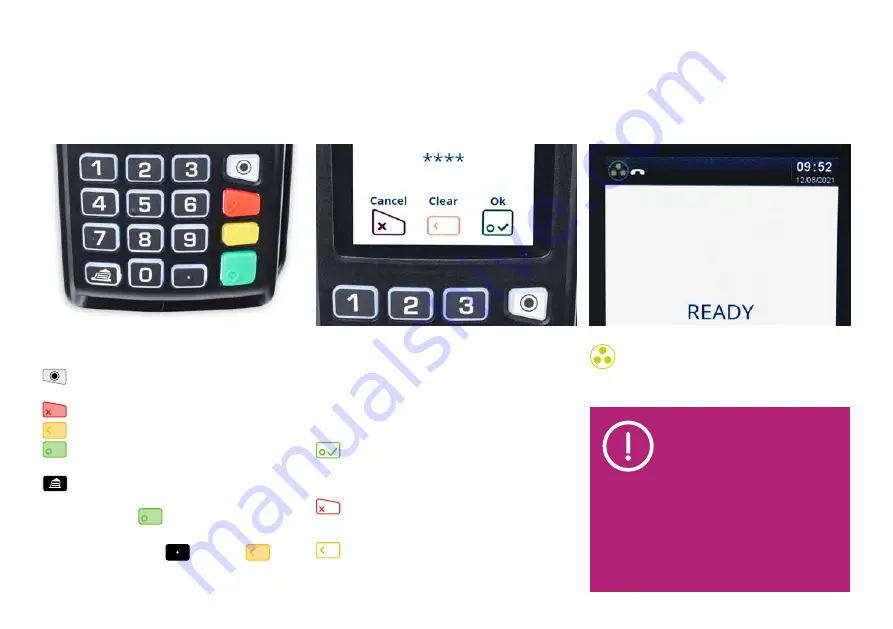
7
Barclaycard Countertop Terminal at a glance
The keys you’ll need to know
Menu – gives you access to
additional terminal functions.
Cancels any procedure in progress.
Clears the last character you typed.
Validates input and information –
and switches your terminal on.
Paper feed – press and hold.
On – press the
button.
Off – with the terminal off the base,
press and hold the
and the
buttons at the same time for
one second.
Icons you’ll see
You’ll see these at the bottom of
the terminal display. You can either
tap them onscreen or press the
corresponding button on the keypad.
‘Ok’ – confirms or submits data for
verification or selects a highlighted item
from a menu.
‘Cancel’ – deletes all data or, when
prompted, cancels a transaction.
‘Clear’ – deletes one character
at a time or confirms errors during
a transaction.
Network connection through
your IP cable.
If the symbol is white or
orange, this means there
are connectivity problems.
Check your connections or
contact the helpdesk if the
problem continues.
If the symbol is green,
this means you have
full connection.








































