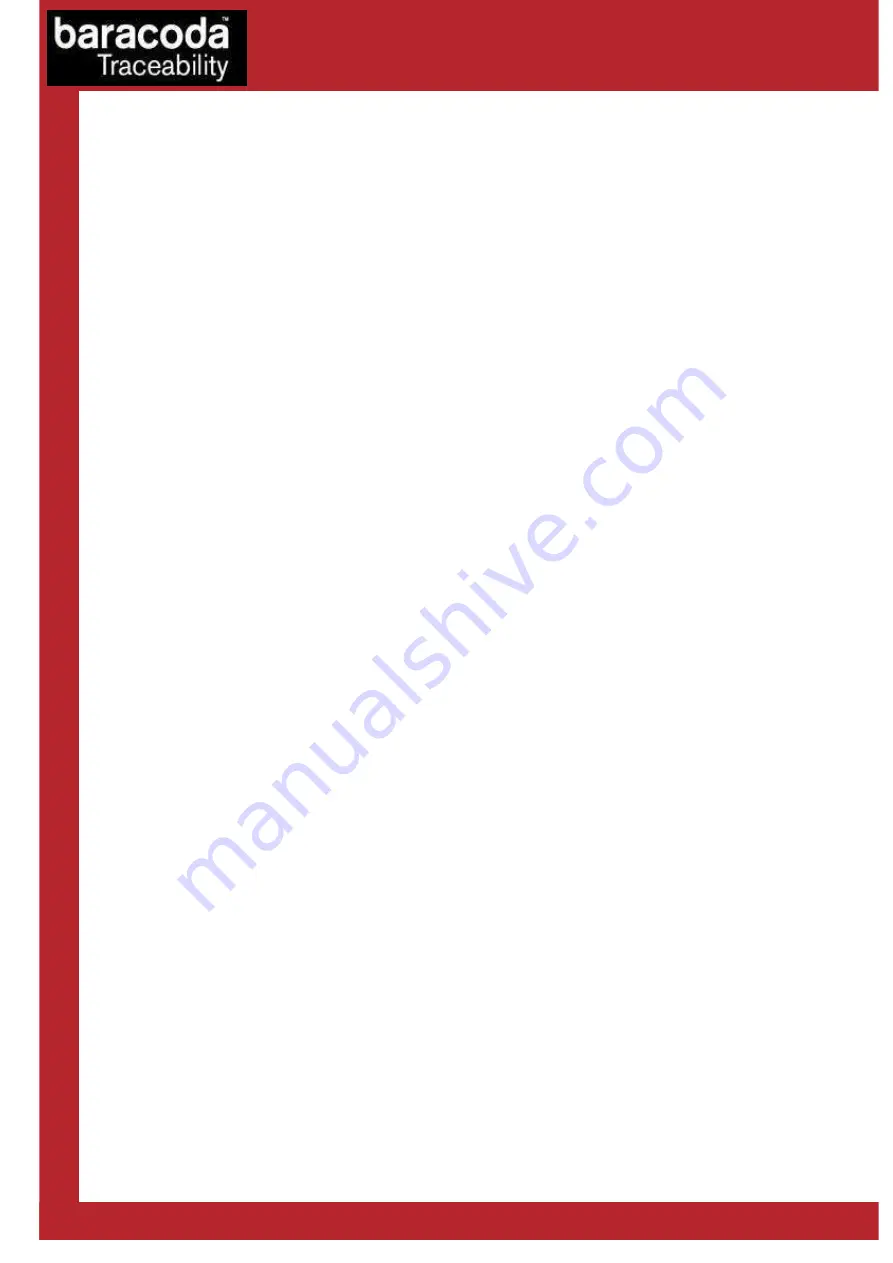
Baracoda IDBlue – User Guide v2.4.2
- 8 -
4.2 The different operating modes
This section covers the basic configuration options for the IDBlue device. These options are typically updated
using the IDBlueManager (please consult the IDBlueManager User’s Guide for more information on how to
configure these settings).
Connected operating mode
The connected operating mode setting defines what happens when the IDBlue device has an established
Bluetooth connection to a Host, and the button is pressed. The connected mode options are:
-
Normal (Select Tag ID)
– The device will read the Tag ID and send this ID back to the Host. This is the
default mode.
-
Reactive (Button Press)
– The device will send a button press event back to the Host, where the Host
decides what command to execute. This mode is typically used by application developers to trigger a
sequence of RFiD operations.
-
Read Block N
– The device will read the Tag ID and the data in a single block and send this information
back to the Host.
-
Read Blocks N + M
– The device will read the Tag ID and data from a series of blocks, and send this
information back to the Host.
-
Write Block N
– The device will read the Tag ID of a tag, write a single block of data to the tag, then
send the Tag ID back to the Host.
These modes are used by application developers to customize the behaviour of the IDBlue device to different
types of applications and workflows.
Disconnected operating mode
The disconnected operating mode setting defines what happens when the IDBlue device does not have an
established Bluetooth connection to a Host, and the button is pressed. The connected mode options are:
-
Tag Verify
– The device will read a Tag ID and not store any information. This function is offered to
simply verify that a tag is compatible with the device.
-
Tag Store (Store Tag ID + Tim Block Data)
– The device will store the Tad ID, a timestamp,
and first byte of data in the IDBlue non volatile memory. This information can be letter retrieved using
the IDBlueManager or BaracodaManager software.
4.3 How to reset the reader
You can restore the default settings of the reader by using the IDBlueManager software.
The reset button available on the bottom allows a software reset of the reader (shutdown), and not a restore
of the default settings.
Data Capture
for Workforce
in Motion
All manuals and user guides at all-guides.com
































