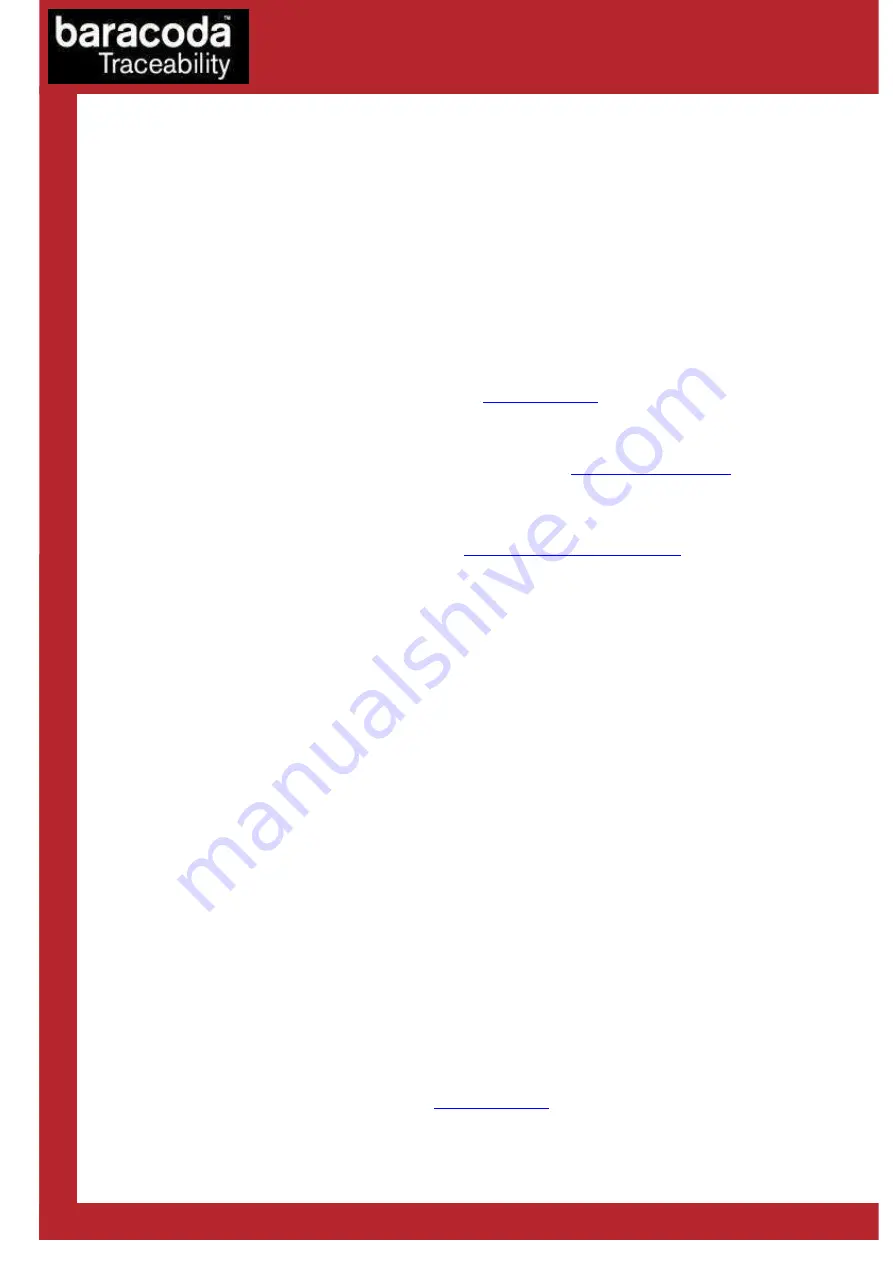
Baracoda IDBlue – User Guide v2.4.2
- 11 -
6.
The different ways to connect IDBlue to a host
Baracoda proposes two (2) ways to simplify this process. Just choose the most appropriate one according to
your specific needs.
6.1.1.
For users: software solutions
Two software programs used to simplify the day-to-day usage of Bluetooth devices are:
•
K-Emul lets you insert the tag value in the selected field. It also allows adding a prefix and a suffix.
•
BaracodaManager is a user-friendly, advanced software that, besides inserting the tag value in a field
of your application (Kemul plug-in) or displaying it (Terminal plug-in), presents the following features:
very easy connection (one click connectivity), automatic reconnection.
The Baracoda Manager is the most advanced software of Baracoda. Please check compatibility for some
specific hosts (see BaracodaManager compatibility table on
www.baracoda.com
).
How to quickly verify that your scanner is working correctly, using the BaracodaManager:
1.
Make sure that your host device (PC or PDA) is Bluetooth enabled. If not, please contact your reseller.
2.
Install the BaracodaManager (updates can be downloaded from
http://www.baracoda.com/
). Refer
to compatibility table for specific hosts.
If your Bluetooth software is not compatible, you can test your scanner with Hyper Terminal or Kemul. Refer to
Communication Protocol documentation. (Download on
http://www.baracoda.com/download
.)
3.
Configure the BaracodaManager.
•
Start the BaracodaManager by selecting Start> Programs> BaracodaManager>
BaracodaManager. The application automatically searches for wireless scanners.
•
Place the scanner in discovering mode by pressing the trigger button.
•
Highlight the scanner in the Devices in range box and click add.
•
The Bluetooth connection asks for the passkey. While the message displays, click on the
Bluetooth connection icon in the system tray at right side of the task bar.
•
Enter
0000
in the default Bluetooth Passkey Request dialog box.
•
Look at the status of the scanner in the BaracodaManager application window. When the
status changes to “connected”, the scanner is ready to be used.
4.
The first time you configure a scanner, the BaracodaManager opens a terminal window. Red a tag and
you will see the data appear in the terminal window.
•
Close the Terminal window by clicking on exit
•
Select the plug-in from the drop down menu. For more information, see the
BaracodaManager documentation.
5.
When you have finished your session, click on exit of the application to save your configuration.
6.1.2.
For developers: Baracoda Software Development
Kit (SDK)
The Baracoda SDKs are created for developers, who want to integrate the reader functions into software code.
This gives the end-user one software program to run rather than running the BaracodaManager in the
background and another third party software package in the foreground.
BaracodaManager uses libraries that provide an abstraction layer allowing developers to integrate Baracoda
products into their own application very rapidly. Moreover, these libraries will deal with all the low-level
routines, timeouts, connections and configuration management.
These libraries are available to developers for free (
www.baracoda.com
for more information)
Data Capture
for Workforce
in Motion
All manuals and user guides at all-guides.com
all-guides.com
































